Command and response table for sis commands, Command and response table for sis, Commands – Extron Electronics PowerCage FOX SR HDMI User Guide User Manual
Page 22
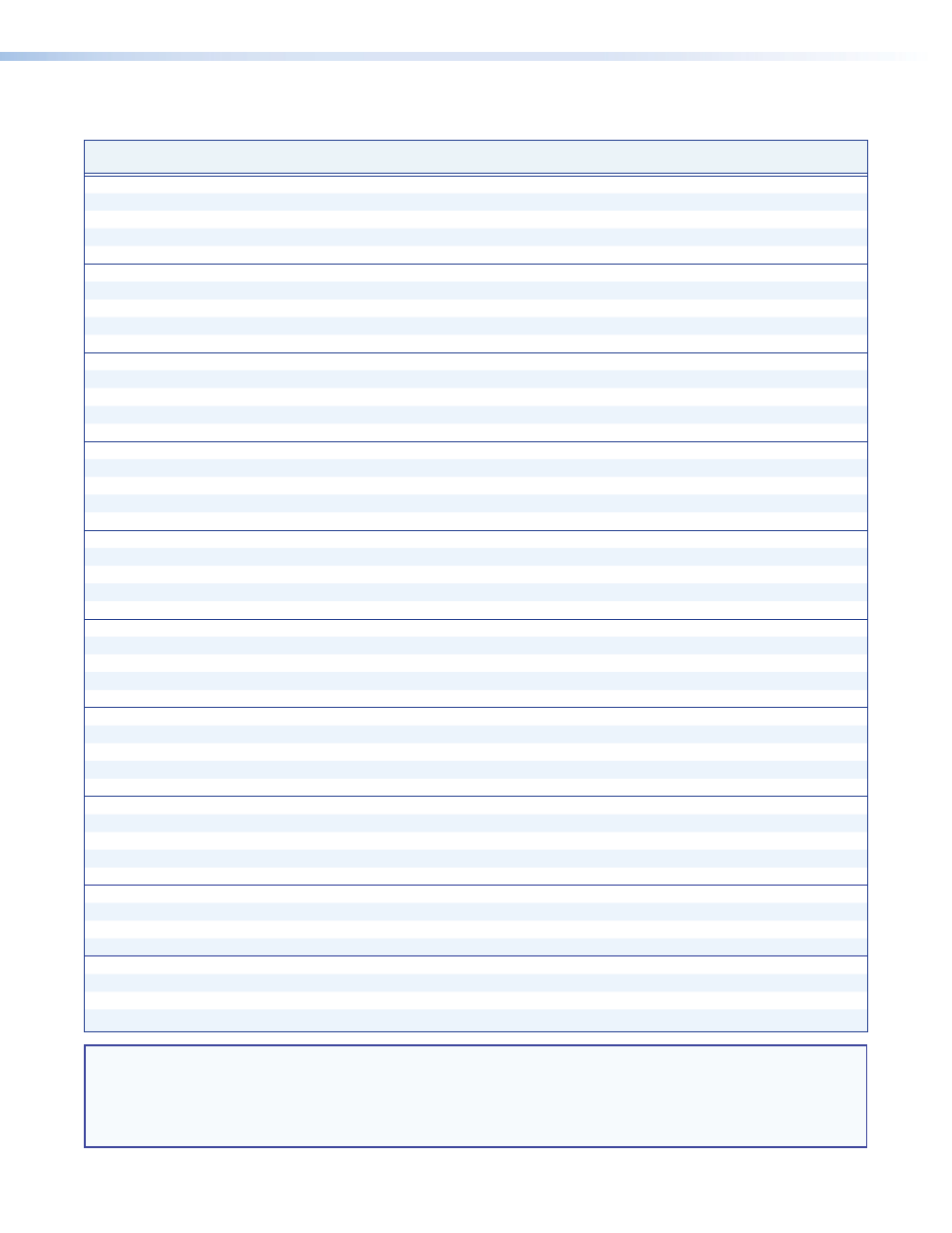
PowerCage FOX SR HDMI Scaling Receiver • Remote Control
16
Command and Response Table for SIS Commands
Command
ASCII Command
(host to unit)
Response
(unit to host)
Additional description
Video mute
Mute video output
1B
Blk1
]
Blank the video output.
Mute video and sync output
2B
Blk2
]
Blank the video and suspend sync.
Unmute video output
0B
Blk0
]
Output video and sync.
Show video mute status
B
X!]
Video mute status is
X!
.
Contrast
Set a contrast value
EX@
Cont
}
Cont
X@]
Set the contrast level to
X@
.
Increment value
E
+Cont
}
Cont
X@]
Increase the setting by one.
Decrement value
E
–Cont
}
Cont
X@]
Decrease the setting by one.
View contrast setting
E
Cont
}
X@]
View the current setting.
Brightness
Set a brightness value
EX@
Brit
}
Brit
X@]
Set the brightness level to
X@
.
Increment value
E
+Brit
}
Brit
X@]
Increase the setting by one.
Decrement value
E
–Brit
}
Brit
X@]
Decrease the setting by one.
View brightness setting
E
Brit
}
X@]
View the current setting.
Detail filter
Set a detail filter value
EX#
Hdet
}
Hdet
X#]
Set the detail filter level to
X#
.
Increment value
E
+Hdet
}
Hdet
X#]
Increase the setting by one.
Decrment value
E
–Hdet
}
Hdet
X#]
Decrease the setting by one.
View detail filter setting
E
Hdet
}
X#]
View the current setting.
Horizontal shift
Set a horizontal position
X$
H
Hph
X$]
Set horizontal centering to
X$
.
Increment position
+H
Hph
X$]
Shift the image one pixel to the right.
Decrement position
–H
Hph
X$]
Shift the image one pixel to the left.
Show position
H
X$]
Vertical shift
Set a vertical position
X$
/
Vph
X$]
Set vertical centering to
X$
.
Increment position
+/
Vph
X$]
Shift the image down one line.
Decrement position
–/
Vph
X$]
Shift the image up one line.
Show position
/
X$]
Horizontal size
Set a horizontal size
EX%
Hsiz
}
Hsiz
X%]
Set the horizontal size to
X%
.
Increase horizontal size
E
+Hsiz
}
Hsiz
X%]
Make the picture wider.
Decrease horizontal size
E
–Hsiz
}
Hsiz
X%]
Make the picture narrower.
Show horizontal size
E
Hsiz
}
X%]
Horizontal size is
X%
.
Vertical size
Set a vertical size
EX%
Vsiz
}
Vsiz
X%]
Set the vertical size to
X%
.
Increase vertical size
E
+Vsiz
}
Vsiz
X%]
Make the picture taller.
Decrease vertical size
E
–Vsiz
}
Vsiz
X%]
Make the picture shorter.
Show vertical size
E
Vsiz
}
X%]
Vertical size is
X%
.
Auto-Image™
Execute
0*A
Img0
]
Execute Auto-Image and follow the current aspect ratio.
Execute and fill
1*A
Img1
]
Execute Auto-Image and fill the entire output.
Execute and follow
2*A
Img2
]
Execute Auto-Image and follow the input aspect ratio.
Aspect ratio
Set for fill
E
1Aspr
}
Aspr1
]
Fill: Input automatically fills the output raster.
Set for follow
E
2Aspr
}
Aspr2
]
Follow: Input is displayed in its native aspect ratio.
View aspect ratio setting
E
Aspr
}
X^]
NOTE:
X!
= Mute status
0 = off (unmute)
1 = on (mute video)
2 = on (mute video and sync)
X@
= Contrast and brightness
000 through 255 (default = 128)
X#
= Detail
000 through 128 (default = 64)
X$
= Horizontal and vertical position
Range depends on selected output size.
X%
= Size
Range depends on selected output size.
X^
= Aspect ratio
1 = fill
2 = follow
