Signal processing product control program control, Installing the software, Starting the program – Extron Electronics PowerCage FOX SR HDMI User Guide User Manual
Page 26: Signal processing product control program, Control, Installing the software starting the program, Or the, Signal, Processing control program, On a computer running w
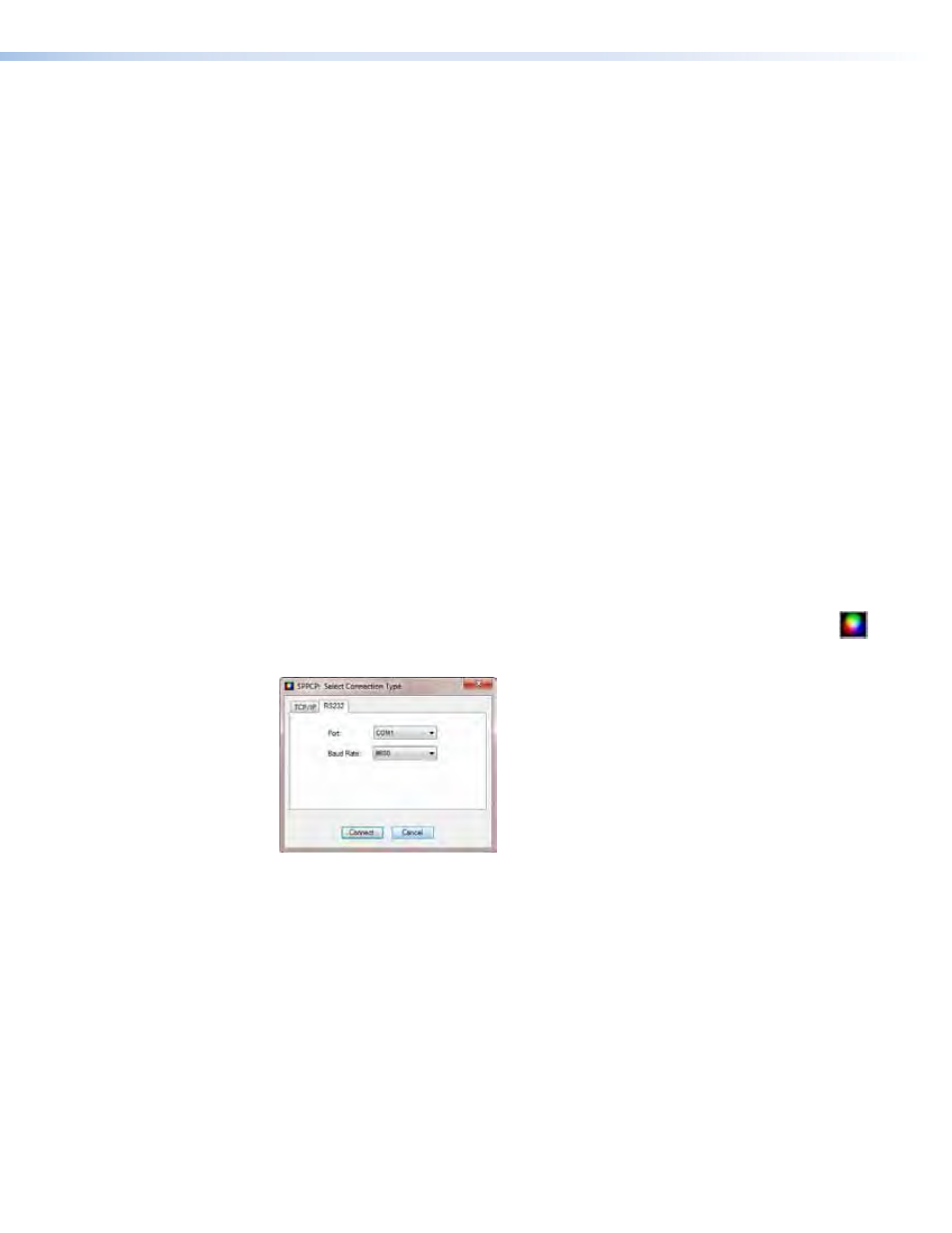
PowerCage FOX SR HDMI Scaling Receiver • Remote Control
20
Signal Processing Product Control Program Control
The Extron Signal Processing Control Program, which communicates with the receiver via
its Remote RS-232 port or the PowerCage Configuration port, provides an easy way to
operate the receiver.
The program is compatible with Windows 2000, Windows XP®, or later. Updates to this
program can be downloaded from the Extron website (
www.extron.com
).
Installing the Software
The program is contained on a DVD. To install the software, insert the DVD into the drive.
The Extron software DVD window should appear automatically. If it does not self-start, run
Launch.exe from the DVD. Click the
Software
tab, scroll to the desired program, and click
Install. Follow the instructions that appear on the screen. By default, the installation creates
a
C
:\
Program
Files
[
Program
Files
(x86)
for Windows 7]\
Extron
\
Signal
Processing
directory, and it places five icons into a group folder named “Extron Electronics\FOX
Extender Control Program.” The five installed icons are:
•
Check
for
Signal
Processing
Updates
•
Image
Quick
Capture
•
Signal
Processing
Products
Control
Program
Help
•
Signal
Processing
Products
Control
Program
•
Uninstall
Signal
Processing
Products
Control
Program
Starting the Program
Start the Extron Signal Processing Product Control Program as follows:
1.
Click
Start
>
Programs
>
Extron
Electronics
>
Signal
Processing
>
Signal
Processing
Product
Control
Program
.
The Communication Setup window appears (see figure
12).
Figure 12.
Communication Setup Window
