Front panel – Extron Electronics FOX II T_R DP User Guide User Manual
Page 15
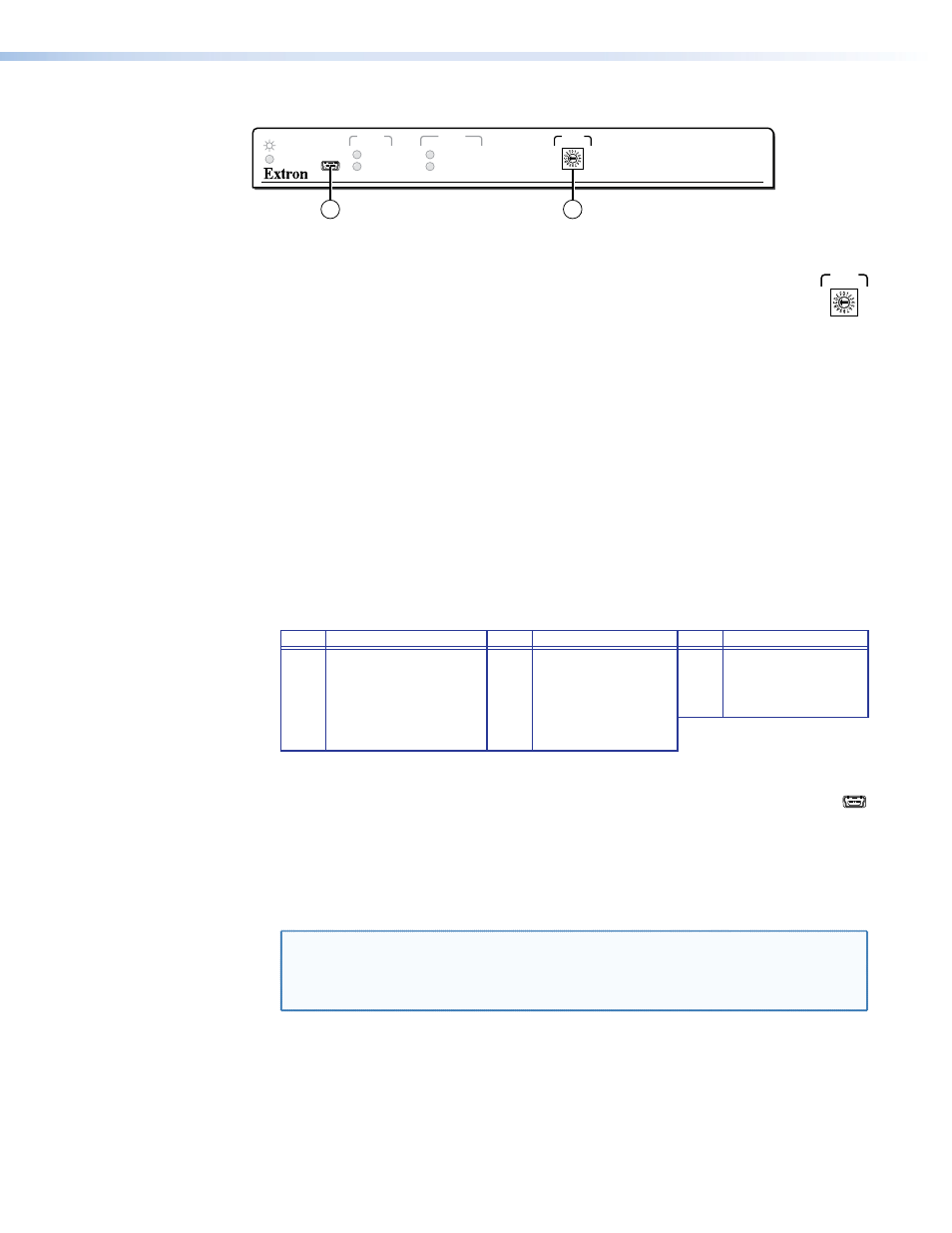
FOX II DP Transmitter and Receiver • Installation and Operation
9
Front panel
1
2
CONFIG
FOX II T DP
SELECT
HDCP
SIGNAL
RETURN OUT
INPUT
VIDEO
AUDIO
EDID
10
11
Figure 3.
FOX II DP Transmitter Front Panel Control and Connector
j
EDID Select rotary switch — Set this switch to one of the positions below
SELECT
EDID
to select the source of the DDC or a specific resolution.
Position 0 — A user-recorded EDID that has been:
•
Captured from the display connected to the receiver output.
•
Captured from the display connected to transmitter DisplayPort Loop-through
connector (see
on figure 2 on page 6).
•
Manually imported via an
(see page 21) or Product Configuration
Software
(see page 32) to the transmitter.
Position 1 — The EDID is selected via the rear panel Remote RS-232 port or the front
panel Configuration port, using an SIS command or the Product Configuration Software.
This is the factory default position.
Position 2 — The EDID is received from the display connected to the receiver.
Position 3 — The EDID is received from the display connected to the DisplayPort
Loop-through connector (see
on figure 2 on page 6).
Position 4 – F — Specify a resolution. The table below identifies the switch positions
and the associated resolutions. All resolutions are at 60 Hz.
Pos. Source or resolution
Pos.
Resolution
Pos.
Resolution
0
User recorded EDID
6
1280x800
C
1920x1080 (1080p)
1
Selected via RS-232
7
1366x768
D
1920x1200
2
Display on Rx output
8
1400x1050
E
2048x1536
3
Display on Tx loop-through
9
1440x900
F
2560x1600
4
1024x768
A
1600x1200
5
1280x720 (720p)
B
1680x1050
k
Configuration port — Connect a controlling device, such as a PC, to this
CONFIG
mini USB B port for control of all FOX II T DP functions and to install a firmware
upgrade (see
on page 18 for SIS commands and software
control).
This port serves a similar communications function as the rear panel Remote RS-232
port (see
on page 7), but it is easier to access than the rear port after the
transmitter has been installed and cabled.
NOTE: A front panel Configuration port connection and a rear panel Remote
RS-232 port connection can both be active at the same time. If commands are
sent simultaneously to both, the command that reaches the processor first is
handled first.
