Asus K8N4-E DELUXE User Manual
Page 132
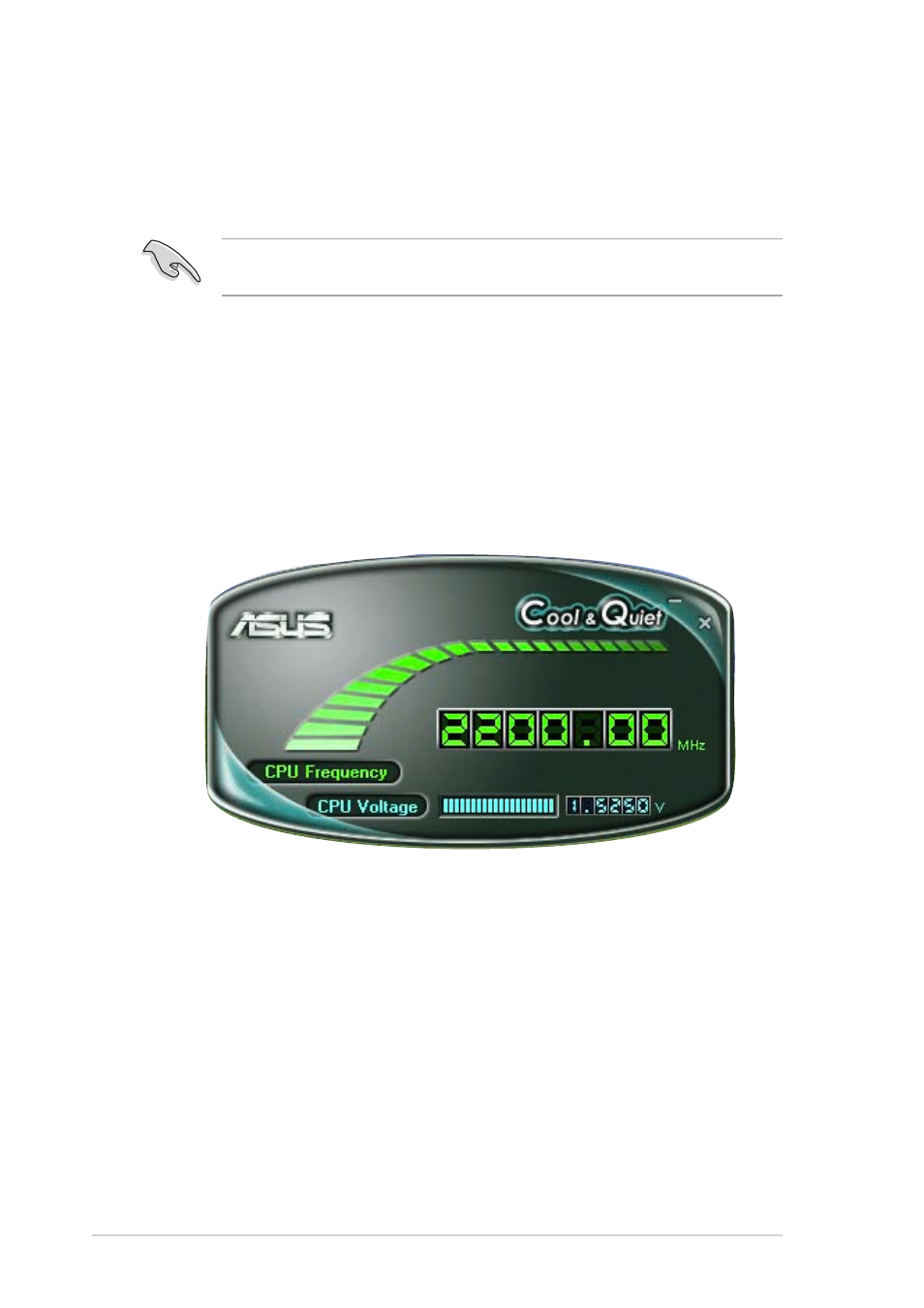
5 - 1 6
5 - 1 6
5 - 1 6
5 - 1 6
5 - 1 6
C h a p t e r 5 : S o f t w a r e s u p p o r t
C h a p t e r 5 : S o f t w a r e s u p p o r t
C h a p t e r 5 : S o f t w a r e s u p p o r t
C h a p t e r 5 : S o f t w a r e s u p p o r t
C h a p t e r 5 : S o f t w a r e s u p p o r t
Launching the Cool ‘n’ Quiet!™ software
Launching the Cool ‘n’ Quiet!™ software
Launching the Cool ‘n’ Quiet!™ software
Launching the Cool ‘n’ Quiet!™ software
Launching the Cool ‘n’ Quiet!™ software
The motherboard support CD includes the Cool ‘n’ Quiet!™ software that
enables you to view your system’s real-time CPU Frequency and voltage.
To launch the Cool ‘n’ Quiet!™ program:
1.
If you are using Windows
®
98SE/Me/2000, click the S t a r t
S t a r t
S t a r t
S t a r t
S t a r t button.
Select Programs-> ASUS -> Cool & Quiet -> Cool & Quiet.
P r o g r a m s - > A S U S - > C o o l & Q u i e t - > C o o l & Q u i e t .
P r o g r a m s - > A S U S - > C o o l & Q u i e t - > C o o l & Q u i e t .
P r o g r a m s - > A S U S - > C o o l & Q u i e t - > C o o l & Q u i e t .
P r o g r a m s - > A S U S - > C o o l & Q u i e t - > C o o l & Q u i e t .
2.
If you are using Windows
®
XP, click the S t a r t
S t a r t
S t a r t
S t a r t
S t a r t button. Select A l l
A l l
A l l
A l l
A l l
P r o g r a m s - > A S U S - > C o o l & Q u i e t - > C o o l & Q u i e t .
P r o g r a m s - > A S U S - > C o o l & Q u i e t - > C o o l & Q u i e t .
P r o g r a m s - > A S U S - > C o o l & Q u i e t - > C o o l & Q u i e t .
P r o g r a m s - > A S U S - > C o o l & Q u i e t - > C o o l & Q u i e t .
P r o g r a m s - > A S U S - > C o o l & Q u i e t - > C o o l & Q u i e t .
3.
The Cool ‘n’ Quiet!™ technology screen appears and displays the
current CPU Frequency and CPU Voltage.
Make sure to install the Cool ‘n’ Quiet!™ software from the motherboard
support CD. Refer to section “5.2.3 Utilities menu” for details.
