Viewing drive contents, File manager, Media center – Asus Z801 User Manual
Page 63
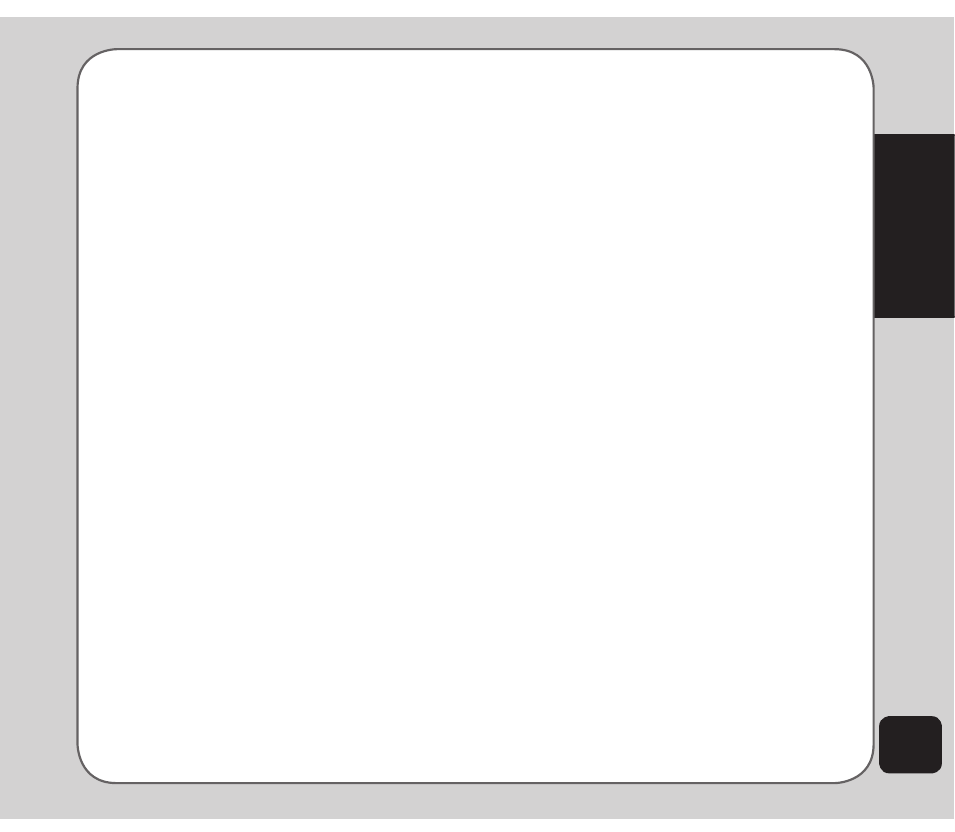
59
Media Center
To open the Java Settings menu:
1. From the main menu, select Media
Center > Java Settings.
2. Highlight an option to change.
3. Use the right and left touchpad keys to
change the setting.
NOteS:
• Not all settings can be changed. Some fields only display
resources available.
• Setting the Restore Default Games field to Yes restores the
default games and removes all other games you installed.
File Manager
The file manager is a feature that enables
you to find and manipulate files stored in the
memory of your phone or on a microSD
™
card
if installed.
To open the file manager:
1. From the main menu, select Media
Center > File Manager.
Two virtual disk drives are displayed.
The first in the list represents the internal
handset memory, and the second
represents the microSD
™
memory card.
2. Use the navigation keys to highlight a
drive, then select Options. Options for
that drive are then displayed. You can
open the drive and view contents, create
a new folder, or format the drive.
NOte. Formatting a drive erases all the contents of the drive.
Do not select unless you have backed up important information.
Viewing drive contents
You can view the files stored in the memory of
the phone or on microSD
™
card using the file
manager.
To view the contents of a drive:
1. Open the file manager as described in
the “File Manager” section of this chapter.
2. Use the navigation keys to highlight a
drive and select Options > OK to open
that drive.
3. Folders in that drive are then displayed.
Highlight a folder, then select Options
to display options for that drive. You can
open the drive and view contents, create
a new folder, rename the folder, or delete
it.
If the selected drive contains folders, you can
browse up and down the folder list using the
navigation keys. Press the enter key to display
contents of a highlighted folder.
While viewing folders, select Options to access
folder options, including open, create folder,
rename, and delete.
To edit files within folders, highlight a file,
then select Options. The options may vary
depending on which type of file you open.
