Settings, Phone settings – Asus Z801 User Manual
Page 40
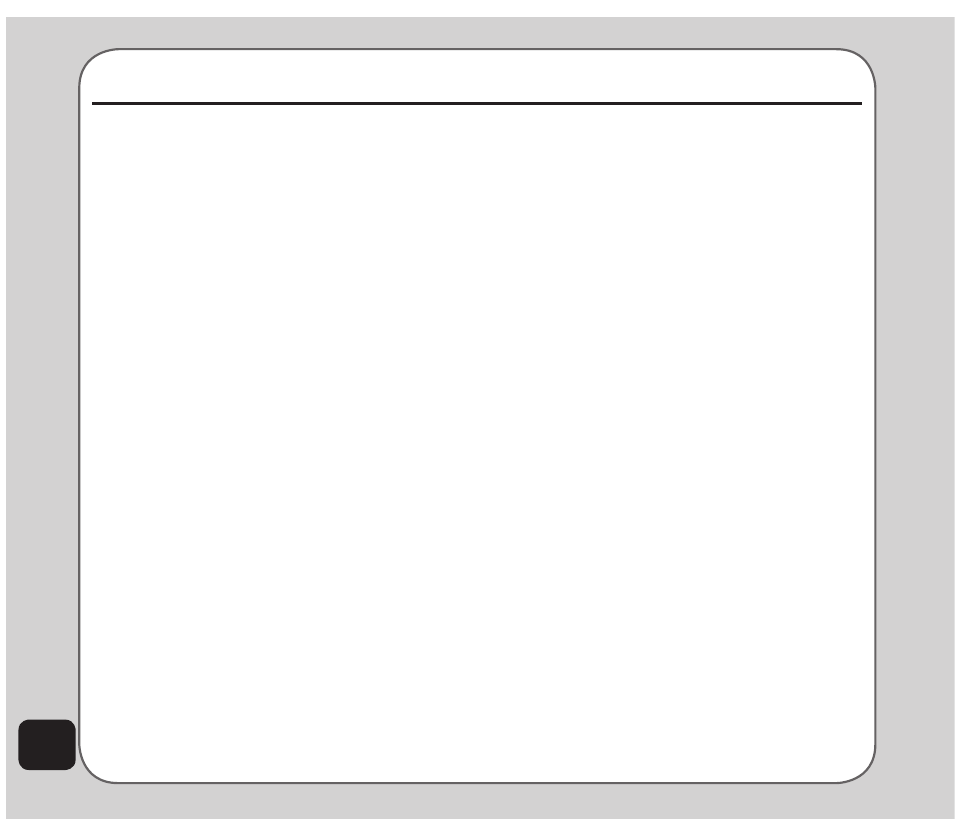
36
Settings
Language
The Settings > Phone Settings > Language
option enables you to set the default language
used in menus.
Shortcut
To edit the shortcut list:
1. From the main menu, select Settings >
Phone Settings > Shortcut.
A list of current shortcuts is displayed.
Or: On standby mode, press the down
navigation key to enter Shortcut List.
2. Use the navigation keys to highlight an
item in the shortcut list. Select Options
to add/delete shortcut items, or change
the order of them.
3. To add an item to the shortcut list, select
Add and choose an item from the Add
menu. Press OK and use the left/right
navigation key to adjust its order on the
list.
4. Press OK to confirm.
Voice Command Settings
Your phone features a voice command function
that allows you to make calls and perform
tasks through verbal comands. To enable voice
command, go to Settings > Phone Settings
> Voice Command Settings. The Voice
Command Menu opens.
Phone Settings
The Phone Settings menu enables you to
configure handset features including time
and date, preferred input method, language,
preferred input method, language,
language,
shortcuts, voice command, flight mode, greeting
text, automatic update of date and time, LED,
and firmware version.
firmware version.
To access the Phone Settings menu:
1. From the main menu, select Settings >
Phone Settings.
2. A list of phone settings is displayed.
Date/time
The Settings > Phone Settings > Date/time
option enables you to set the time, a time
zone by selecting your location, and a format
for displaying dates. You can also activate the
hourly chime function.
NOte: To display date and time on the main idle screen, first
go to Settings > Display Settings > Idle Screen. Check the
Show Date and time option using the enter key, then select
Save.
Input Methods
The Settings > Phone Settings > Input
Method enables you to set the default input
method for entering numbers, or roman
alphabet, or Chinese characters.
Refer to the “Text entry” section of the “Getting
Started” chapter for details on inputting text.
