Profiles, Profile settings, Profile settings settings – Asus Z801 User Manual
Page 39
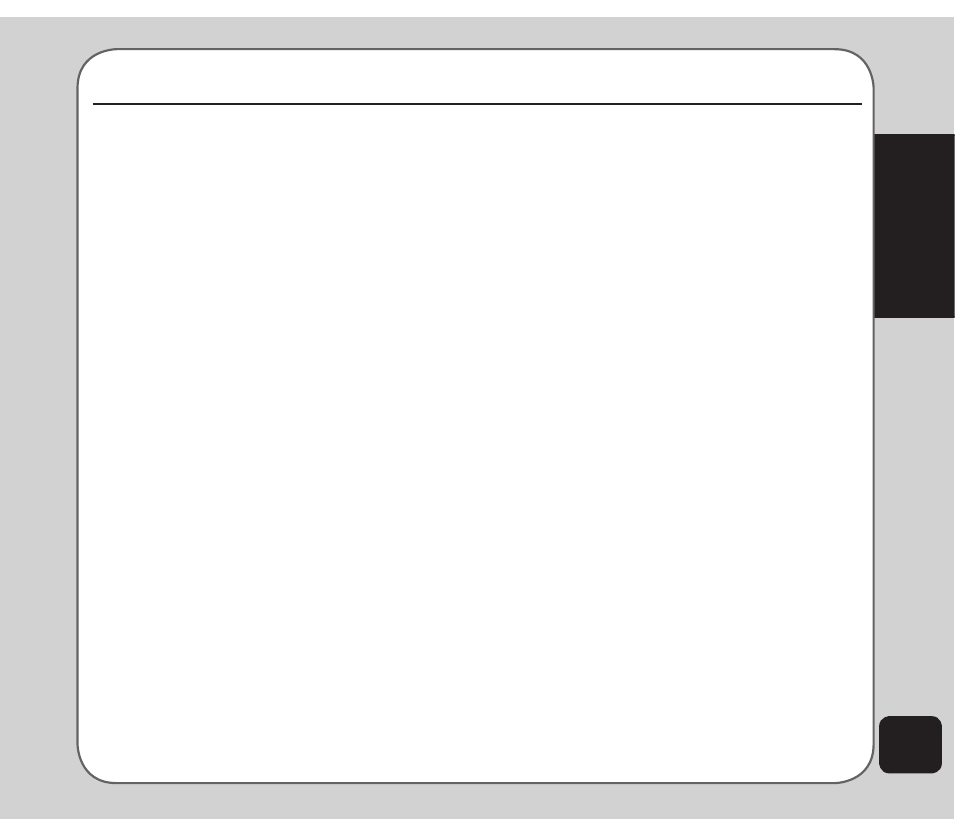
35
Profiles
Profiles
The phone can be set to behave in a number
of profiles. Each is saved as a profile and
is designed to be used in a particular
environment. For instance, if you are in a
meeting you may want your phone to alert you
silently when a call comes in.
To select a profile:
1. From the main menu, select Profiles.
A list of profiles appears.
2. Highlight a profile from the list, then press
the enter key to activate.
NOte: When the phone is in standby mode, you may also hold
the # key to enter Profiles.
Profile settings
settings
Each profile can be personalized to suit your
own needs.
To personalize a profile:
1. From the main menu, select Profiles.
2. Highlight a profile you want to
personalize, then select Options.
3. Use the navigation keys to highlight
Personalize from the list of options, then
press OK.
A list of customizable features is
displayed, including Tone Setting,
Volume, Ring Mode, Ring Type, Connect
Notice, Misc Tones Switch, and Answer
Mode.
4. Select a feature to customize from the list
and press OK.
The feature submenu is displayed.
For example, for Ring Mode, you can
select Ring Only, Vibrate, Vib. and Ring,
Vib. then Ring, or Silent.
5. Highlight a feature from the submenu and
press OK to confirm changes.
6. To use a profile, highlight the profile
you want to use, then select Option >
Activate.
For your personal needs, you can set the phone
to behave in another profile for a certain period
of time. When the time set expires, the phone
automatically switches back to its original
profile.
To set a timed profile:
1. From the main menu, select Profiles.
2. Highlight a profile you want to apply, then
select Options.
3. Use the navigation keys to highlight
timed from the list of options, then press
OK.
4. Set the time the selected profile will last
using the keypad, then press OK.
