Shortcut to contact entries, Copying contacts, Contacts – Asus Z801 User Manual
Page 27
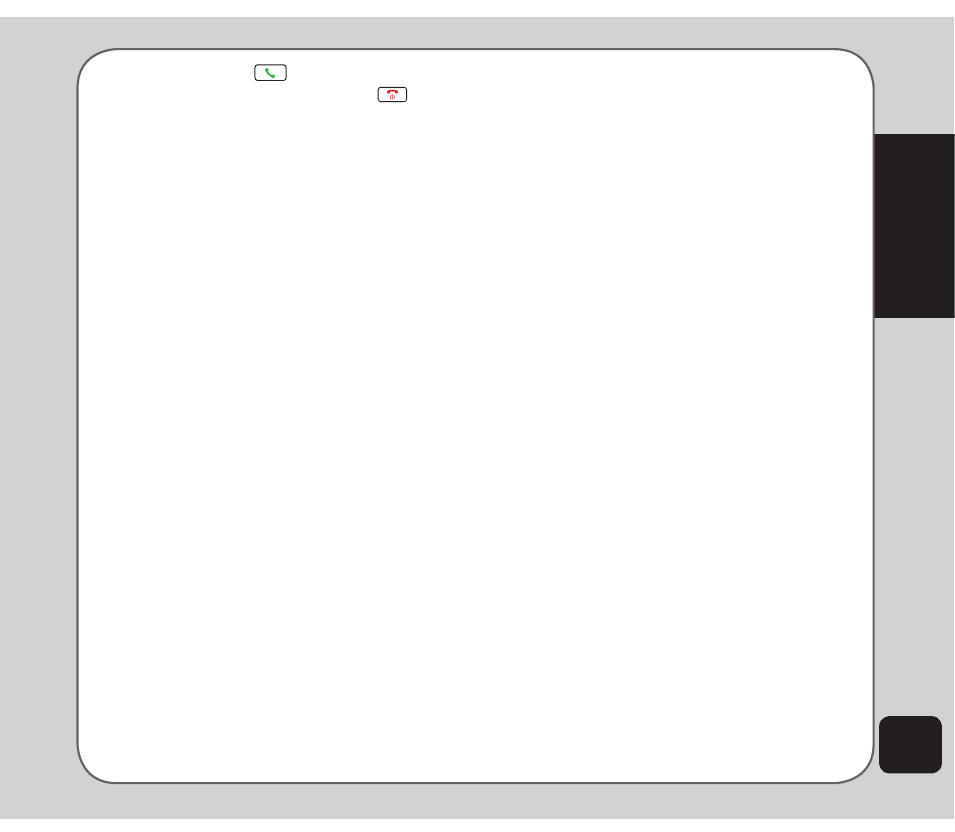
23
Contacts
Press the call
key to call the
contact; press the power/end
key to
end the call.
4. Select Back to return to the previous
screen.
Search entry
Use the Search entry function to search for
a specific entry. Follow these steps to use the
search entry function:
1. From the main menu, select Contacts >
Search entry.
The data entry screen opens.
2. Enter a search term using the keypad.
You do not need to type a whole name or
word. For instance, if you are looking for
the entry “office,” you may want to type
simply “off.”
3. Select Options > Search to start the
search, or you can also change the text
input method and start the search again.
The phone displays all entries that satisfy
your search criteria.
Shortcut to contact entries
From the idle screen, you can directly access
individual contact entries by pressing a number
key, followed by the # pound (hash) key.
For example, if you press 3#, the third contact
entry in the phonebook appears.
NOte: Only contacts stored on the SIM card can be added as
a shortcut.
Copying contacts
You can copy contacts from your SIM card to
phone memory or from phone memory to SIM
card.
To copy all contacts:
1. From the main menu, select Contacts >
Copy All.
2. Use the navigation keys to highlight from
SIM to copy contacts from the SIM card,
or from Phone to copy contacts from the
phone.
3. Press OK or the enter key.
4. Select Yes to confirm, or No to abort.
When finished, a “Done” message
appears on the screen.
To copy a single contact::
1. Highlight the contact you want to copy
Highlight the contact you want to copy
following steps 1 and 2 in “Quick Find”
section.
2. Select
Select Options > Copy > Copy. Select
Select
the desired location, to SIM or to
Phone, then press OK.
3. The confirmation message “Copy It”?
appears. Select Yes to copy.
You can also select Options > Move > Yes to
transfer a SIM contact entry to the Phone, and
vice versa.
