Asus Z801 User Manual
Page 60
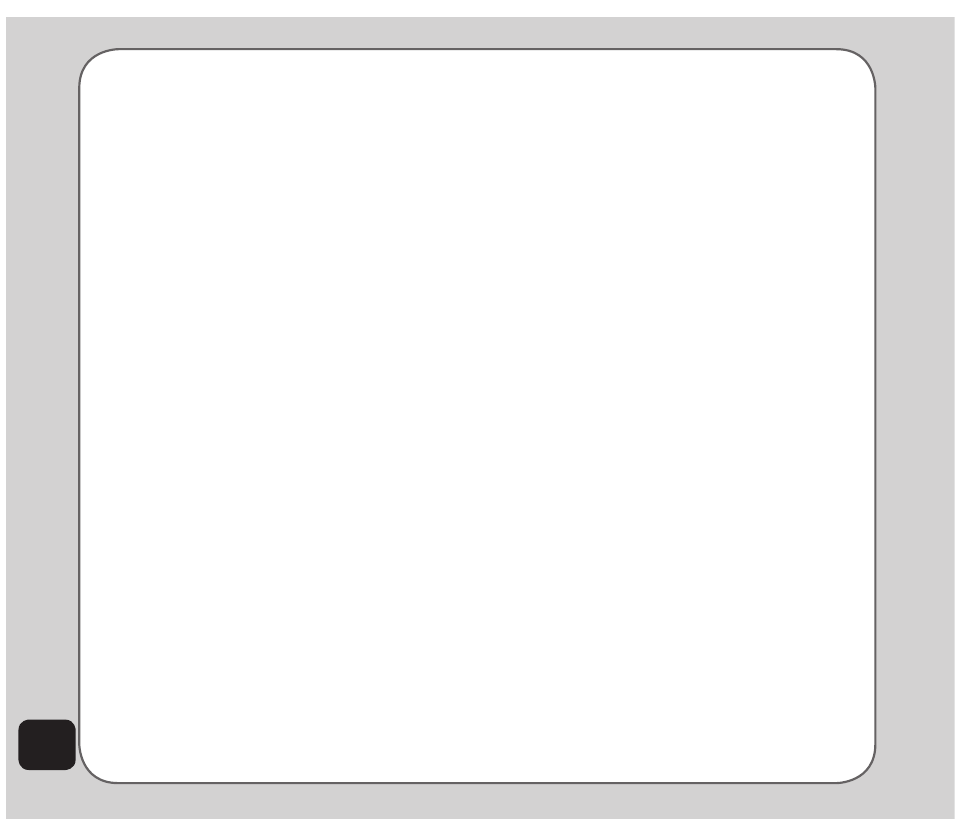
56
to folders other than these, you will not
be able to play them with the phone’s
audio player.
Creating a new playlist
To create a new playlist:
1. From the main menu, select Media
Center > Audio Player > Options >
Play List. The Play List menu opens.
2. Select Options > Create New Playlist.
3. Use the keypad to enter the new playlist
name, and select Done when finished.
4. When prompted to select songs, you
may select from an existing playlist,
an Album/Artist/Genre, or the list of all
songs available. Press OK once to select
a single song to add. Press and hold
OK to add an entire Album/Artist/Genre
selection to the new Playlist.
Options > Settings contains settings to control
the playlist and the appearance of the audio
player. Select from the following options. Use
the right and left touchpad keys to toggle
settings:
• Play List. Set the location of the playlist
as either phone or memory card.
• Skin. Select from two different skins,
or outward appearances for the audio
player.
• Repeat. Select One to loop, or repeat,
the current song. Select All to repeat all
the songs in the playlist.
• Shuffle. Select On to randomly repeat
songs in the playlist. Select Off to play
the songs in order.
•
Background Play. Select Background
Play to continue listening to music files
even if you leave the media center to
use other menu functions. Music stops,
however, for playing games or for making
phone calls.
•
MP3 equalizer Settings. Select from
eight audio modes including Normal,
Bass, Dance, Classical, Treble, Party,
Pop, and Rock.
•
Lyric Sync. Select Lyric Sync to turn
on/off this function. Before activating this
function, you must put a certain mp3 file
and its lyric file in the same folder. The
The
file name of the lyric file should be the
same as that of the MP3 file except for
the extension, e.g. XXX.lrc for the lyric
file and XXX.mp3 for the MP3 file.
Managing songs
Go to Media Center > Audio Player > Options
> Song. A list of songs is displayed. Choose a
song from the list and press Options. Select
Detail to view further information, such as file
name, file size, music genre, etc. From this
menu, you can also play/rename a song, set it
as a ringtone, and edit its lyrics.
The Edit Lyrics option allows you to match up
the lyrics with the melodies so that you can
view the lyrics while listening to a song.
