Photo capture settings – Asus Z801 User Manual
Page 52
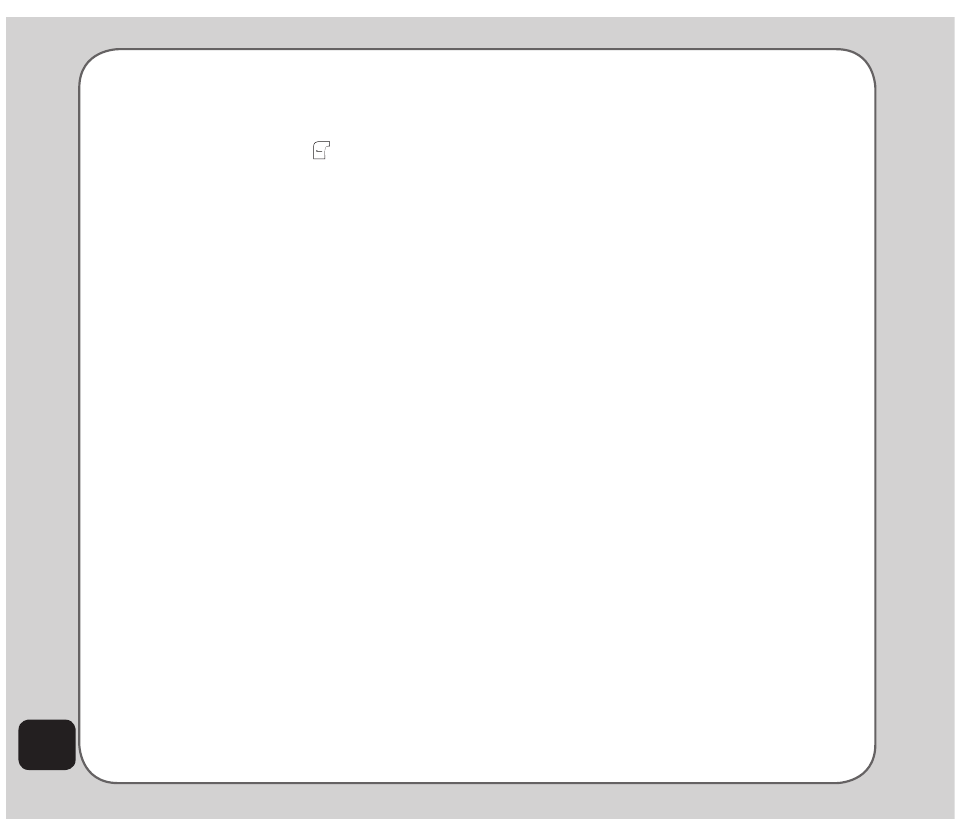
48
2. To view an enlarged thumbnail, highlight
an image and press the enter key. You
can browse photos in this enlarged view
using the left and right navigation keys.
3. Press the left soft key to display the
Options menu. You can view, send,
rename, delete, edit, sort, and hide
photos. You can also set the default
storage to handset or memory card or
change the browse style. You can set the
image as the main/sub wallpaper, power
on/off animation, or set to a phonebook
entry for easy recognition of a contact.
Photo capture settings
The camera can be configured to capture
images of different size and quality. You can
also capture photos with frames or special
effects, take multi-capture photos, use a timer,
set the default storage location, or apply
advanced settings
To access photo capture settings:
Put the camera into capture mode, as described
in the “Taking photos” section of this manual,
then select Options.
A list of photo capture settings then appears.
Image Size
To set the image size:
1. While in capture mode, select Options >
Image Size.
2. Use the up/down navigation key to scroll
through the available choices, then press
OK to apply the setting.
effect
Use the Effect option to apply photo effects
as you capture photos. For example, you can
capture photos with a photo negative effect,
alter colors, or make the photo look like a
sketched drawing.
To apply photo effects:
1. While in capture mode, select Options >
effect.
A list of photo effects appears.
2. Use the up/down navigation key to scroll
through the available choices, then press
OK to apply the setting.
LeD Highlight
Use the LED highlight option to turn on/off the
flash as you capture photos.
To apply the LED highlight:
1. While in capture mode, select Options >
LeD Highlight.
2. Use the up/down navigation key to select
betwen On and Off, then press OK to
apply the setting.
Frame
Use the Add Frame option to add frames to
pictures you capture.
NOte: The Frame option applies only to 176 x 220 image size.
