Video capture settings, Camera – Asus Z801 User Manual
Page 55
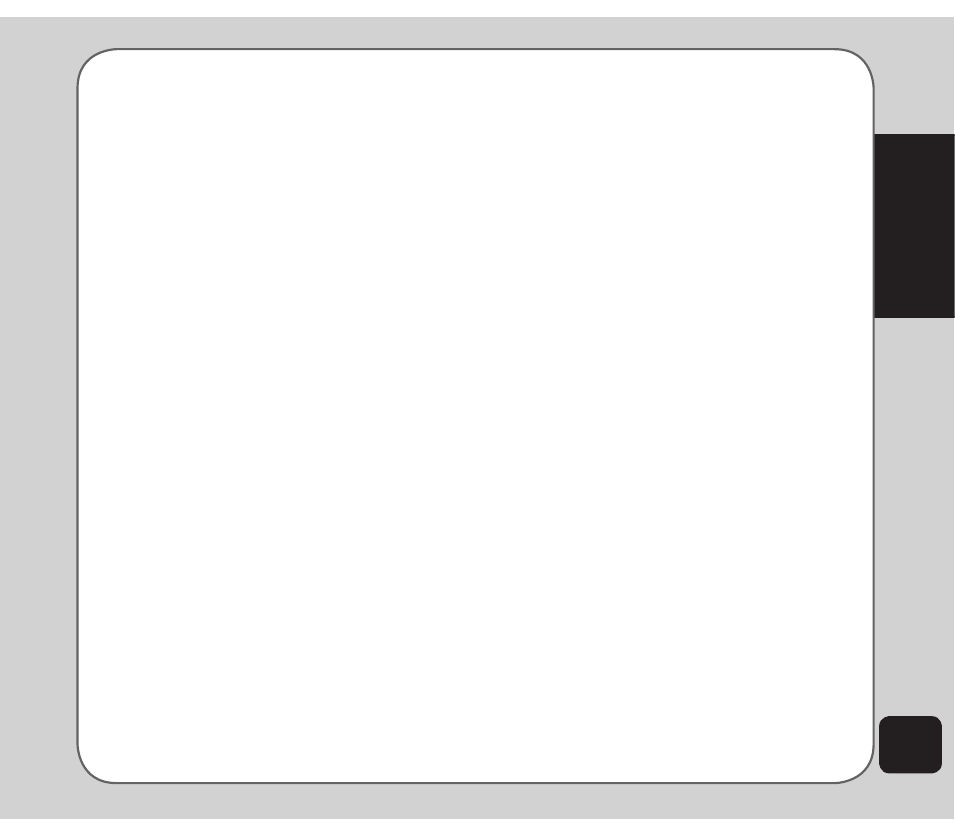
51
Camera
3. To edit files, select Options. You can
play, send, rename, delete, sort, or hide
files. You can also set the default storage
location.
Some video playing features are explained in
the following sections.
Rewind and fast forward
To rewind, press and hold the up navigation
key.
To fast forward, press and hold the down
navigation key.
Video playback speed
You can select from five different video
playback speeds: x 0.5, x 1.0, x 1.5, x 2.0, and
x 2.5.
To select a playback speed, press the left and
right navigation keys. Use the right key to select
a higher speed and the left key to select a lower
speed.
The current speed is shown on the top of the
screen.
Volume
To adjust volume, press the side volume key.
Press + to increase volume, and - to decrease
volume.
Capturing a still photo
You can capture a still photo from a video by
selecting the Snap option using the left soft key
while the video is playing.
Video capture settings
The camera can be configured to capture
videos of different size and quality. You can also
capture videos with special effects, or set the
default storage location to handset or memory
card.
To access camcorder settings:
Put the camera into video recorder capture
mode, as described in the “Recording videos”
section of this manual, then select Options. A
list of video capture settings then appears
effect
Use the Effect option to apply a photo effect,
such as a photo negative effect or a color effect,
when you shoot a video.
1. While in video recorder capture mode,
select Options > effect.
A list of effects appears.
2. Highlight an effect from the list using the
navigation keys, then press OK to apply
the setting.
