2 installing the heatsink and fan – Asus M2Ne User Manual
Page 7
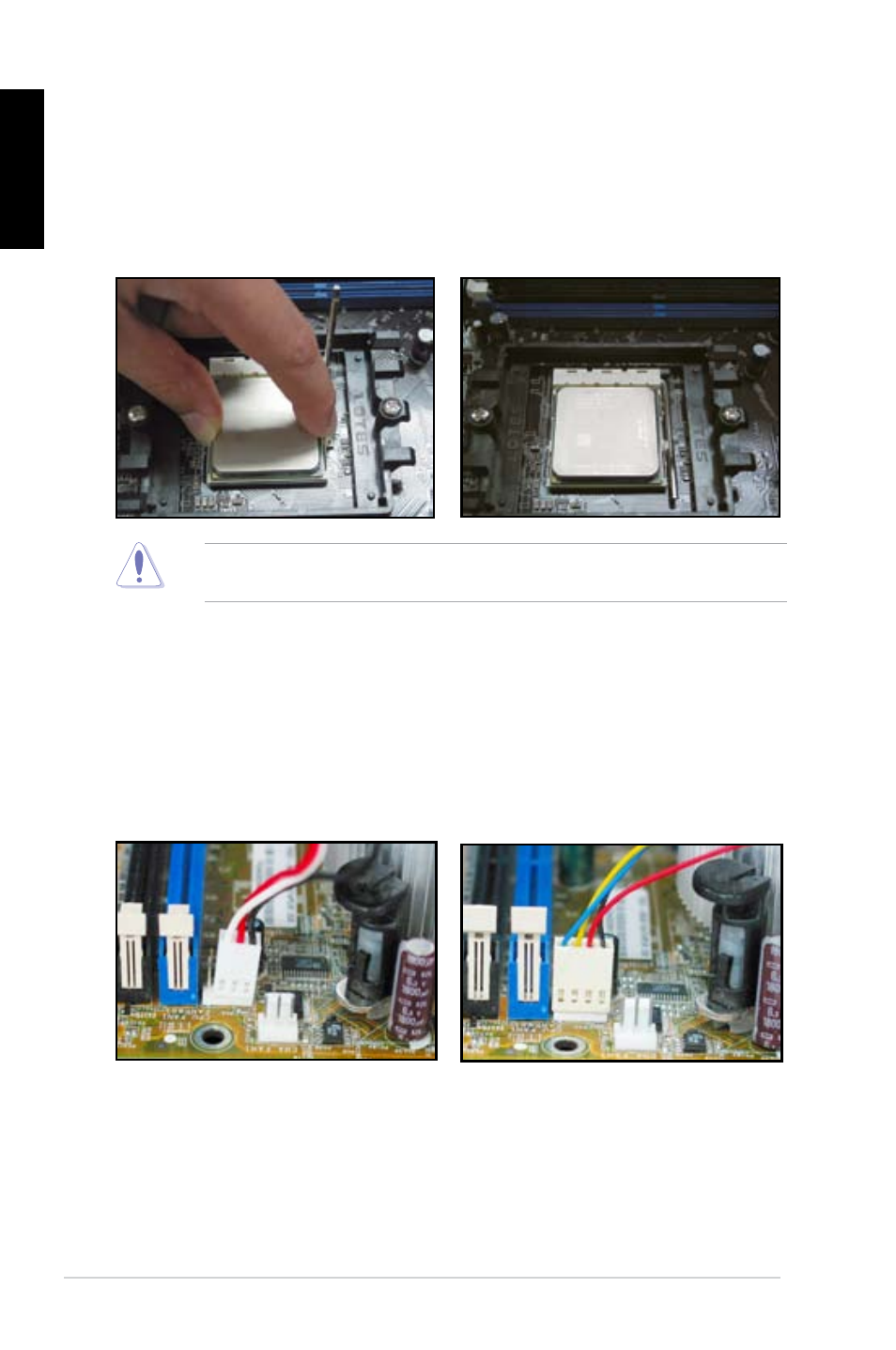
Chapter 1: Quick Start
English
3. Position the CPU above the socket
such that the CPU corner with the
gold triangle matches the socket
corner with a small triangle.
Carefully insert the CPU into the
socket until it fits in place.
4. When the CPU is in place, push
down the socket lever to secure the
CPU. The lever clicks on the side tab
to indicate that it is locked.
The CPU fits in only one correct orientation. DO NOT force the CPU into the
socket to prevent bending the connectors on the socket and damaging the CPU!
1.2
Installing the heatsink and fan
To install the CPU heatsink and fan:
1. Select an Intel-certified or
AMD-certified heatsink and fan assembly based on your
motherboard. There are 3-pin (left) and 4-pin (right) fan connectors. Only CPU fans
with 4-pin connectors supports ASUS Q-Fan technology.
- M3N-HT DELUXE M3N-HT Deluxe/Mempipe M3N-H HDMI M3N-HD HDMI M3N78-EMH HDMI M3A-H/HDMI M3A78-EMH HDMI M3A32-MVP DELUXE/WIFI-AP M3A32-MVP DELUXE M2N-SLI Deluxe M2N-E M2A-VM M2A-VM HDMI Crosshair II Formula Striker II NSE Striker II Formula Striker II Extreme P5W P5WDG2 WS Professional P5N-T Deluxe P5K WS P5K Premium/WiFi-AP P5K P5K/EPU P5K3 Premium/WiFi-AP P5K3 Deluxe P5E WS Professional P5E-VM DO/NA P5E-VM DO P5E P5E64 WS Professional P5E3 WS Professional P5E3 Premium/WiFi-AP@n P5E3 P5E3 DELUXE/WiFi-AP P5E3 DELUXE P5E3 DELUXE/DDR3 1333 2G Maximus Formula Maximus Extreme
