2 installing the side and horizontal-mount chassis, 3 removing the rear-mount front-most chassis – GE Industrial Solutions Entellisys Device Replacement Guide User Manual
Page 9
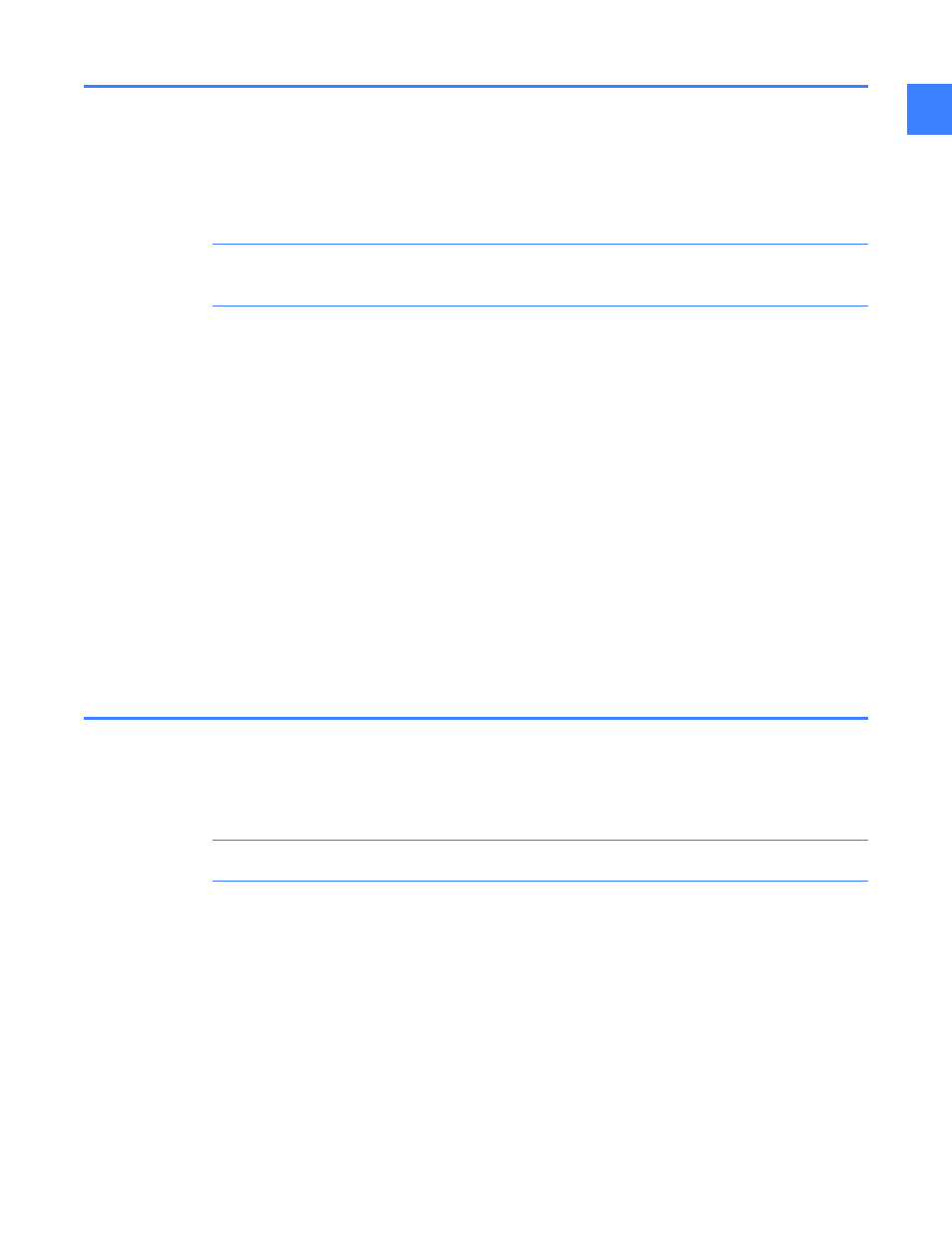
Installing the side and horizontal-mount chassis
9
1
1.2 Installing the side and horizontal-mount chassis
1. Make sure the power switch at the rear of the chassis is in the OFF position.
2. Locate the 120 Vac power socket and 2-pin 12 Vdc socket at the rear of the chassis.
3. Partially insert the chassis into the mounting bracket.
WARNING! Voltages hazardous to personnel and equipment are present—be careful not to
contact the energized terminal blocks on the compartment walls.
4. Install the 120 Vac power cable by pushing it firmly into the socket.
5. Connect the 2-pin plug by inserting it into the socket until it clicks into place.
6. Slide the chassis into the mounting bracket until the chassis mounting ears contact the
bracket tabs.
7. Install four mounting bolts and star washers into the mounting ears and bracket tabs.
8. Reconnect the two Ethernet cables into the CPU card according to the markings on the cable
ends and as noted in the removal process above.
9. Reconnect the synch clock cable to PORT 0 (CPU A) or to COM 2 (CPU B).
10. Turn on power to the CPU and chassis using the power switch. The indicators at the front of
the CPU should light.
11. Close the instrument compartment.
12. When the CPU has completed booting, verify its operation from the HMI's System Health
screen. At this time it may be desired to set the replaced CPU as the system default. (From
the Main Menu, click User Settings, and then click HMI Preferences.)
1.3 Removing the rear-mount front-most chassis
1. Prepare for the shut down of the CPU by setting the remaining CPU in the system as the
default. (From the Main Menu, click User Settings, and then click HMI Preferences.)
WARNING! Voltages hazardous to personnel are present.
2. Open the instrument compartment. Turn off power using the switch at the rear of the front-
most chassis. When the chassis is powered off, the CPU indicators do not light.
3. Disconnect the two Ethernet cables and one synch clock cable from the CPU, making note to
which port each is connected.
4. At the rear of the chassis, remove the 2-pin connector plug by depressing the tab and sliding
the plug out and away from the chassis.
