Monitor setup menu, Chapter 3 – configuration, Power leader modbus monitor – GE Industrial Solutions POWER LEADER ModBus Monitor User Manual
Page 32
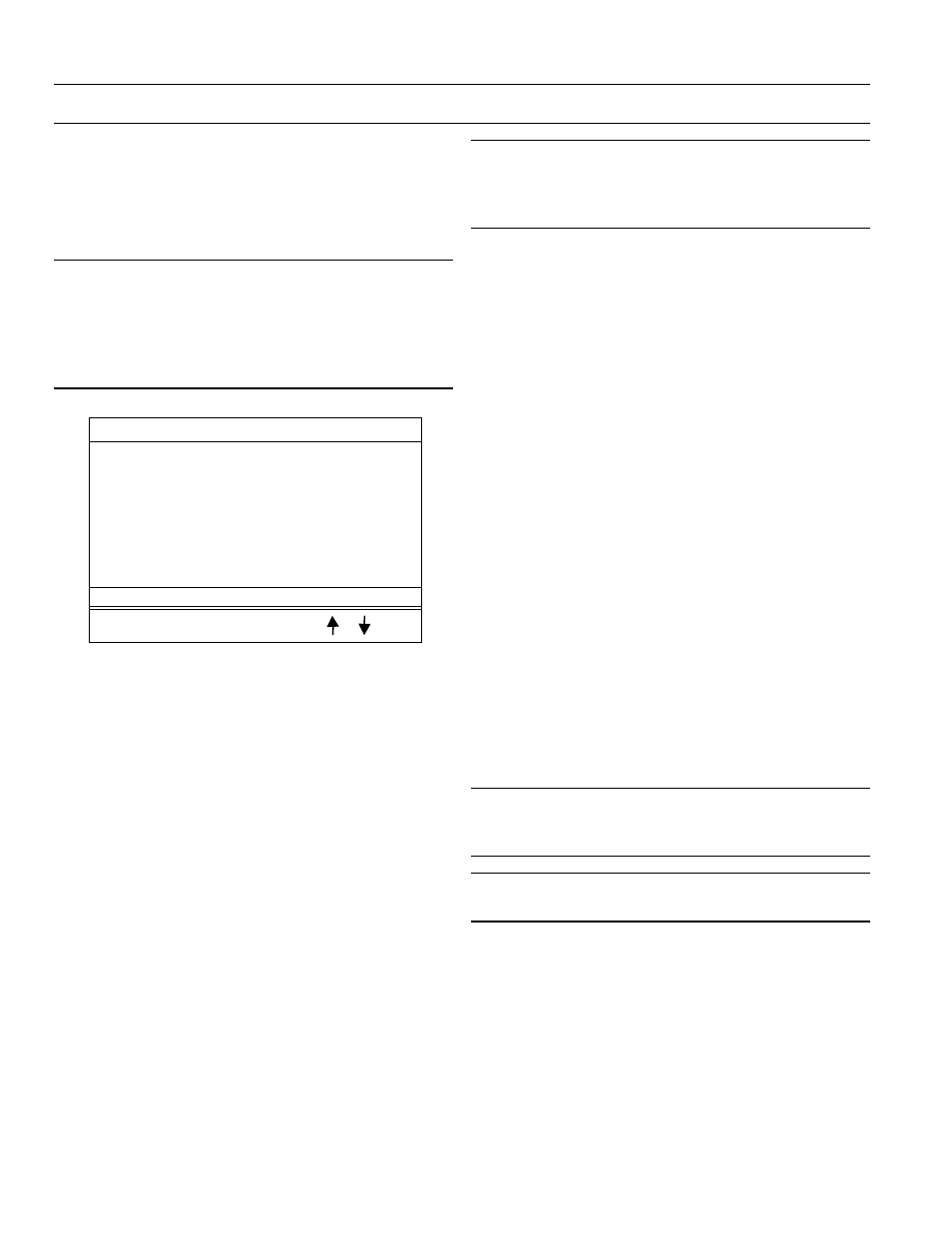
POWER LEADER Modbus Monitor
Chapter 3 – Configuration
26
The Setup menu (Figure 34) should be displayed. While
the Setup menu is displayed (we’ll call this being in
‘Setup mode’), the Monitor listens to its RS-232 port for
commands from the Configuration Tool to upload or
download its configuration file.
NOTE: When you’re going to upload or download
information to or from the Monitor, make sure that the
Screen Saver is disabled or on a very long delay. If the
screen save attempts to operate while an upload or
download is in progress, data transmission errors may
occur.
3URJUDP 8SJUDGH
6FUHHQ 6DYHU &RQILJXUDWLRQ
6HW 3DVVZRUG
56 3RUW &RQILJXUDWLRQ
$XWR 'HWHFWLRQ IRU 6/7
6HW 'DWH DQG 7LPH
5HWXUQ WR 0DLQ 0HQX
6WDWXV 2.
+(/3
(;,7
(17(5
Figure 34. Monitor Setup menu.
If a download or upload command is received, a progress
bar will show the percentage completed, and indicate
when the transfer is complete.
In the unlikely event of a power failure or system crash
during the download, restart the Monitor and re-
download the new configuration.
Monitor Setup Menu
This section details the options available from the Setup
menu.
While most configuration should be done using the
Windows-based Configuration Tool, the Monitor’s user
interface does allow some minor configuration tasks to
be performed directly at the Monitor without needing a
PC.
Enter the Setup menu as previously described.
NOTE: Entering Setup mode will SUSPEND monitoring
functions, including Event Logging. While in Setup
mode, the Monitor will not initiate communications with
devices nor collect events.
If password protection is enabled, a password will be
required to enter the Setup menu. If the password is
misplaced or forgotten, contact a GE Resolution
Engineer at 1-888-GE-RESOLV for assistance.
The following options are available from the Setup
menu:
1. Program
Upgrade
2. Screen Saver Configuration
3. Set
Password
4. RS-485
Configuration
5. Auto-Detection for SLT
6. Set Date & Time
7. Return to Main Menu
These options are described below.
Program Upgrade
The Program Upgrade option is an advanced feature
which allows a new firmware version to be loaded into
the Monitor. This feature should ONLY be used under
specific direction from qualified GE Industrial Systems
personnel.
NOTE: Downloading firmware not approved by GE
Industrial Systems for use with this product will void
ALL product warrantees.
WARNING: Misapplication of this function will
PERMANENTLY disable the Monitor.
Screen Saver Configuration
This option enables you to set the time delay for the
built-in screen saver. Enter the value in minutes (from 1
to 59 minutes) using the UP and DOWN keys, the press
ENTER to accept your changes.
When the screen saver activates, pressing any key brings
back the current display.
