Connect password, Site notes, Phone number – GE Industrial Solutions Easy View User Manual
Page 14: Serial port setup
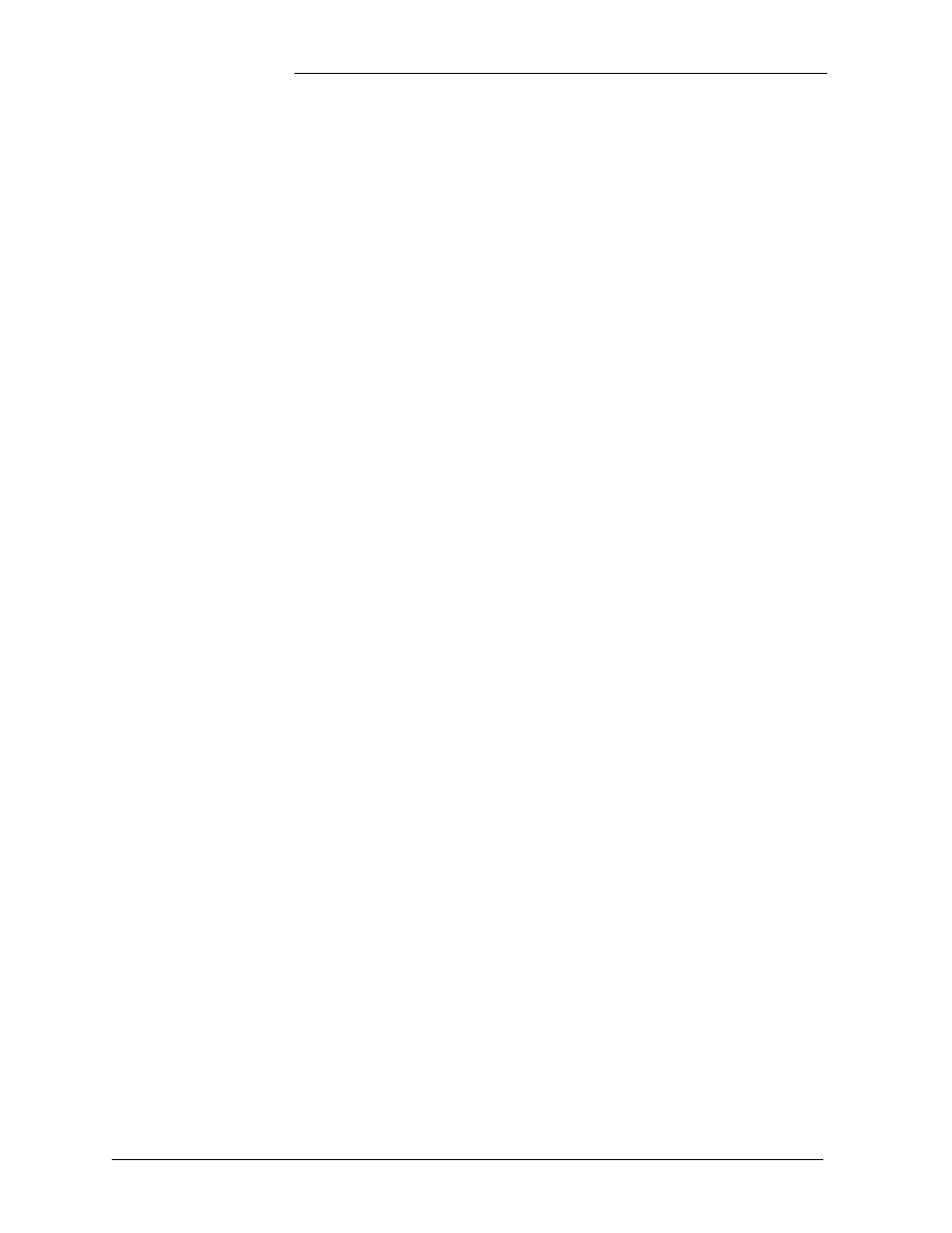
Tyco Electronics EasyView Software for the Galaxy Controller
Setup Sites Tutorial - 8
Issue 8 January 2008
Connect Password
You must select whether to automatically use one of the above
passwords or to manually enter a password during the connection
process. If you select among ADMINISTRATOR, SUPER-USER, or
USER, EasyView will automatically send the corresponding password
specified above. However, if you select MANUALLY ENTERED,
EasyView will wait for you to enter the password through your
keyboard, once the connection with the Galaxy controller has been
established and “Enter Password:” prompt has been received.
Site Notes
This is a notepad to write any notes associated with this site.
Phone Number
This field can be used to edit the phone number of the Galaxy controller.
When connecting to a site, this number will be prefixed by a Dialing
Prefix specified in the serial port setup.
Serial Port Setup
This selection defines the entire connection method except for phone
number and password. If you connect to all sites by a modem, a single
Serial Port Setup will suffice. If you also connect directly to the local
port of a controller, a second Serial Port Setup will define the direct
connection.
If a suitable Serial Port Setup choice is not listed, you must define one
by:
1. Clicking on Show Serial Port Setups.
2. Clicking on Add.
3. Clicking on Modify.
A Serial Port Setup is configured by defining each of the following:
• Description: The name by which the setup will be known.
• Set Default Modem Values: This option will set all fields except for
the Description field to preset values suitable for a modem
connection.
• Set Default for Datakit: When selected, this will set all fields except
for the Description field to preset values suitable for a Datakit
connection.
