Configuring a site, Description, Password – GE Industrial Solutions Easy View User Manual
Page 13: Setup sites tutorial, Description 7 password 7
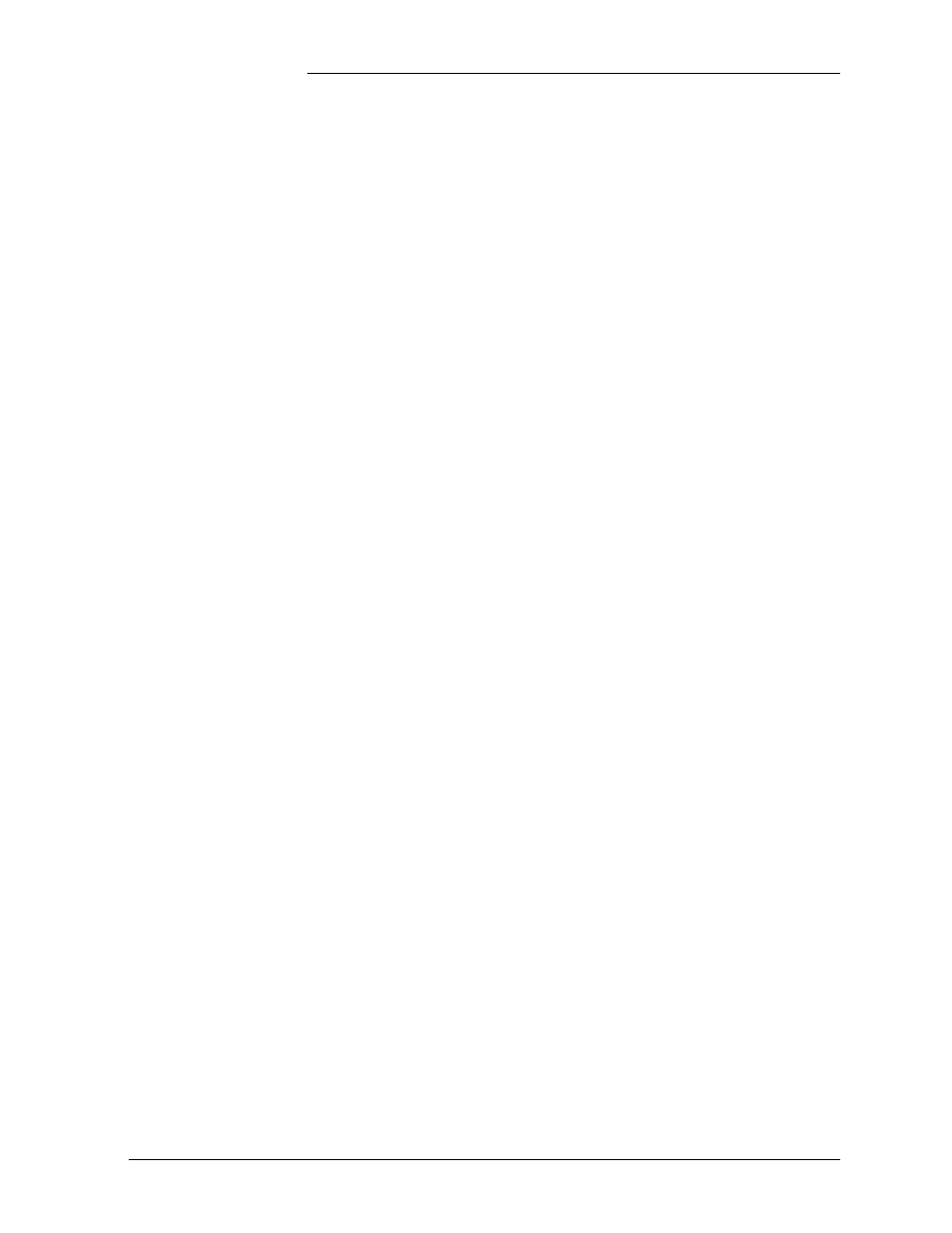
Tyco Electronics EasyView Software for the Galaxy Controller
Issue 8 January 2008
Setup Sites Tutorial - 7
Setup Sites Tutorial
Configuring a
Site
Once you start Galaxy EasyView by selecting its icon, you will enter the
Default screen. This is where the system alarms, warnings, and site
description are displayed. To configure a site, press the F11 key from
this screen, or select Setup Sites from the Options menu. A site is setup
by defining each of the following:
Description
This is the name by which the site will be known. If the first letter of the
description is a 1, 2, 3, or 4, the toolbar numbers can be used for quick
connection to the site.
Password
A valid password must be used to log into a site. Each site has four
passwords:
• User: Enter the password to allow regular user login. Once logged in
to the Galaxy controller as a regular user, you can only view the state
of the system. All alarms, warnings, histories, statistics, channel
readings, etc., can be obtained. However, no configuration capability
is allowed to a regular user. A regular user can not change any system
parameter.
• Super-User: Enter the password to allow super-user login. Once
logged in to the Galaxy controller as a super-user, you have all the
privileges of a regular user and also the capability to configure
system parameters except for system passwords.
• Administrator: Enter the password to allow administrator login. If
you login to the Galaxy controller as an administrator, you have all
the privileges available to the regular user and the super-user, along
with the capability to change system passwords.
• TL1: Although this is not an option in EasyView, this is another
system password which allows Transaction Language (TL1)
interface to the Galaxy controller through the auxiliary port.
