Controlling objects with a switch – case 3, Controlling objects with a switch – case 4 – GE Industrial Solutions A Series Lighting Control Panelboards Remote Switch Expansion Module ASRGLCDSK User Manual
Page 6
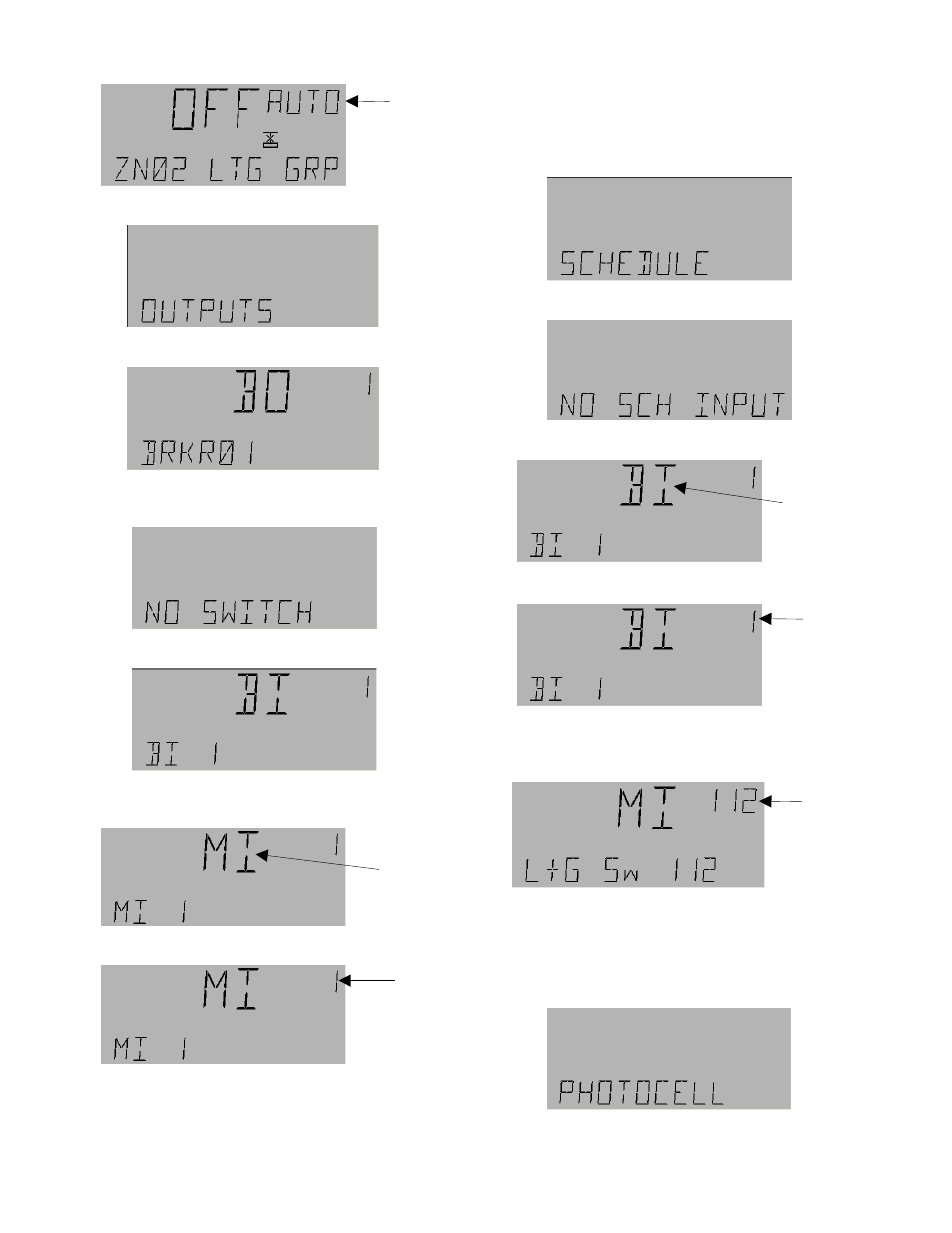
6
Press the
Fn
key to display the outputs screen:
Press
OK
for the breaker 1 output display:
Press the down arrow key to see that nothing is attached to
this BO:
Press
OK
; the following display may appear:
Press the up and down arrow keys until the MI object
appears:
Press
OK
again; the 1 will start flashing:
Use the numeric keys to change the switch number to any
of those in Table 2. Press
OK
when the desired number
appears; this switch is now attached to BO1 and can be
used to control it.
Controlling Objects with a Switch – Case 3
Go to the Schedule submenu of the Lighting Group menu
by pressing the down arrow key from the Outputs
submenu (see Case 2).:
Press
OK
; the following screen may appear:
Press
OK
again for the following display:
Press
OK
again and the flashing will change as follows:
Use the numeric keys to change MI to any number given
in Table 2. For instance, if 112 is entered, the display
appears as
Press
OK
to connect MI 112 to the group.
Controlling Objects with a Switch – Case 4
From the Schedule submenu, press the down arrow twice
to reach the Photocell submenu:
Press
OK
; the following screen may appear:
Flashing
Flashing
Flashing
Flashing
Flashing
Flashing
