Two-wire connection, Viewing and editing switch status, Operation – GE Industrial Solutions A Series Lighting Control Panelboards Remote Switch Expansion Module ASRGLCDSK User Manual
Page 4: Momentary inputs, Maintained inputs, Checking switch status
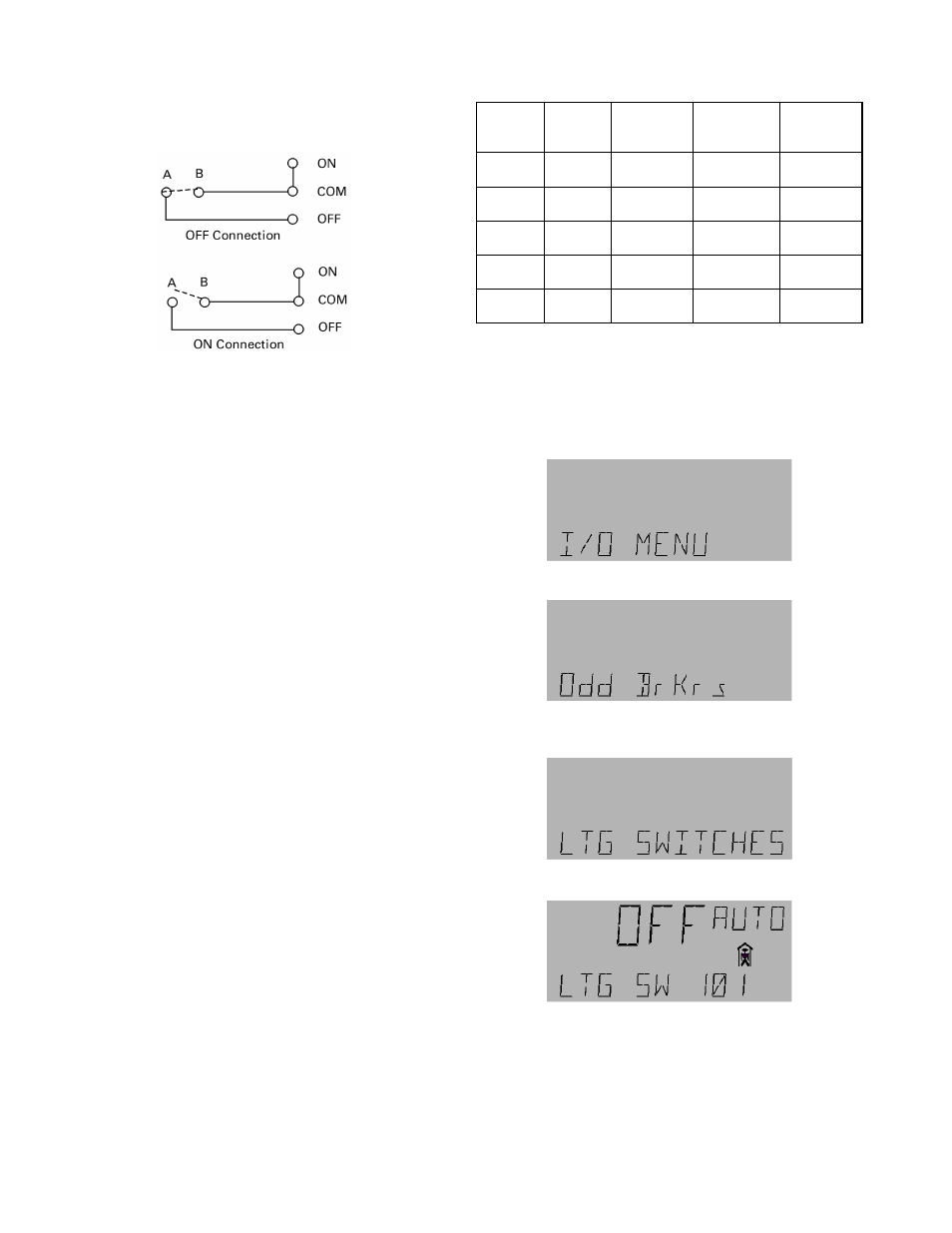
4
Two-Wire Connection
The two-wire connections states are shown in Figure 3.
Figure 3. Two-wire input connections.
Operation
A two-wire connection requires a jumper between
ON
and
COM
, which results in a default value of
ON
. If the switch
(AB) is open the state is
ON
and if it is closed the state is
OFF
.
Momentary Inputs
The following rules apply to momentary inputs:
• All state-changing pulses must be sustained for 100
milliseconds or more.
• A multistate (MI) object must be used to determine
which of the two states the input is in.
• This input configuration can generate two valid and
distinct states using digital values 0 and 4096,
representing 0 V and 5 V. A transition from
OFF
to
ON
state of the MI object toggles the corresponding
BV object. For example, changing the MI115 object
from
OFF
to
ON
toggles the BV115 object.
Maintained Inputs
A multistate object (MI) can be used to capture the
ON
and
OFF
states.
Viewing and Editing Switch
Status
The handheld LCD Programmer, cat. no. GLCHPK, can
be used to view and manually edit switch status. See
DEH41088, LCD Programmer Quick Start Guide, for a
description of the operation and menu sequence.
The available switches are listed in Table 2.
Object
Name
Object
Type
LINKnet
Device
Address
Expansion
Module
Comment
LTG SW
101–116
MI101–
MI116
1
Standard
Default
address
LTG SW
201–216
MI201–
MI216
2
Remote
Settable by
dip switch
LTG SW
301–316
MI301–
MI316
3
Remote
Settable by
dip switch
LTG SW
401–416
MI401–
MI416
4
Remote
Settable by
dip switch
LTG SW
501–502
MI501–
MI502
5
Remote
Settable by
dip switch
Table 2. Switch object types and addresses.
Checking Switch Status
To check switch status, first log on to the LCD
programmer, then use the up and down arrow keys to
scroll to the I/O menu:
Press the
OK
key to display the following menu:
Press the down arrow key twice to reach the lighting
switches menu:
Press
OK
to display the following menu:
The human figure indicates that the switch is not
commissioned. It does not matter whether the switch is
commissioned or not.
This display indicates that lighting switch 101 is off. Press
the up and down arrow keys to view the status of all other
available switches, as listed in Table 2.
