Confirming normal operation – SENA Parani-BCD110V3 User Manual
Page 15
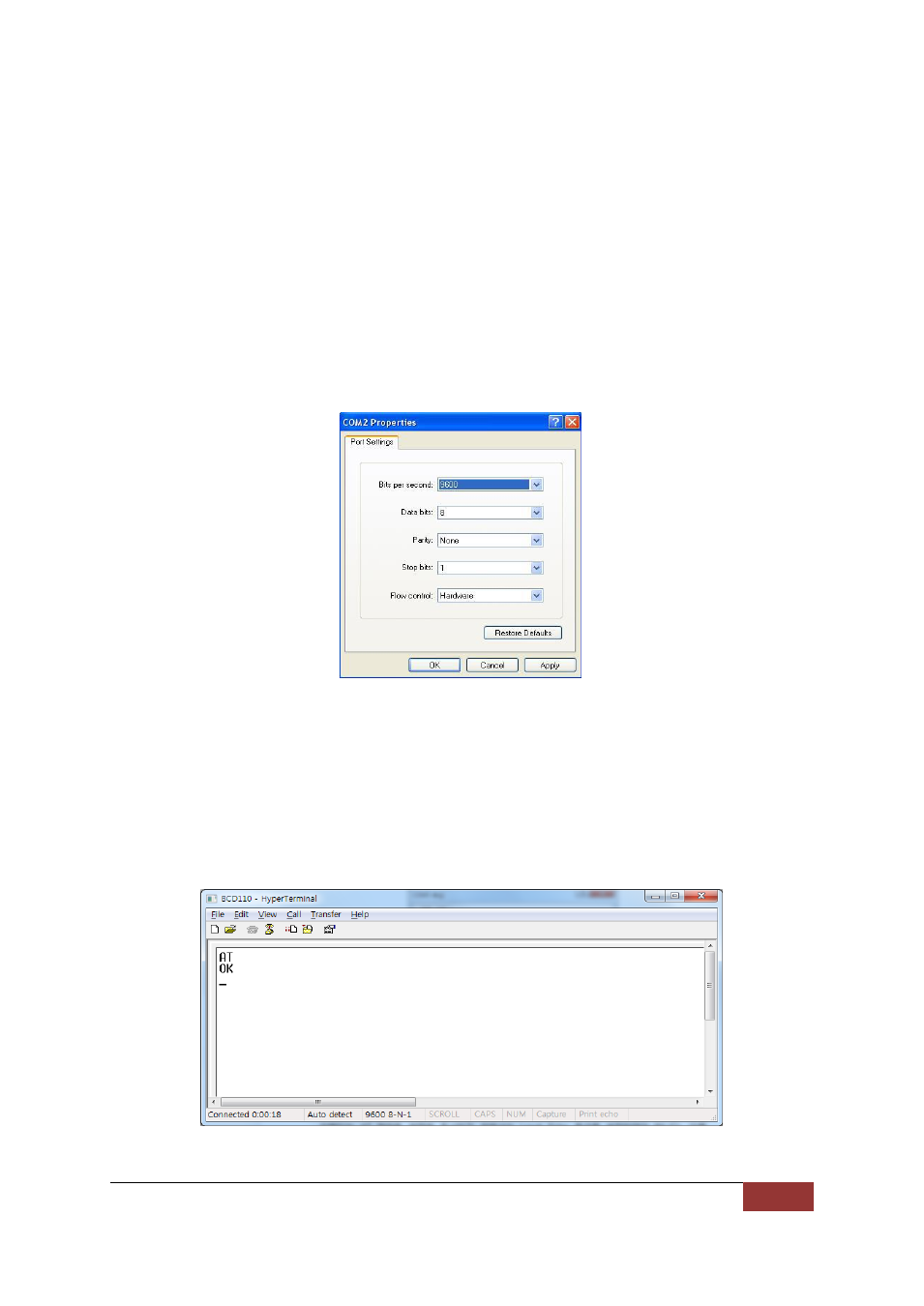
Sena Technologies, Inc
15
2.5. Confirming Normal Operation
Once the hardware installation is completed, you can input AT commands to the Parani-
BCD10_V3 through a Terminal Program on PC. Any Terminal Program is available in this case. In
this document, it is assumed that the Hyper Terminal is used. Windows Vista or Windows 7 does
not include the Hyper Terminal but it is possible to download it through the internet. Please refer
to the Microsoft web page for more details.
Once the HyperTerminal is installed, launch HyperTerminal and select the serial port that is
connected to the Parani-BCD110V3 development board and enter the serial setting to use. The
default serial settings of the Parani-BCD110V3 are 9600 bps, 8 data bit, none parity, 1 stop bit,
hardware flow control.
Figure 2-5 HyperTerminal Serial Setting
To display the AT commands that are being typed, you need to enable the local echo option on
the HyperTerminal. To enable this option, Go to File->Properties->Settings->ASCII setup and
select the “Echo typed characters locally” option. To verify the connection, type AT and press the
Enter key. If the AT command is accepted by the Parani-BCD110V3, OK string will be displayed
on the screen.
Figure 2-6 Testing AT Command on HyperTerminal
