Crown Audio DCi Series – Network Input Models User Manual
Page 12
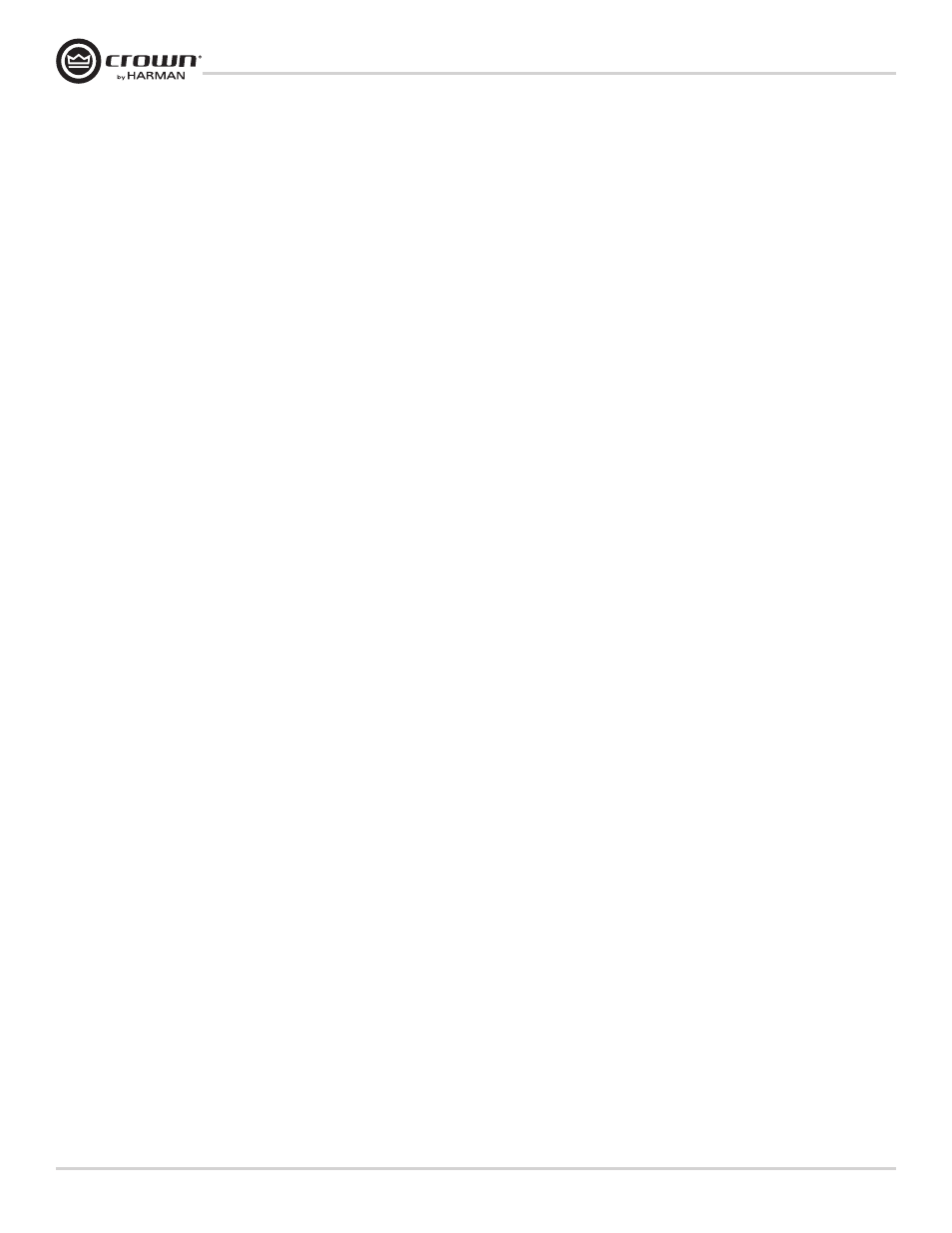
DriveCore Install Network Series
Power Amplifiers
Operation Manual
page 12
The devices in the current filter view may be set to DHCP / Auto-IP off by unchecking the check box in the column header.
DHCP server status will be among the information displayed at the bottom of the window. If a DHCP server is not detected, the information will read ‘DHCP server
not detected’ Checking a device’s DHCP / Auto-IP check box has no immediate effect on the column sort order.
Once edits have been made, it is critical to click the “Apply Current Edits” or “Apply and Exit” buttons.
IP Address
Displays the IP address of the discovered device
A valid IP address may be edited inline. If the edited value scopes the device out of the current Display filter, it will not be visible.
Devices discovered with a conflicting IP Address
A discovered device with an IP Address that conflicts with one that has already been discovered will be displayed in red. A conflicting IP Address may be edited
inline if you wish to change the device IP Address on applying current edits.
If DHCP / Auto-IP is enabled the IP address field may not be edited inline.
Once edits have been made, it is critical to click the “Apply Current Edits” or “Apply and Exit” buttons.
Subnet Mask
Displays the Subnet Mask of the discovered device.
The Subnet Mask may be edited inline.
• The device row will be ordered accordingly with the current column sort immediately on successful editing of the field
• The device row will remain selected
If DHCP / Auto-IP is enabled the Subnet Mask field may not be edited inline.
Once edits have been made, it is critical to click the “Apply Current Edits” or “Apply and Exit” buttons.
Default Gateway
Displays the Default Gateway of discovered device
May be edited inline.
• The device row will be ordered accordingly with the current column sort immediately on successful editing of the field
• The device row will remain selected
If DHCP / Auto-IP is enabled the Default Gateway field may not be edited inline
If the device is being rediscovered then:
• When the device is not selected, the device Default Gateway address field is displayed but is grayed out, represented in light gray.
• When the device is selected and highlighted in orange the field is represented in dark gray.
Once edits have been made, it is critical to click the “Apply Current Edits” or “Apply and Exit” buttons.
HiQnet ID
Displays the HiQnet address of the discovered device.
May be edited inline if you want to change the device HiQnet address.
