Intercom pairing – Sena Bluetooth SMH10R v4.3 User's Guide User Manual
Page 21
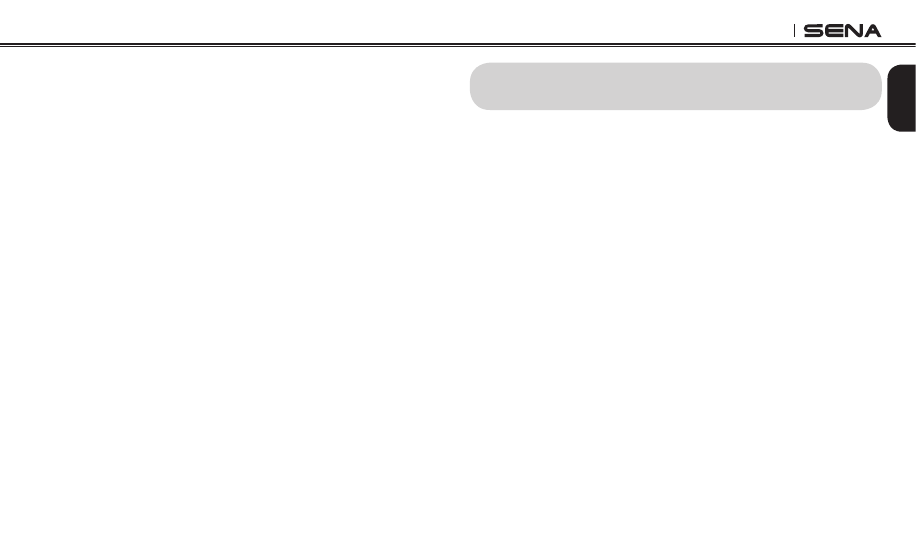
English
SMH10R
21
8.1 Phone Selective Pairing: HFP for Phone Call Only
1. To enter the voice configuration menu, press and hold the
Center Button for 10 seconds until you hear the voice prompt,
“Configuration menu”.
2. Triple tap the (+) Button and you will hear the voice prompt,
“Phone selective pairing”.
3. Search for Bluetooth devices on your smartphone. Select Sena
SMH10R in the list of devices detected on your phone.
4. Enter 0000 for the PIN. Some smart phones may not ask for a
PIN.
8.2 Media Selective Pairing: A2DP Stereo Music Only
1. To enter the voice configuration menu, press and hold the
Center Button for 10 seconds until you hear the voice prompt,
“Configuration menu”.
2. Tap the (+) Button four times and you will hear the voice prompt,
“Media selective pairing”.
3. Search for Bluetooth devices on your smartphone. Select the
Sena SMH10R in the list of devices detected on your phone.
4. Enter 0000 for the PIN. Some smartphones may not ask for a
PIN.
9. INTERCOM PAIRING
9.1 Pairing with Other SMH10R Headsets for Intercom
Conversation
The SMH10R can be paired with up to three other headsets for
Bluetooth intercom conversation.
1. Turn on the two SMH10R headsets (A and B) that you would like
to pair with each other.
2. Press and hold the Center Button for 5 seconds, then you will
hear a mid-tone single beep and the voice prompt, “Intercom
pairing”.
3. Simply tap the Center Button of any one of the two headsets
A or B (it doesn’t matter which you choose.) and wait until the
LEDs of both headsets turn to blue and intercom connection
is automatically established. The two SMH10R headsets A
and B are paired with each other for intercom conversation.
If the pairing process is not completed within one minute, the
SMH10R will return to stand-by mode.
