Introduction, System requirements, Table 1 - device port and connection options – B&B Electronics ESU2-400 - Manual User Manual
Page 5
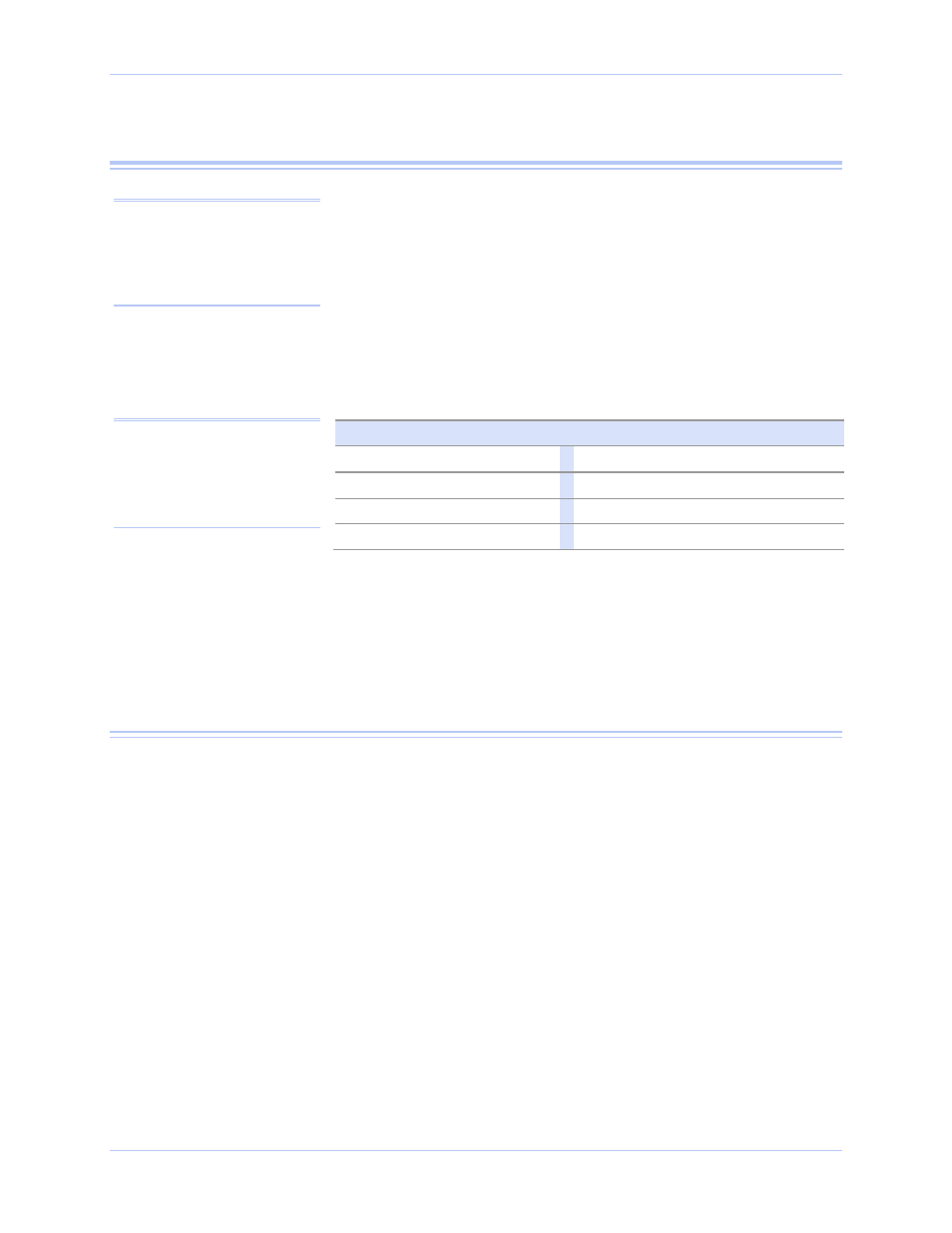
USB-to-Serial Adapter User’s Manual
Introduction
Rev 1.01 (February 2007)
Page 1
Introduction
This User’s Manual describes how to setup and install your USB-to-
Serial Adapter.
The SSU2-100, DSU2-100, QSU2-100 and ESU2-100, respectively,
provide one, two, four and eight independent RS-232 serial interfaces
to the host PC via the Universal Serial Bus (USB) port.
The DSU2-400, QSU2-400 and ESU2-400, respectively, provide two,
four and eight independent asynchronous serial interfaces via the
USB port. Each of these interfaces can be used as desired for RS-232,
RS-422 or RS-485 communications.
Table 1 - Device port and connection options
Device
Ports Connection Device
Ports Connection
SSU2-100
1 RS-232
DSU2-100
2 RS-232
DSU2-400
2 RS-232/422/485
QSU2-100
4 RS-232
QSU2-400
4 RS-232/422/485
ESU2-100
8 RS-232
ESU2-400
8 RS-232/422/485
Each adapter uses high-speed UARTs and deep FIFOs, allowing each
channel to obtain data rates up to 921.6 kbps. The adapters are
powered over their USB connection (bus-powered), eliminating the
need for an external power supply. The adapters are Plug-and-Play
devices and require no hardware configuration.
System requirements
The USB-to-Serial adapters are supported under the Windows 2000/XP
(and later) and Linux operating systems. One USB port is required to
connect the adapter to your computer. You can use either a built-in
USB port or an add-in USB host adapter. We recommend the use of a
USB 2.0 port for best performance. Contact our sales department for
details on current software offerings.
Note: These products comply
fully with USB Specification
version 2.0. They will also
operate over slower USB 1.1
connections at a slightly
reduced performance level.
Note: The “-400” designation
indicates an “MEI” device.
MEI is an acronym for
“Multiple Electrical Interface.”
The interface is software-
selectable for each serial port.
