B&B Electronics 856-19717--57 - Manual User Manual
Page 31
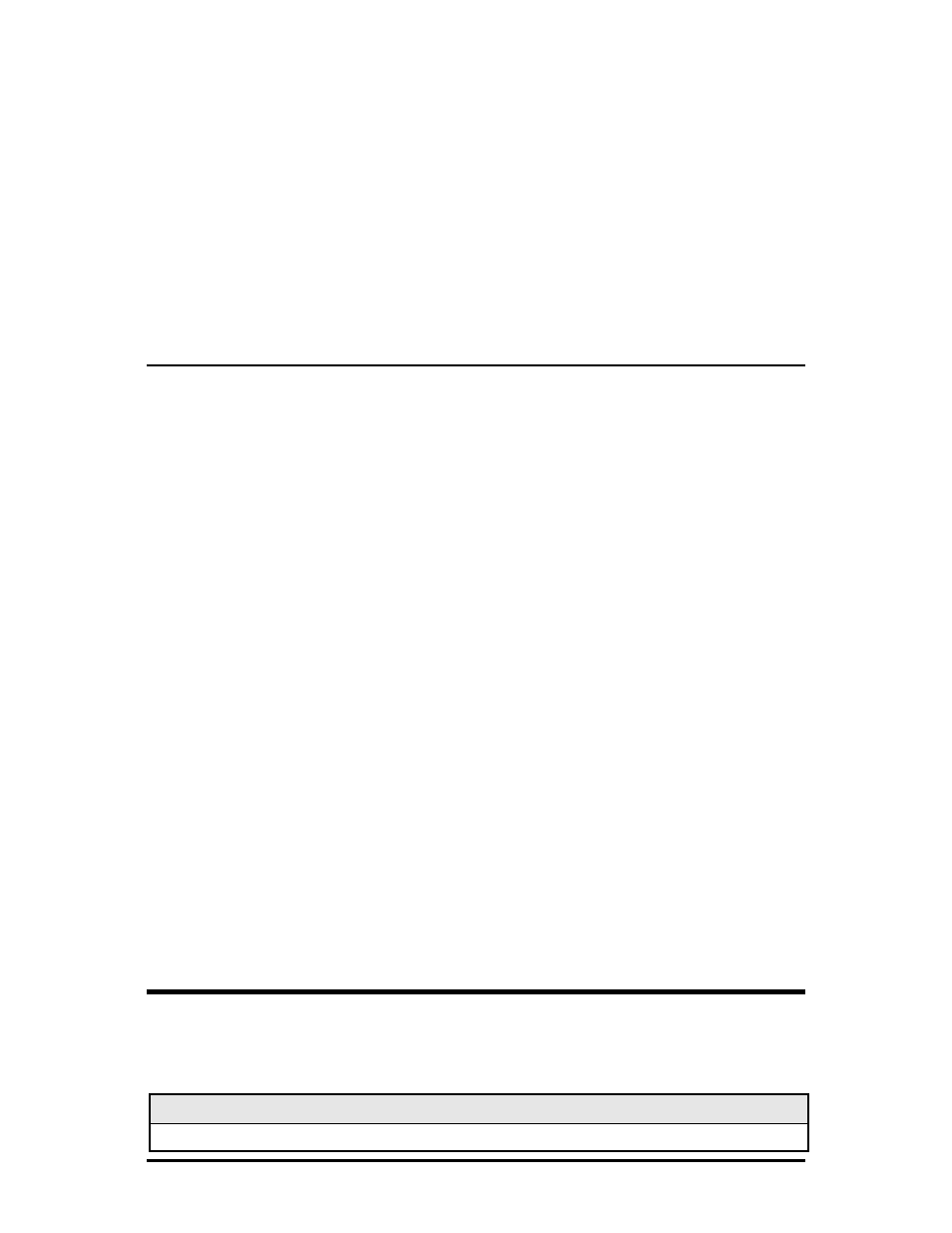
28
also be performed using Telnet. Multiple accounts can be assigned with individual
names and passwords.
Each account can be assigned one of the following authority roles:
User
This role can only see status, change a password, and reboot.
Operator
This role can perform User role functions and change settings.
Administrator This role can perform Operator role functions, add/delete accounts,
and use the cleandb command. Account access through the serial
port is at the Administrators level (default).
DHCP
DHCP Disable (Static IP Addressing)
DHCP is disabled in the default configuration. Initially, modules are assigned
a Static default IP Address of 10.10.10.10. Changes to the Static IP Address
can be added manually through iConfig, an RS-232 Serial session, or Telnet.
The changes will be initiated following reboot of the module.
DHCP Enable (Dynamic IP Addressing)
If a DHCP server is present on the network and DHCP is enabled, the DHCP client
will initiate a dialogue with the server during the boot up sequence. The server will
then issue an IP address to the management card. Once the new IP address is
received, the SNMP Management Module will reboot so that the new IP address will
take effect. Refer to About Serial Port Configuration for more information about
Enabling/Disabling DHCP. When there is no DHCP server on the network, use
iConfig or serial configuration to manually set the IP addresses.
When DHCP is enabled, the IP address (default 10.10.10.10 or user configured) is
saved. When DHCP is disabled, the saved IP address will be reinstated and the
device will reboot.
DHCP servers give out lease times: devices renew their leases based on the
administrator-specified time. If a device cannot renew its lease, and the lease
expires, the device will be given the IP address 10.10.10.10 and will reboot.
Using iView
2
iView² is IMC Networks’ management software, providing network management in
an easy to use GUI. Once iView² is installed on a network management PC using a
Windows operating system, use the Start menu to access iView².
NOTE
Windows SNMP services must be installed to receive traps.
