Connecting to phoenix terminal connectors, Setting up 9985 network remote control, Setting up 9985 network remote control (p. 2-15) – Cobalt Digital FUSION 3G 9985 3G_HD_SD Loudness Processor User Manual
Page 51: Installation and setup
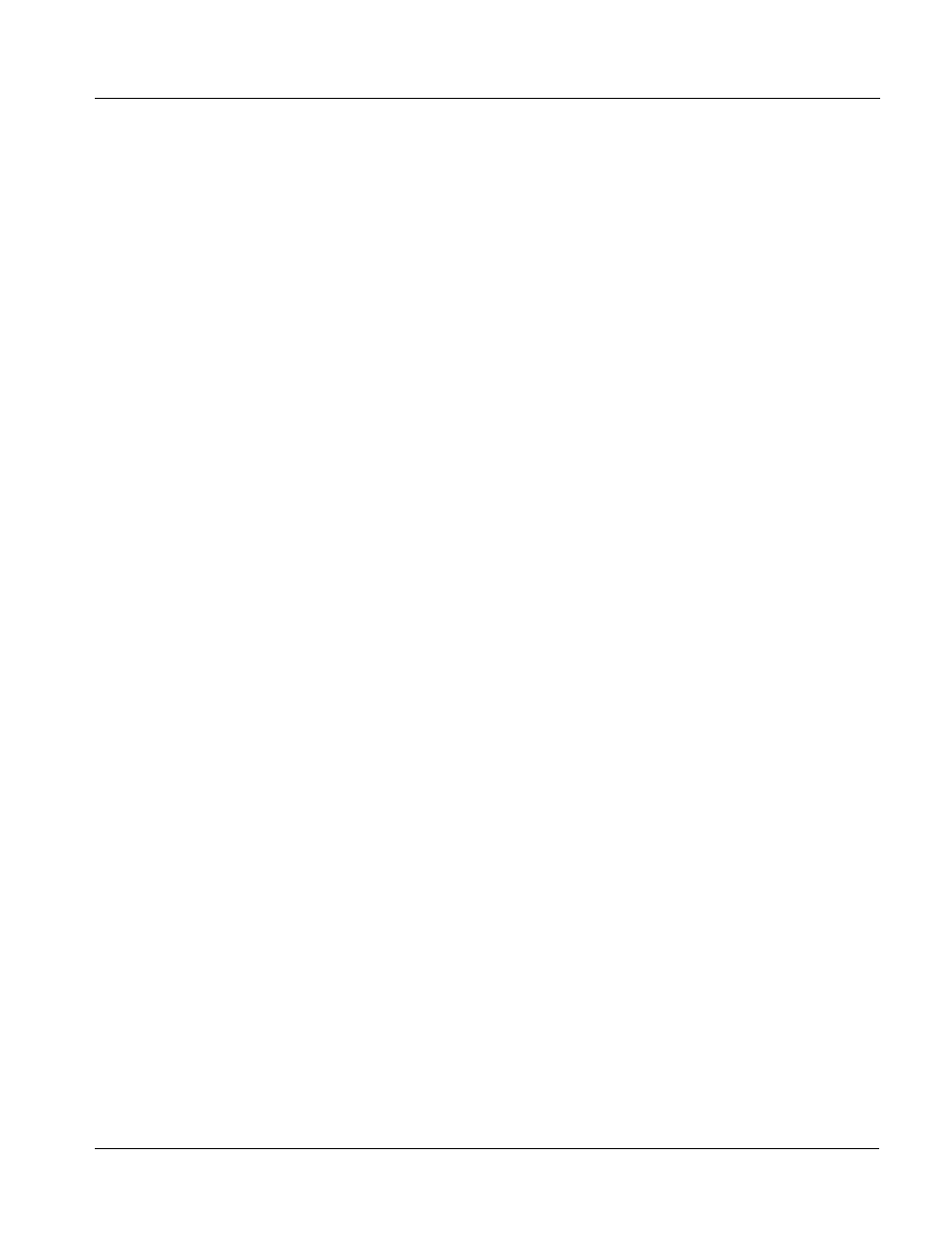
9985-OM (V1.18)
9985 PRODUCT MANUAL
2-15
Installation and Setup
Connecting To Phoenix Terminal Connectors
Connecting To Phoenix Terminal Connectors
Figure 2-4 shows connections to the card Phoenix™ terminal block
connectors. These connectors are used for card analog audio, serial comm,
and GPIO connections. These terminal blocks use a removable screw terminal
binding post block which allows easier access to the screw terminals.
Note:
It is preferable to wire connections to Phoenix plugs oriented as shown in
Figure 2-4
rather than assessing polarity on rear module connectors. Note
that the orientation of rear module connectors is not necessarily consistent
within a rear module, or between different rear modules. If wiring is first con-
nected to Phoenix plug oriented as shown here, the electrical orientation will
be correct regardless of rear module connector orientation.
Setting Up 9985 Network Remote Control
Perform remote control setup in accordance with Cobalt
®
reference guide
“Remote Control User Guide” (PN 9000RCS-RM).
Note:
• If network remote control is to be used for the frame and the frame has not
yet been set up for remote control, Cobalt
®
reference guide Remote
Control User Guide (PN 9000RCS-RM) provides thorough information and
step-by-step instructions for setting up network remote control of
COMPASS™ cards using DashBoard™. (Cobalt
®
OGCP-9000 and
OGCP-9000/CC Remote Control Panel product manuals have complete
instructions for setting up remote control using a Remote Control Panel.)
Download a copy of this guide by clicking on the
Support>Documents>Reference Guides
as listed in Contact Cobalt Digital Inc. (p. 1-32).
• If installing a card in a frame already equipped for, and connected to
DashBoard™, no network setup is required for the card. The card will be dis-
covered by DashBoard™ and be ready for use.
