Troubleshooting network/remote control errors, What to do if your card locks up, Troubleshooting network/remote control errors -74 – Cobalt Digital FUSION 3G 9985 3G_HD_SD Loudness Processor User Manual
Page 126: What to do if your card locks up -74
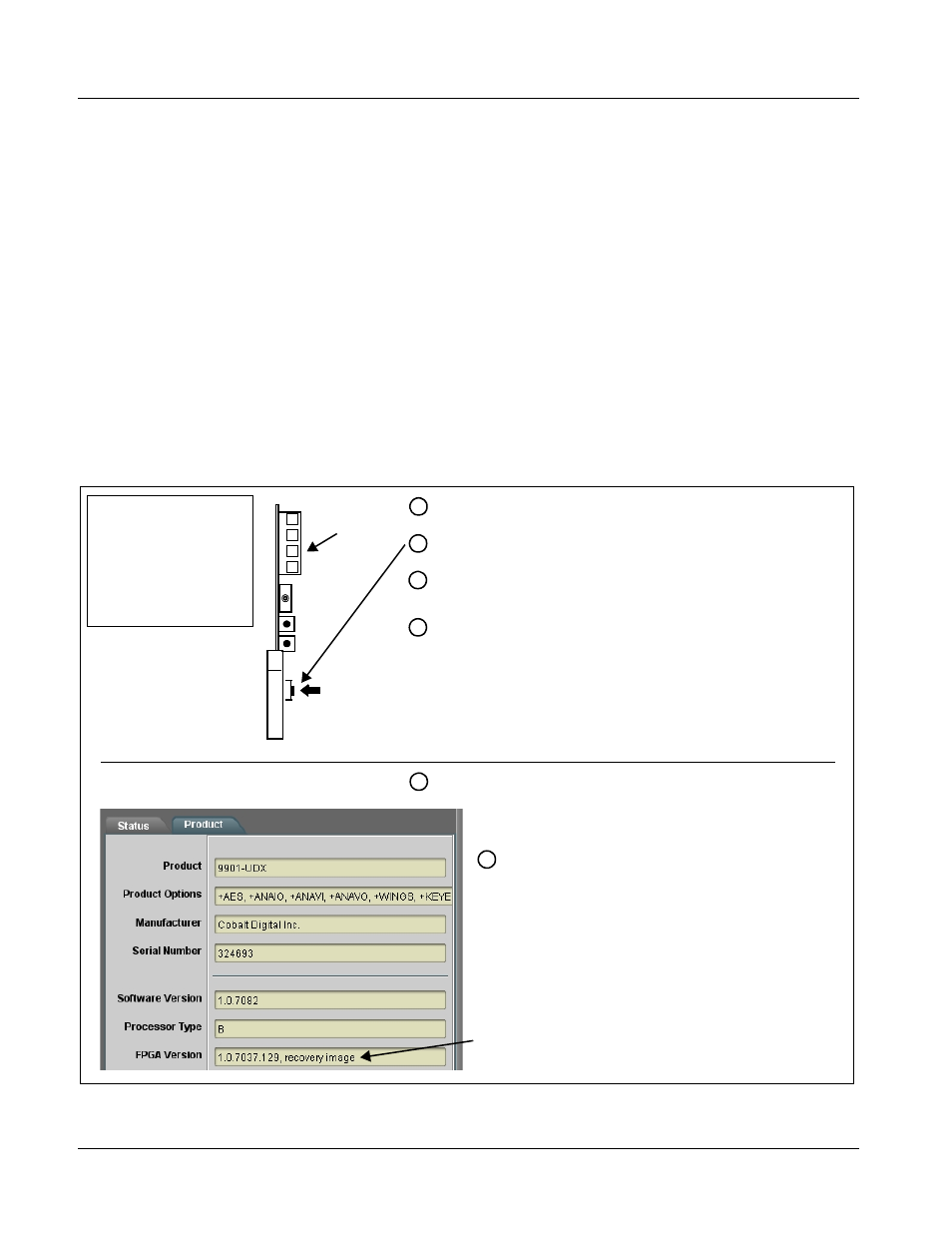
3
Troubleshooting
3-74
9985 PRODUCT MANUAL
9985-OM (V1.18)
Troubleshooting Network/Remote Control Errors
Refer to Cobalt
®
reference guide “COMPASS™ Remote Control User
Guide” (PN 9000RCS-RM) for network/remote control troubleshooting
information.
What To Do If Your Card Locks Up
In very rare cases of the card locking up during a firmware upgrade (such as
power interruption during a card firmware upgrade), the card can be set to
boot from its non-volatile file (“safe image”) held in card ROM.
When the safe image is loaded, the card is now rebooted/unlocked and can
receive a target firmware upgrade .bin file (which, if not stored on your
computer can be downloaded from
Support>Firmware Download
Perform the following steps in the order listed as necessary until normal
operation is restored.
2
Hold the lower button in and slide the card into a powered slot.
3
With card fully in slot, continue holding the button for about 3
seconds then release it.
1
Place the card in its frame slot but do not fully insert into slot yet.
4
When the card-edge 4-character display shows
BOOT
, the card is
now rebooted and ready to receive its firmware .bin operating file.
NOTE: Your card’s Presets
may be erased following this
procedure. You may be able
to re-apply them after
performing this procedure as
described in Uploading
Your Presets on the next
page.
9
985
4-character
display
5
Open the card in DashBoard and observe its Product tab. Note the
recovery image now shown in the FPGA Version field.
This indicates that the card is ready to receive its
operating firmware .bin file
6
Upload the desired card firmware .bin file as described
in the Support>Firmware Download link at
www.cobaltdigital.com.
