Cobalt Digital COMPASS 9284 3G_HD_SD-SDI 8X4 Video Routing Switch User Manual
Page 32
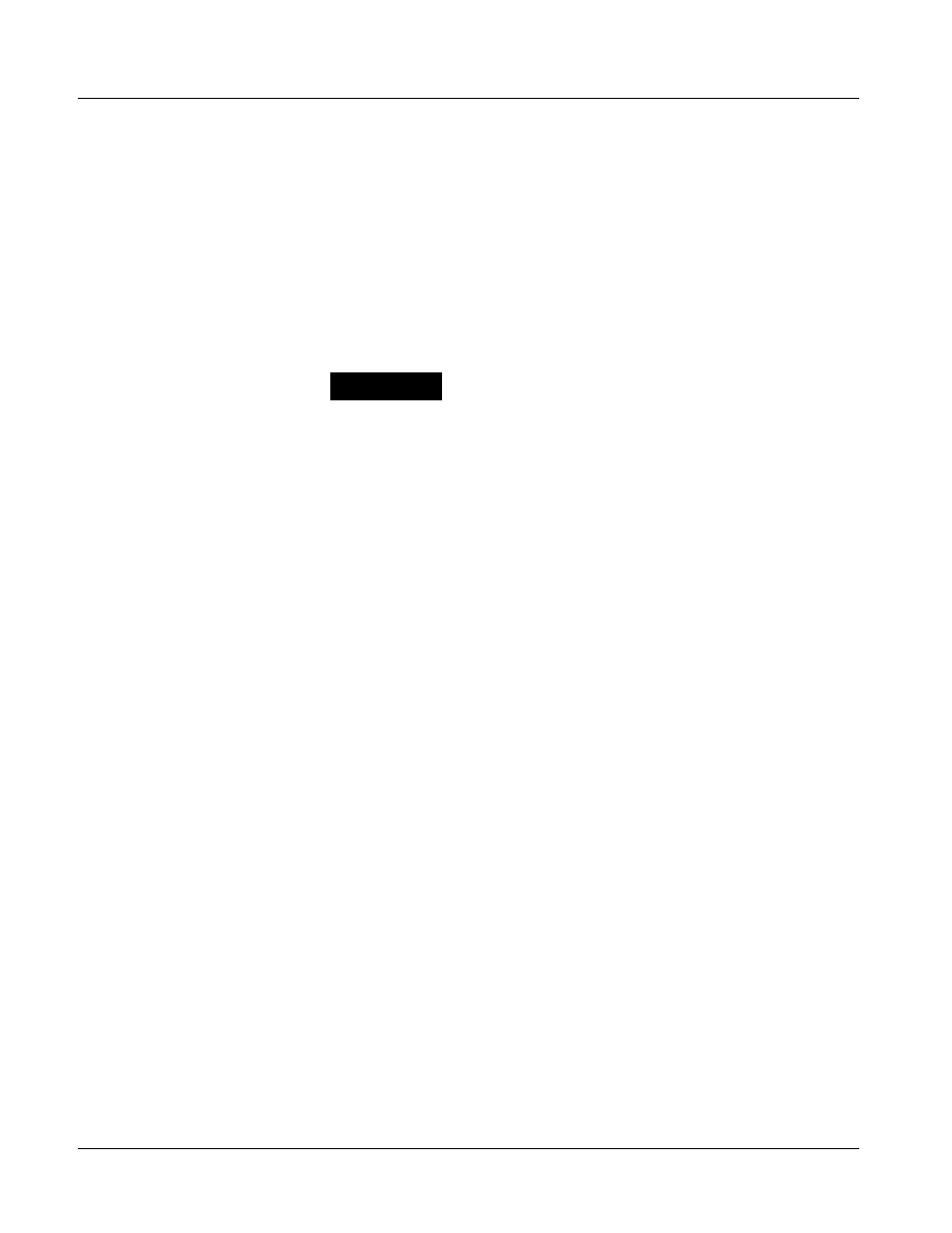
2
Installing the 9284 Into a Frame Slot
2-2
9284 PRODUCT MANUAL
9284-OM (V1.3)
1.
Determine the slot in which the card is to be installed.
2.
Open the frame front access panel.
3.
While holding the card by the card edges, align the card such that the
plastic ejector tab is on the bottom.
4.
Align the card with the top and bottom guides of the slot in which the
card is being installed.
5.
Gradually slide the card into the slot. When resistance is noticed, gently
continue pushing the card until its rear printed circuit edge terminals
engage fully into the rear I/O module mating connector.
CAUTION
If card resists fully engaging in rear I/O module mating connector, check for
alignment and proper insertion in slot tracks. Damage to card and/or rear I/O
module may occur if improper card insertion is attempted.
6.
Verify that the card is fully engaged in rear I/O module mating connector.
7.
Close the frame front access panel.
8.
Connect the input and output cables as shown in Figure 2-1.
9.
Repeat steps 1 through 8 for other 9284 cards.
Note:
External frame sync reference signals are received by the card over a refer-
ence bus on the card frame, and not on any card rear I/O module connectors.
The frame has BNC connectors labeled REF 1 and REF 2 which receive the
reference signal from an external source such as a house distribution.
Note:
The 9284 BNC inputs are internally 75-ohm terminated. It is not necessary to
terminate unused BNC inputs or outputs.
Note:
To remove a card, press down on the ejector tab to unseat the card from the
rear I/O module mating connector. Evenly draw the card from its slot.
10.
If network remote control is to be used for the frame and the frame has
not yet been set up for remote control, perform setup in accordance with
Setting Up 9284 Network Remote Control (p. 2-4).
Note:
If installing a card in a frame already equipped for, and connected to
DashBoard™, no network setup is required for the card. The card will be dis-
covered by DashBoard™ and be ready for use.
