Safety inspection, Equipment setup, Mechanical installation – Printronix PrintCart User Manual
Page 9: Terminal installation
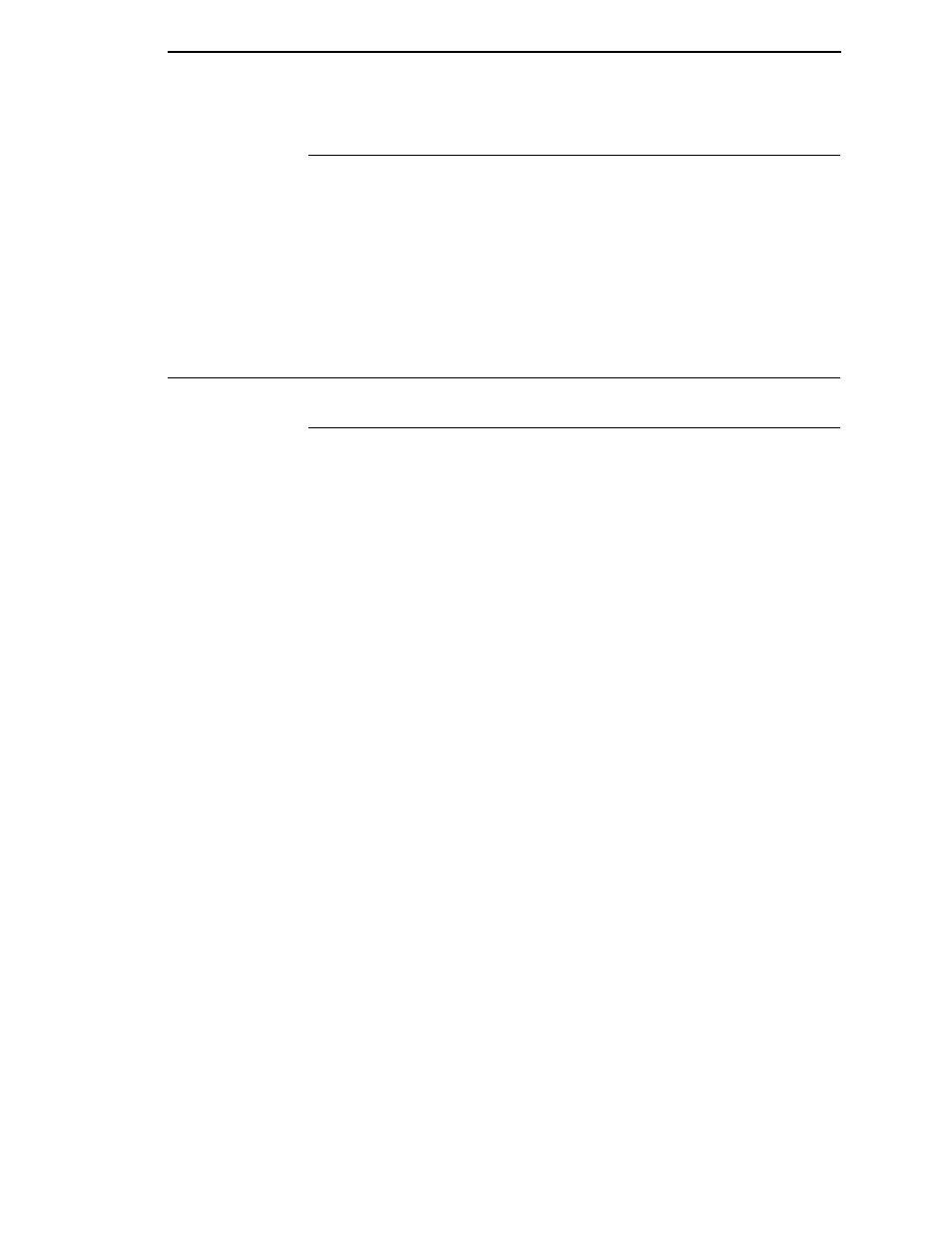
Safety Inspection
9
Safety Inspection
1.
Inspect the PrintCart for damage that may have occurred during
shipment.
2.
Open the power compartment door and verify that the batteries are
securely restrained and the battery cable connections are tight.
3.
Verify that the charger/inverter is held securely in place. If any
components have loosened during shipment, secure them before
applying power to the PrintCart.
Equipment Setup
Mechanical Installation
NOTE: If applicable, first install the terminal to the PrintCart. Access to the
underside of the work surface will be restricted after printer
installation.
Terminal Installation
1.
Follow the manufacturer’s installation instructions to install the wireless
terminal.
The PrintCart is equipped with a central mounting rail under the stainless
steel work surface. This mount is predrilled with 2 rows of 5/16” holes on 1
inch centers. The size and spacing coincides with the hole pattern that
mates with the Symbol VRC 8900 series terminals bracket; it may fit
several others. The right-most row of holes is centered on the PrintCart
frame. The left-most row of holes is centered between the left edge and
the barcode scanner storage slot on the right rear of the PrintCart.
2.
If the utility drawer is installed, remove the drawer by fully extending the
drawer and disconnecting the slide latch. This will provide access to the
mounting rail and provide additional overhead clearance.
3.
Determine the appropriate mounting location and suitability of the desired
mounting bracket.
4.
Find the holes (minimum of 2) that will properly position the terminal and
mark them on the underside.
5.
Use the predrilled mounting rail as a template and drill up through the top
work surface using a power hand drill from below.
6.
Secure the bracket to the PrintCart according to the manufacturer’s
instructions.
