Electrical installation, Printer installation, Printer hook-up – Printronix PrintCart User Manual
Page 10
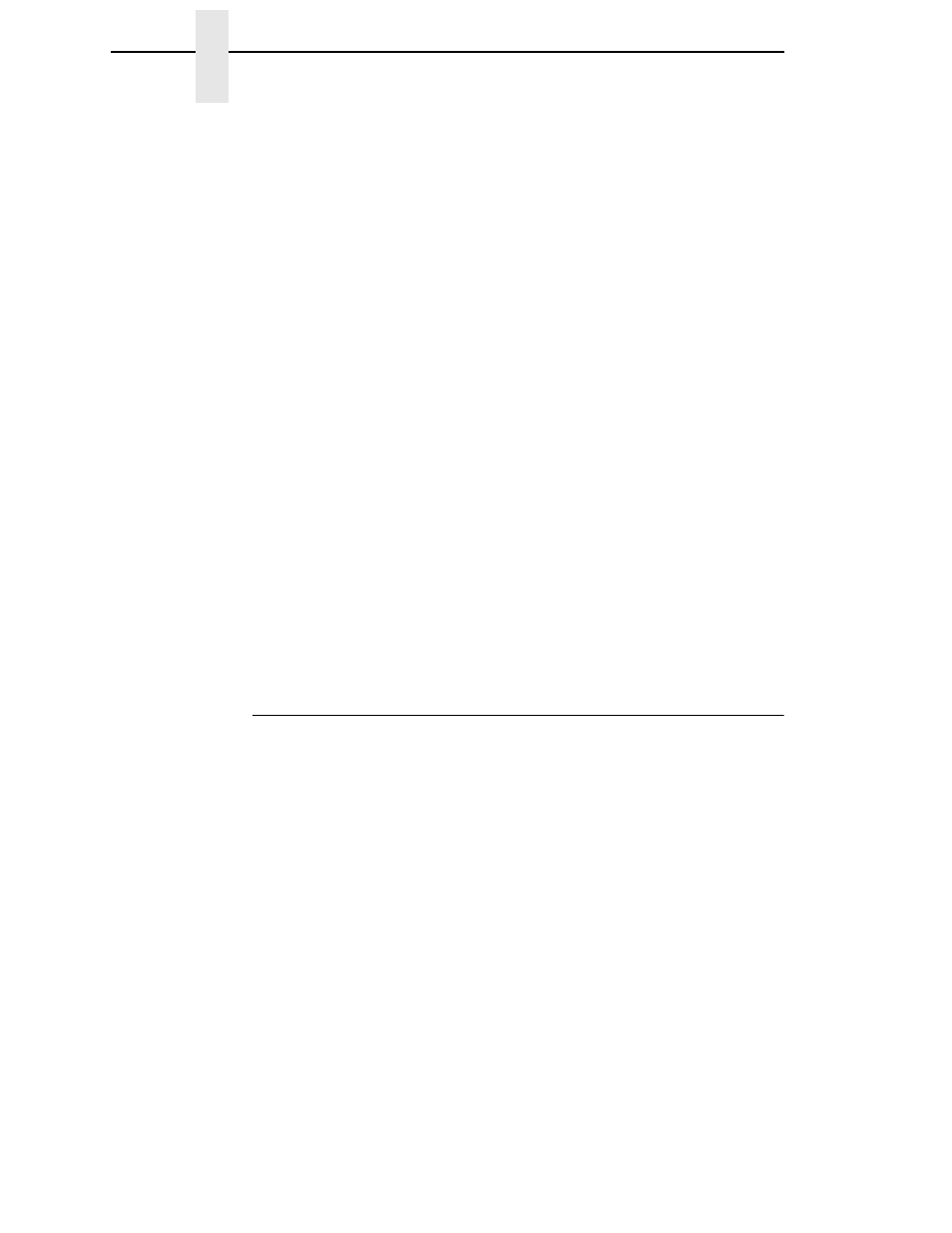
10
Chapter
1
Equipment Setup
Printer Installation
1.
Set the wheel lock on the caster wheel to prevent the PrintCart from
moving.
2.
Lift the spring loaded handle located on the side of the slide out tray and
pull the tray out over the side of the PrintCart to the fully extended
position.
NOTE: The slide out tray clicks into place when the tray is fully extended.
IMPORTANT
For Printronix thermal printers, the four rubber pads on the bottom of
the printer must be removed.
3.
Tip the printer onto the left side (side with power compartment cover) and
unscrew the rubber pads. If necessary, use pliers to improve grip.
4.
Install the four black rubber vibration mounts that are provided with the
PrintCart.
5.
Tip the printer back upright.
WARNING
The next step requires two people; one person to support the printer,
the other to align the mounts.
6.
Carefully lift the printer and set it on the slide out tray, aligning the
threaded vibration mounts with the holes in the tray. The printer’s control
panel should face the end of the PrintCart with the hand grips.
7.
Secure the printer to the tray using the four supplied lock nuts.
8.
Lift the spring loaded handle and slide the tray back under the top work
surface of the PrintCart. It should click into a retracted and locked
position.
Electrical Installation
The electrical cable for the PrintCart equipment is routed through the right
rear leg into the power compartment.
Printer Hook-Up
The printer power cable is preinstalled in the PrintCart.
1.
Connect the power cable to the printer. Make sure the cord is slightly
slack to provide a small service loop during movement of the slide out
tray.
2.
Test the service loop length by extending the printer shelf and verify that
enough slack is available.
3.
Bundle and secure any excess cord in the power compartment.
