Introduction, Items required, Software installation – Veris Industries USB to DIC Converter Install User Manual
Page 5: Badger meter dic product software installation, Ftdi driver installation
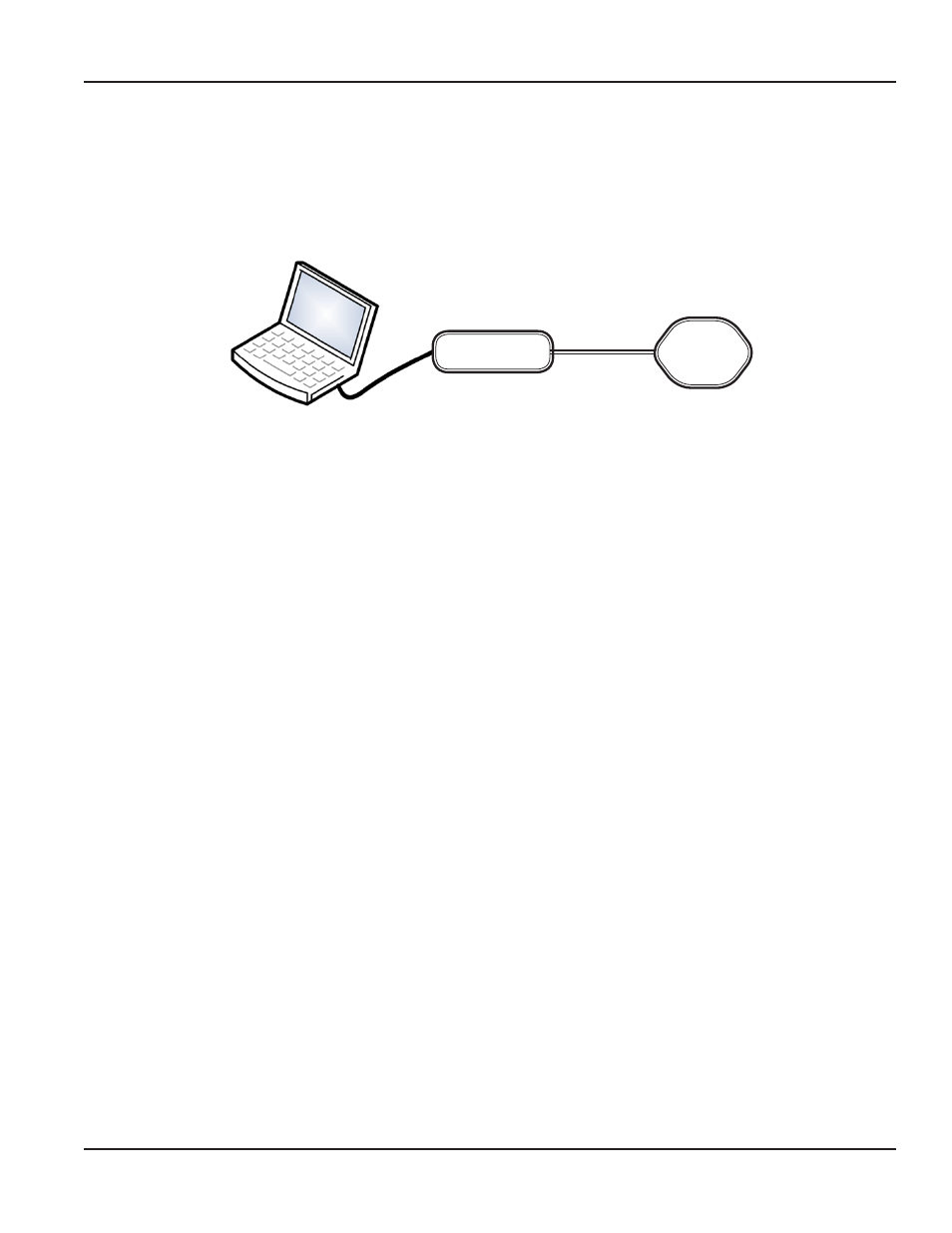
INTRODUCTION
The USB to DIC (Data Industrial Corporation) Converter facilitates the connection of legacy (RS-232) devices to the more
modern USB-equipped computer, for the purposes of configuration and data logging Peripherals used with the USB to DIC
Converter include the host computer and the connected legacy device Legacy devices include a variety of flow sensors and
signal transmitters The USB to DIC Converter is typically connected during the configuration of a sensor or transmitting
device
Converter
Legacy
Device
Figure 1: USB to DIC Converter Connections
ITEMS REQUIRED
•
Computer with a USB port
•
Badger Meter USB to DIC Converter featuring a DIC serial interface
•
USB cable with ferrite beads (signal interference filter) with a connector to mini-USB
•
Current release of Badger Meter DIC product software
•
Access to FTDI drivers within the Windows® driver base or from the FTDI site
SOFTWARE INSTALLATION
Badger Meter DIC Product Software Installation
1. Download the Badger Meter DIC product software from
and save it (“Save As”) to a preferred location on the computer's hard drive
2. Open the installer file (350_setup exe) from that location and follow the subsequent prompts Administrative
privileges may be required When completed, a “DataIndustrial exe” file will appear in the same preferred location, as
in Step 1
FTDI Driver Installation
1. From the FTDI website (
opriate “Processor Architecture”
link for the appropriate computer platform and operating system
2. To download the driver files, click "Save As” to save the files to a convenient storage location These files will be
needed for the driver installation process
3. Plug the USB cable from the USB to DIC Converter to a USB port on the computer
USB
Computer
Serial
Connector
Installation Data
Page 5
May 2012
