Veris Technologies OpticMapper - Operating Instructions User Manual
Page 33
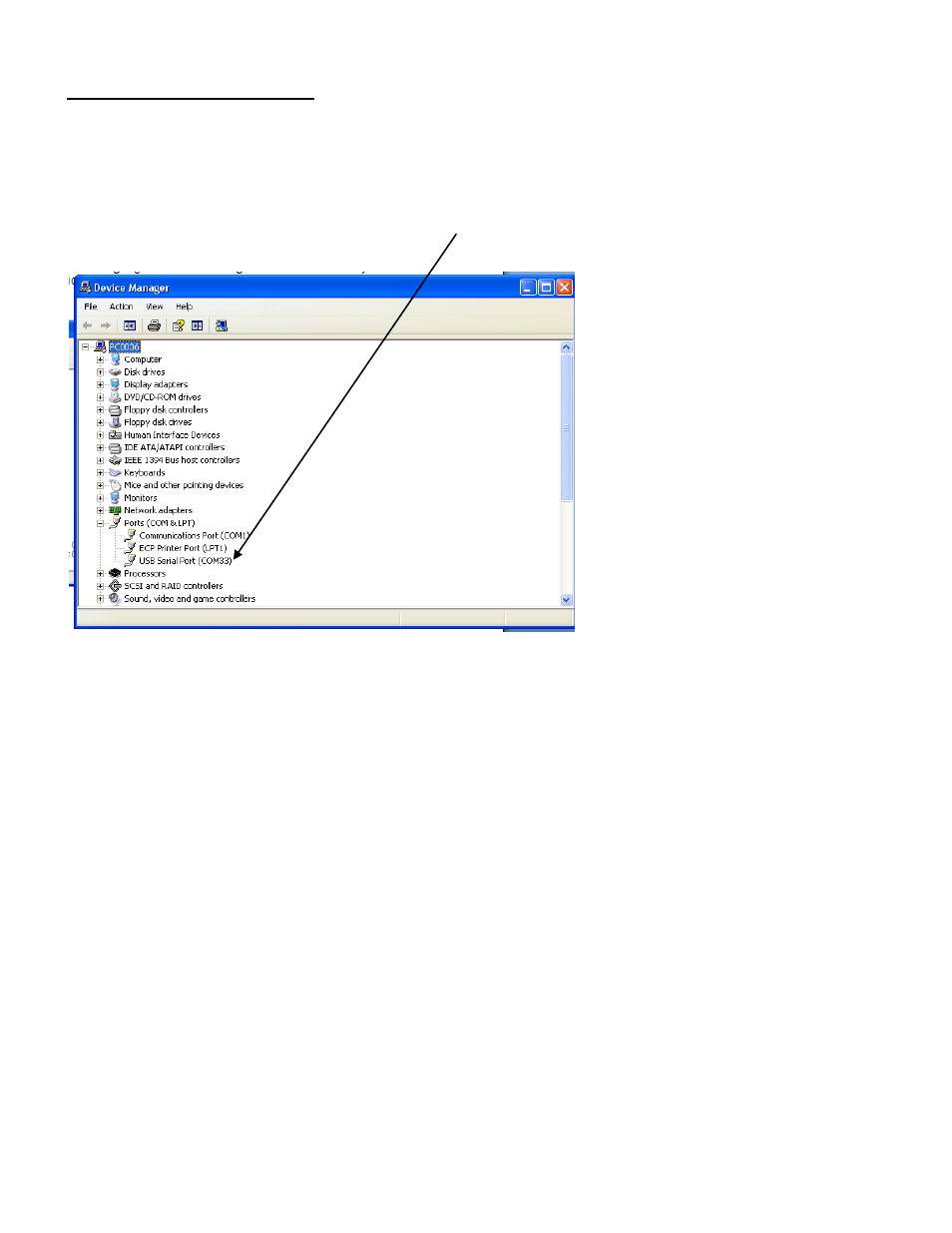
Pub.# OM17-OpticMapper
5-2
SoilViewer Troubleshooting
EC Surveyor or OpticMapper is not found
Check to ensure the com which the EC Surveyor/OpticMapper is connected to is present under the
device manager. To get to the device manager go to StartSettingsControl PanelSystem
Click on the Hardware tab
and then click on the device manager button. Click on the “+” sign next
to Ports and make sure the port is listed here. In this case a USB to serial converter is being used
and the port is listed as USB Serial Port (COM33)
Figure 1
If the port is not listed here, then unplug and replug the USB
– Serial converter cable and ensure
the power is on to the EC surveyor. If USB
– Serial port is still unavailable then reinstall the
drivers. If you are using the provided USB-Serial converter part #41377, if a different USB- Serial
Converter is being used, then follow the manufactures instructions for driver installation.
