Veris Technologies OpticMapper - Operating Instructions User Manual
Page 21
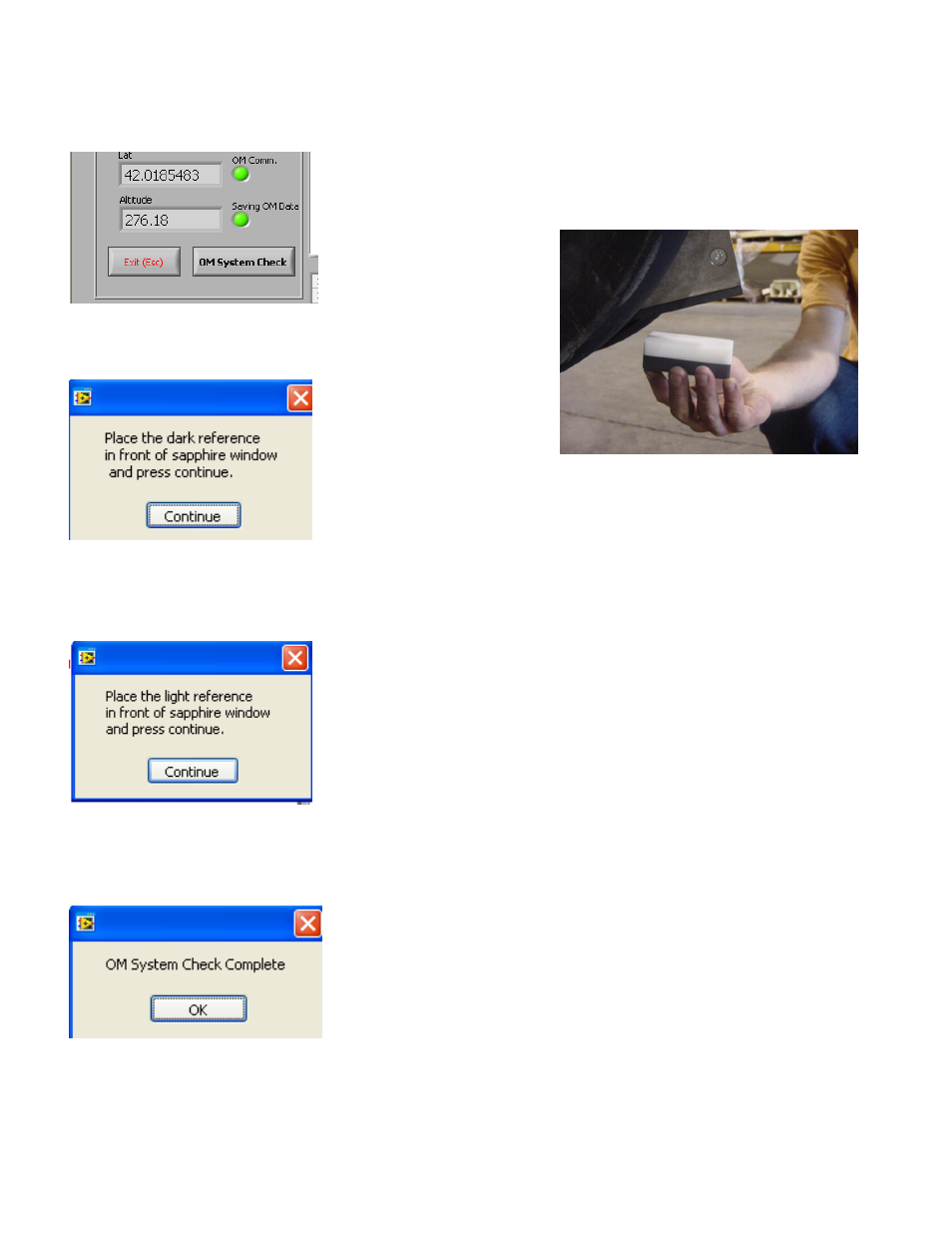
Pub.# OM17-OpticMapper
4-7
SoilViewer OM System Check
Click the OM System Check button to start system check.
Figure 19
After clicking the button the following will appear:
Figure 21
Make sure the window is clean and in good condition. (see 4-8) Place the dark side of the
reference block under the window, and click continue. Then the next message will appear.
Figure 22
Flip the reference block over to the light side and place under the window, and click continue.
Then this message will appear:
Figure 23
The reference values have been stored, and the system is ready for mapping.
Figure 20
