5 how to open a bin in a bin window, 6 defining bin rules, How to define a new bin rule – EVS IPDirector Version 4.3 - October 2007 Part 2 User's Manual User Manual
Page 95: How to open a bin in a bin window, Defining bin rules, Ow to, Pen a, Indow, Efining, Ules
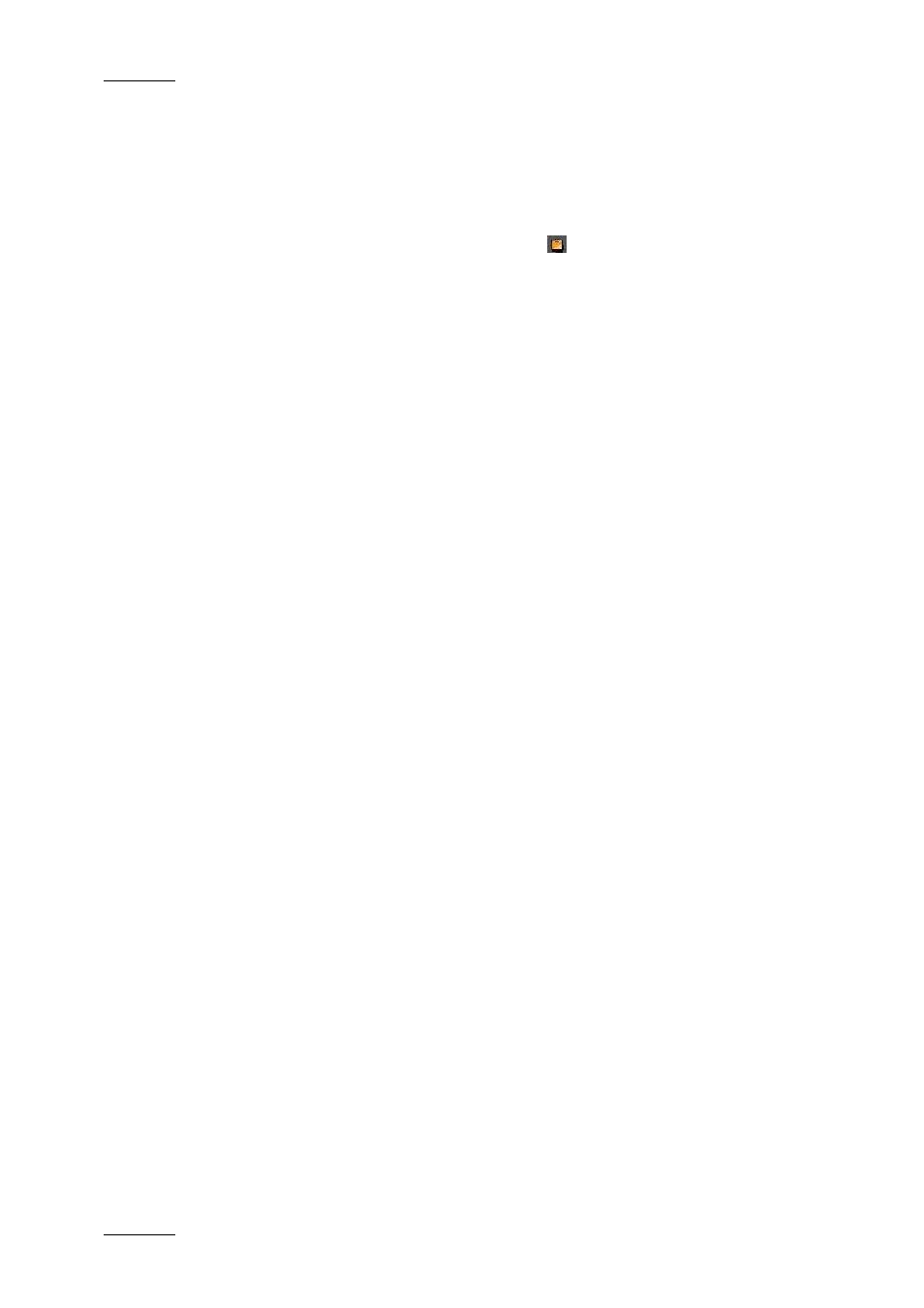
Issue 4.3.C
IP Director Version 4.3 – User Manual – Part 2 – Logging and Browsing
EVS Broadcast Equipment
82
3.4.5 H
OW TO
O
PEN A
B
IN IN A
B
IN
W
INDOW
To open a bin window to drag clips into or see clips that are
included in it, proceed as follows:
• Double-click the bin icon
related to that bin.
3.4.6 D
EFINING
B
IN
R
ULES
A bin rule is a set of criteria that allow clips or play-lists made
on selected record trains to be automatically copied to a bin.
A bin rule is always defined for a given bin. It can be defined for
clips and/or play-lists. Bin rules apply to all new elements after
creation, and do not relate to previously created elements on the
system.
H
OW TO
D
EFINE A
N
EW
B
IN
R
ULE
To define a new bin rule, proceed as follows:
1.
Select a bin in the tree structure and right-click to open
the contextual menu.
2.
Select the Bin Rule > Create menu item.
The Bin Rules window opens.
3.
Select the Clips or Play-Lists tab depending on which
elements the rules should be defined.
4.
In the tab, click the top icon corresponding to the
criterion to be added.
A new record is added in the tab.
5.
Specify the rules related to the criterion.
For more information on rule criteria, refer to section
3.4.7 “Bin Rules Window”, on page 84.
6.
Repeat steps 4 and 5 for any other criterion you want to
add.
7.
Click the Create button.
The clips and/or play-lists that match the rules you have defined
on a given bin will automatically be copied to this bin.
