How to combine search filters, How to activate the opened filters, How to close a filter – EVS IPDirector Version 4.3 - October 2007 Part 2 User's Manual User Manual
Page 114: How to close or reset all filters
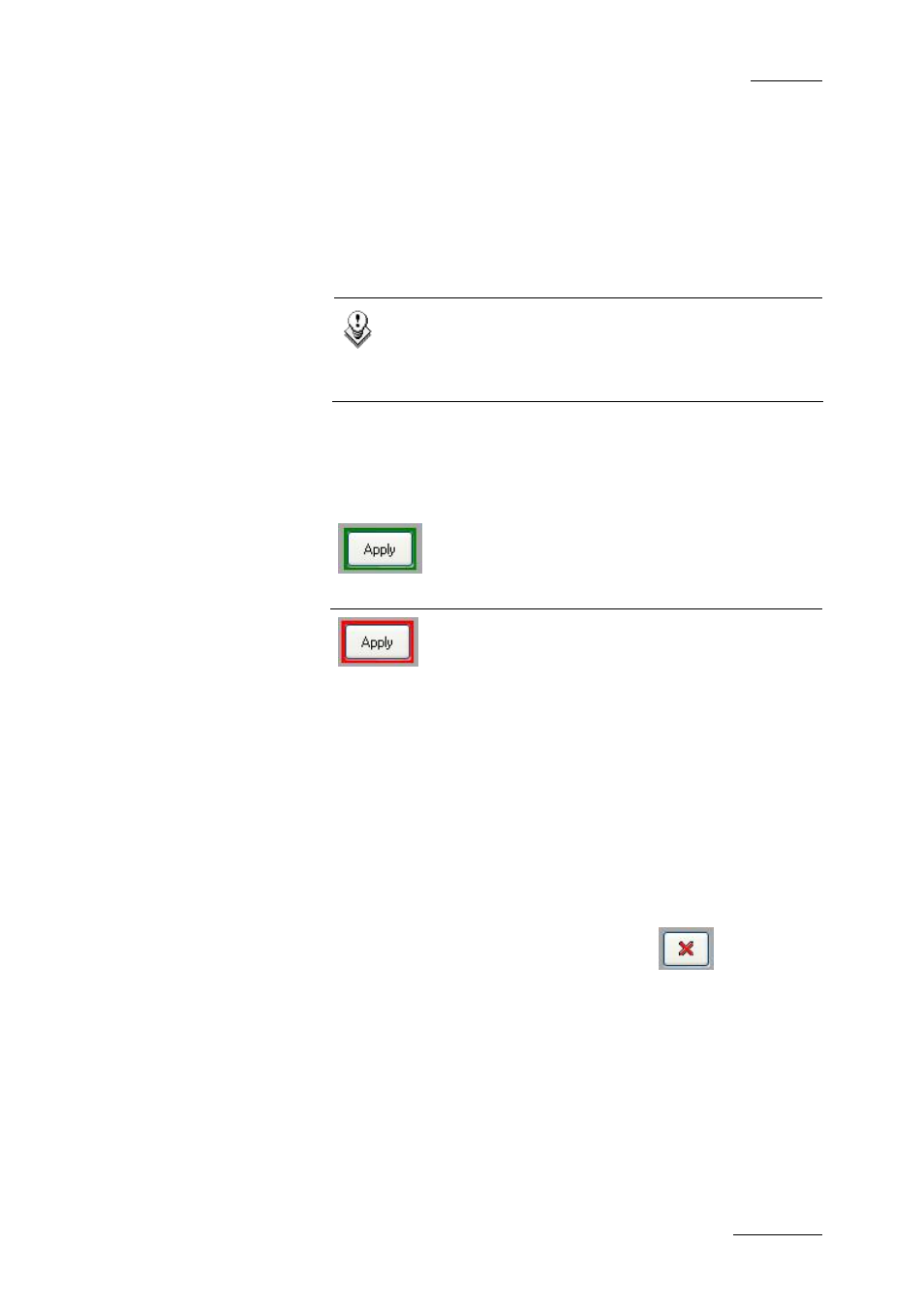
IP Director Version 4.3 – User Manual – Part 2: Logging and Browsing
EVS Broadcast Equipment
Issue 4.3.C
101
H
OW TO
C
OMBINE
S
EARCH
F
ILTERS
Different filters can be used at the same time to refine the
search.
For example, you can use the Keywords filter (selecting ‘Goal’
and ‘Beckam’ keywords in a Keyword Grid) with the ‘Date’ filter
(today) to perform a search on all clips which correspond to the
goals Beckam scored today.
Note
Only ‘AND’ mode of searching is available currently. If
the user selects multiple criteria, only clips that match
all filters will be displayed.
H
OW TO
A
CTIVATE THE
O
PENED
F
ILTERS
To activate the filters and get the corresponding result, you need
to click the Apply button.
When the results are displayed, the APPLY button
is surrounded by a green rectangle meaning that
the clips displayed in the list correspond to the
result of all opened filters.
When the apply button is surrounded by a red
rectangle, it means the clips displayed in the list
do not correspond to the result of all opened
filters. This is typically the case when you open a
new filter before clicking on APPLY.
H
OW TO
C
LOSE A
F
ILTER
To close a filter, click again on the corresponding button in the
Filter toolbar. Closing a filter will modify the search result. It will
re-apply all opened filters (now without the one which has been
closed).
H
OW TO
C
LOSE OR
R
ESET
A
LL
F
ILTERS
All filters can be closed by clicking on the
button in the
Filter toolbar. This operation will reset the search result. The list
will display all clips based on the tree level selected in the tree
structure.
This operation does not close the Filter toolbar so that a new
filter can then be re-applied.
