Keyword grid editing toolbar, Eyword, Diting – EVS IPDirector Version 4.3 - October 2007 Part 2 User's Manual User Manual
Page 55: Oolbar
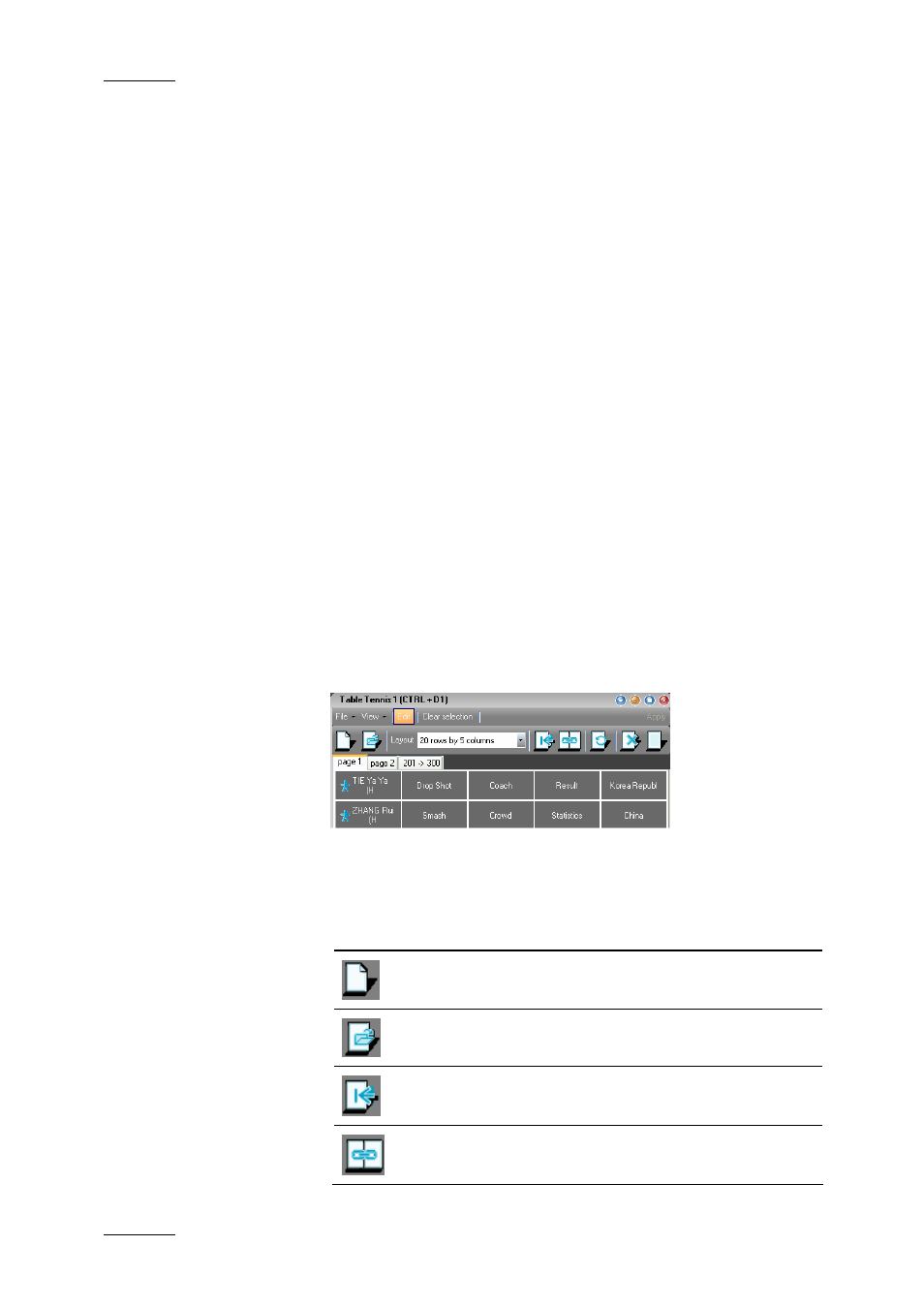
Issue 4.3.C
IP Director Version 4.3 – User Manual – Part 2 – Logging and Browsing
EVS Broadcast Equipment
42
pages, rows in a page and columns in a page that the
keyword grid should contain.
5.
Click OK.
The keyword grid is created with the parameters
specified. It opens automatically in Edit mode.
6.
In the Keyword List, select the keywords to be added to
the keyword grid. Click CTRL (+SHIFT) for a multiple
selection.
7.
Drag and drop the selected fields in the first cell of the
keyword grid where you want to copy the keywords.
The keywords will be added to the keyword grid.
Once the keyword grid is created, you can still add pages,
modify the way the cells are displayed in the grid, add keywords,
etc. To perform any change to the keyword grid, you need to
select the Edit command in the menu bar. The grid will be in
Edit mode and the Editing toolbar will be displayed below the
menu bar. For more information on this Editing toolbar, see
section 2.3.4 “Keyword Grid Editing Toolbar”, on page 42.
2.3.4 K
EYWORD
G
RID
E
DITING
T
OOLBAR
In addition to the File menu, an Editing toolbar is displayed when
you select the Edit icon to activate the Edit mode.
The Editing toolbar gives access to the same editing functions as
in the File menu:
Menu
Item
Description
New Keyword Grid
Open a Keyword Grid
Insert a page in the opened grid
Append a page in the end of the opened grid
