7 log buttons, Log buttons, P.78) – EVS Xedio Dispatcher Version 4.02 - April 2012 User Manual User Manual
Page 88: Uttons
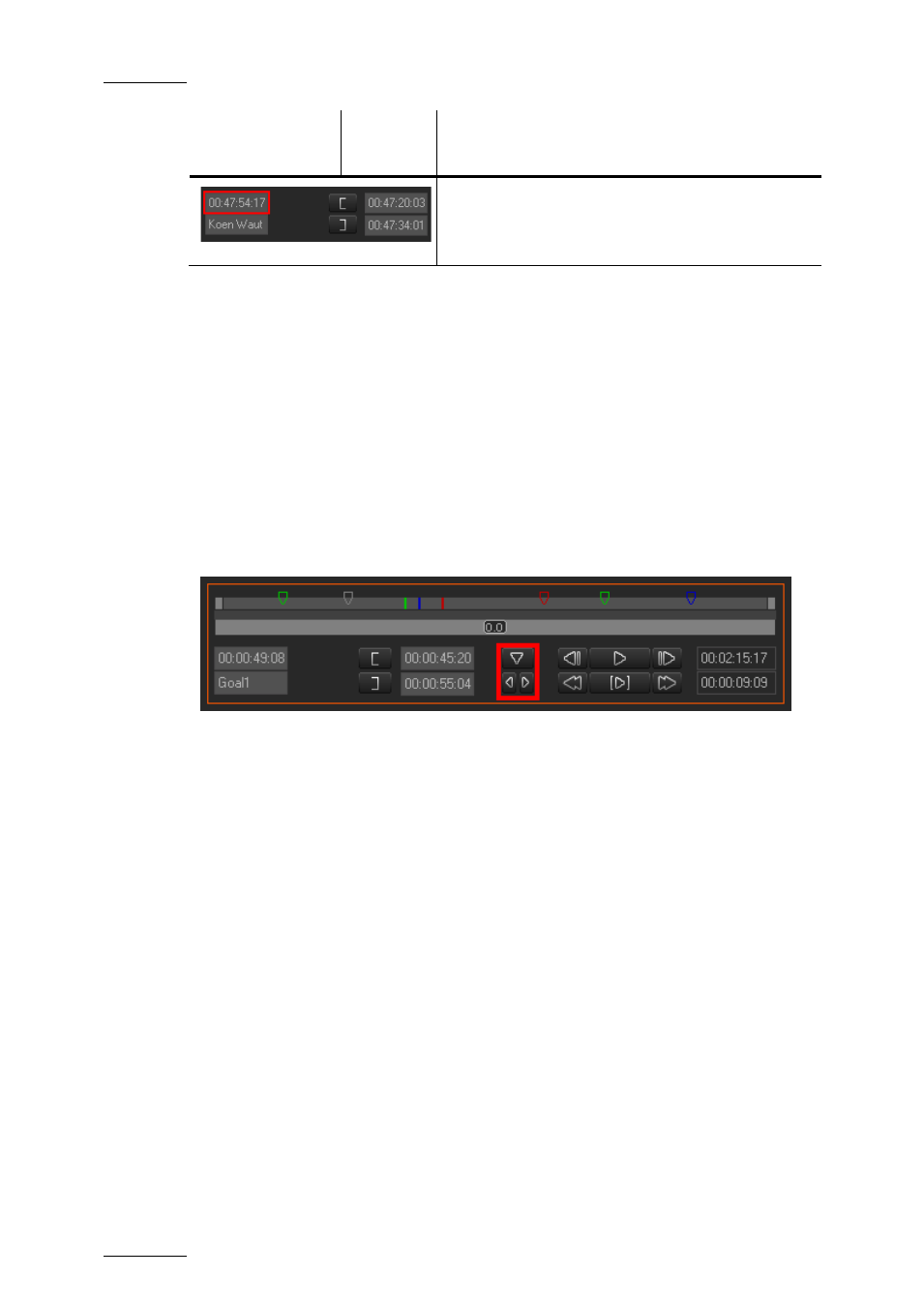
Issue 4.2.B
Xedio Dispatcher – Version 4.2 – User Manual
EVS Broadcast Equipment – April 2012
78
Field/Button
Keyboard
Shortcut
Function Name and Description
Nowline TC
Timecode of the nowline defined on the loaded
media.
To move the mark IN, mark OUT or nowline to a given TC, type the timecode in the
corresponding field and press ENTER.
You can edit hours, minutes, seconds or frames separately in the timecode fields:
•
Double-click on the hours, minutes, seconds or frames area, and the
corresponding area will be activated for editing.
•
Simple-click in the timecode field, the cursor should blink on the right and you
can type the full timecode value.
4.8.7 L
OG
B
UTTONS
The Log buttons are common to the Clip Player and Storyboard Player.
The logs are reference points to a specific frame in a video sequence. Their
purpose is to mark points of interest on the media. The log is identified by a TC
value, and relates to an action in a given event. It is associated to keywords
and/or a ranking in Xedio Dispatcher. When no metadata is associated to them,
they are named ‘cue points’.
The three Log buttons are used to add and delete logs, as well as to move from
one log to the other.
For more information on how to create and manage logs, refer to the section 5.6
‘Adding Logs to a Clip’, on page 99.
