3 menu bar, Menu bar, On 4.3 ‘menu bar – EVS Xedio Dispatcher Version 4.02 - April 2012 User Manual User Manual
Page 55
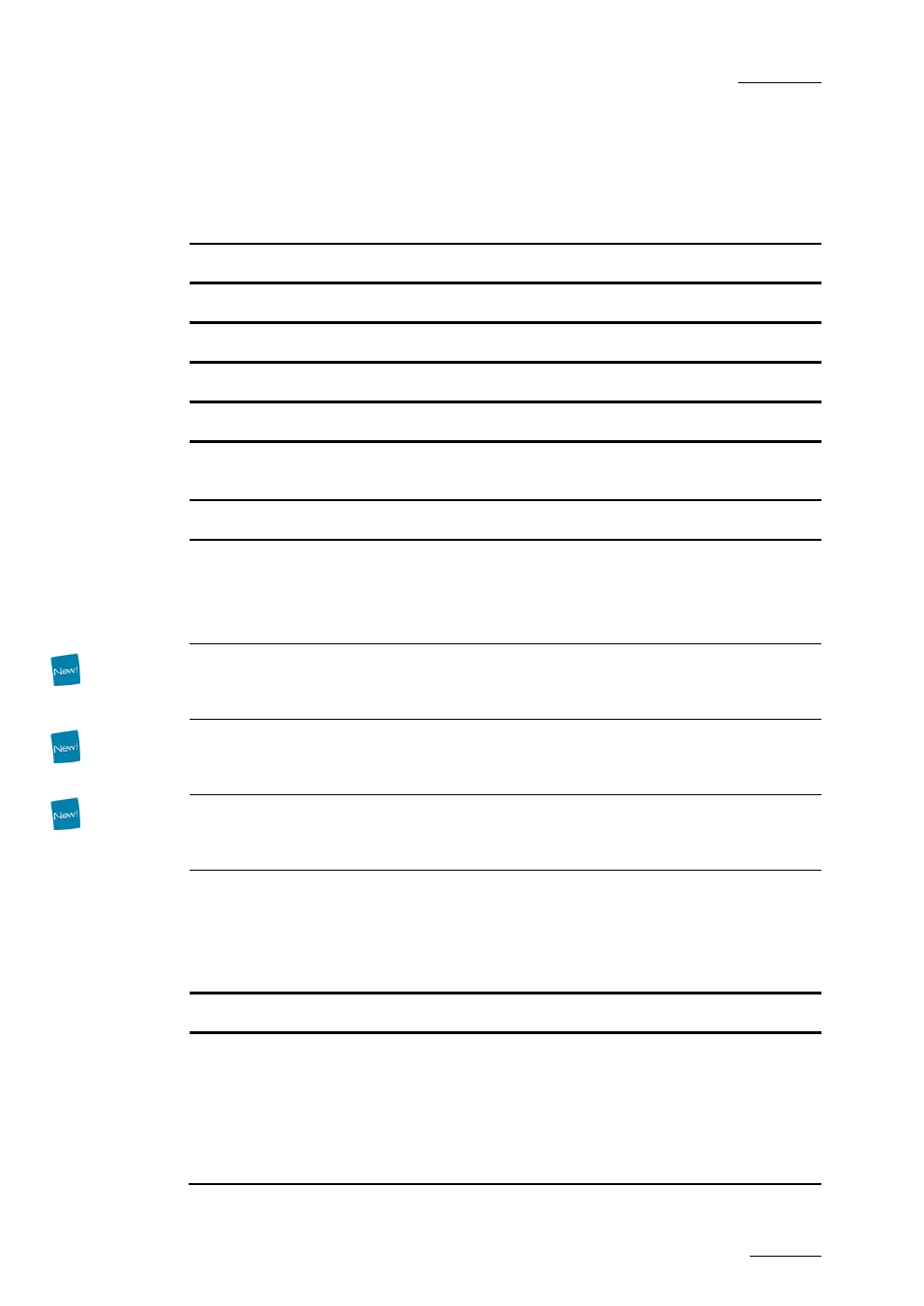
Xedio Dispatcher – Version 4.2 – User Manual
EVS Broadcast Equipment – April 2012
Issue 4.2.B
45
4.3 MENU BAR
The Menu bar gives access to the following commands:
Menu item
Description
File
Exit
Closes Xedio Dispatcher
View
Status Bar
Displays/hides the status bar at the bottom of the window
Help
About
Provides information on the application version, the support
phone number, etc.
Parameters
Parameter
Profiles
Opens the Parameter Profiles window where you can modify the
various parameters of Xedio Dispatcher.
For more information on the parameters, refer to the section
3.3 ‘Metadata Profile Management’ on page 17.
Metadata
Profiles
Opens the Metadata Profiles window from which you can
manage the creation of metadata fields and their association
into metadata profiles.
Media Metadata
Profile
Association
Allows the selection of metadata profiles to be available for
association with media.
Edit Metadata
Profile
Association
Allows the selection of metadata profiles to be available for
association with an edit (storyboard).
Keyboard
Profiles
Opens the Keyboard Profiles window where you can customize
the keyboard shortcuts.
To modify a keyboard shortcut, double-click the keyboard
shortcut in the Variant Keyboard Function column, type the
requested keyboard shortcut, and click OK.
Maintenance
Database
Cleanup
Opens the Database Cleanup window where you can clean all
DB tables, delete thumbnails, and audio guide track in a single
operation.
To clean the Xedio Dispatcher database, select the check box
in the Cleanup Operations zone and click Start.
To leave the window without cleaning the database, click OK.
