EVS Xedio Dispatcher Version 4.02 - April 2012 User Manual User Manual
Page 66
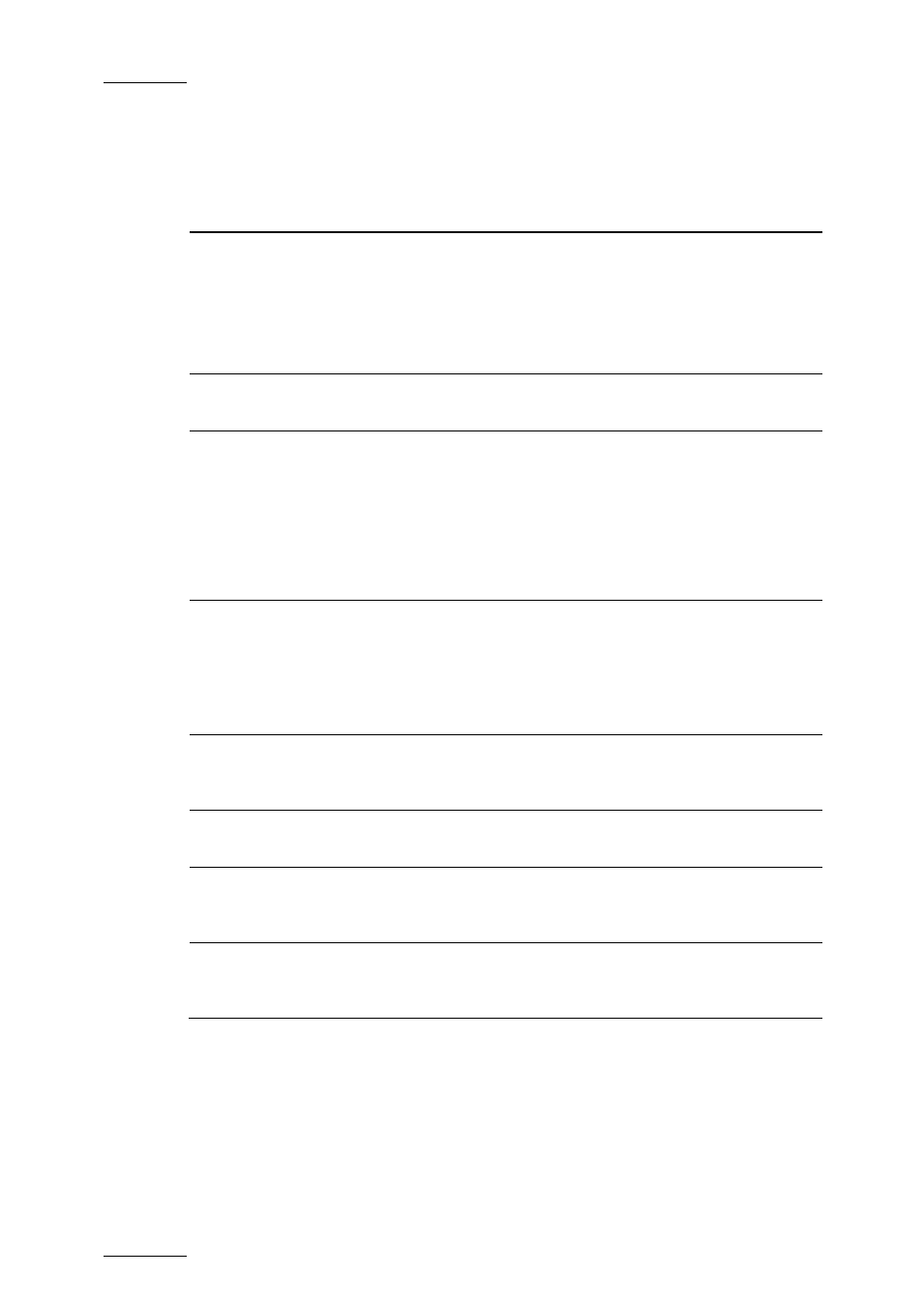
Issue 4.2.B
Xedio Dispatcher – Version 4.2 – User Manual
EVS Broadcast Equipment – April 2012
56
The following table provides a short description on the various areas highlighted
in the Storyboard Player view. You will find more detailed information in the
section 4.8 ‘Clip Player and Storyboard Player’, on page 67:
User Interface
Element
Description
See also the
…
1. Video Display &
Audio Meters
It displays the video material loaded on the
Player. Parameters related to the display
are available via a contextual menu.
The audio meters show the levels of the
various audio tracks of the clip that is being
played.
Section 4.8.2
2. Audio Track
Monitoring buttons
Allow the selection of the audio track you
want to monitor.
Section 4.8.3
3. Jog and Media
bar
Allows moving within the storyboard at a
variable speed.
The Media bar represents the whole
storyboard currently loaded on the Player.
For more information on the job and media
bars, refer to the section 4.8.4 ‘Jog &
Media Bars’, on page 70.
Section 4.8.4
4. Transport
commands
Allow you to do the following actions:
•
Browse in and play the loaded
storyboard.
•
Navigate among the logs displayed on
the loaded storyboard.
Section 4.8.5
5. Audio Guide
Track Record
button
Allows you to add voice-over on the
storyboard.
Section 5.7
6. View Mode
buttons
Allow changing the View mode in the
Workspace.
Section 4.5.2
(p. 48)
7. Next/Previous
Storyboard
buttons
Allow moving to the next or previous
storyboard available in the Storyboard area.
8. Go to Match
Frame button
Allows loading the source clip of the loaded
storyboard element and position on the
current frame.
