How to modify a user field, How to delete a user field, Managing metadata profiles – EVS Xedio Dispatcher Version 4.02 - April 2012 User Manual User Manual
Page 29: How to create a metadata profile
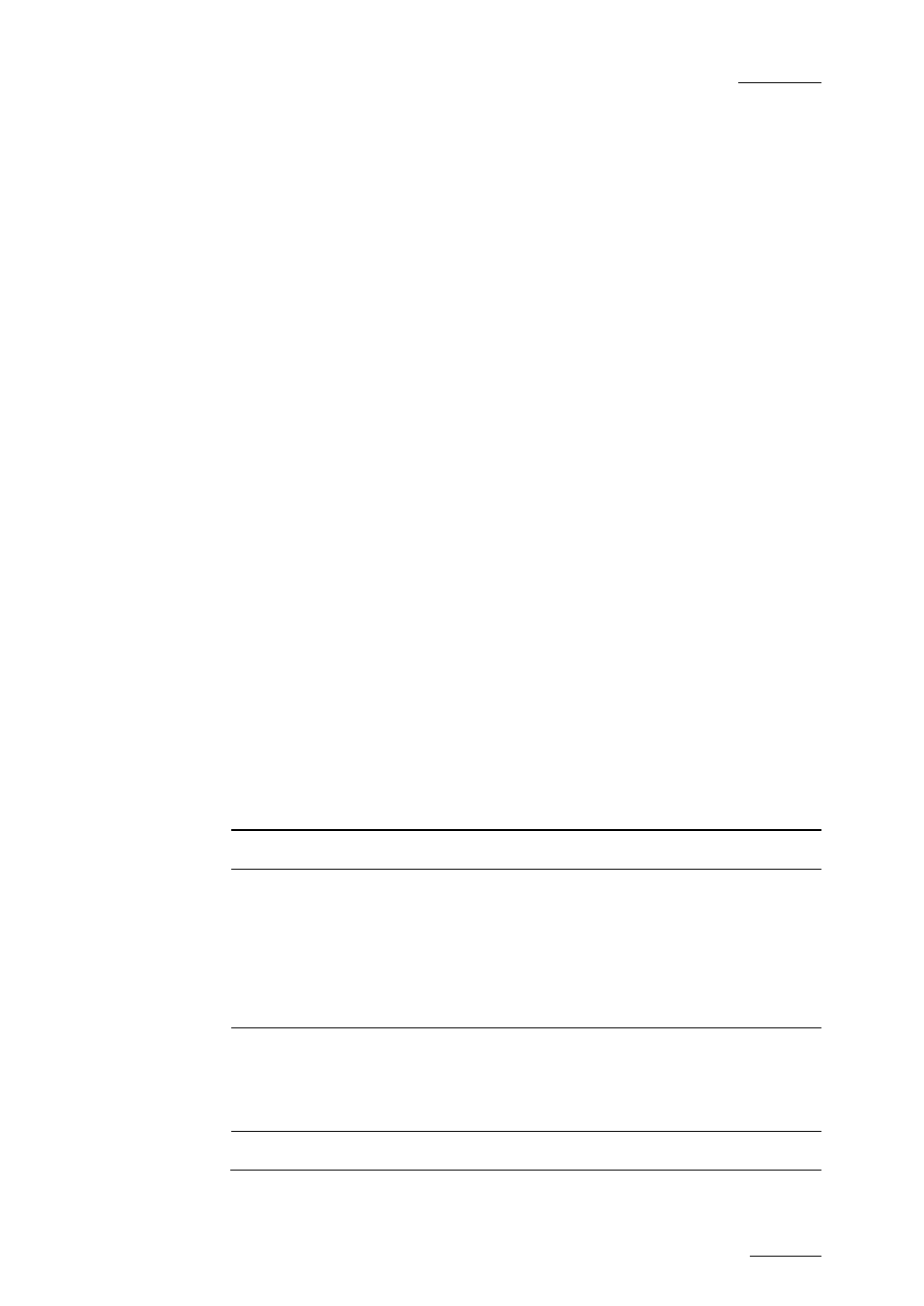
Xedio Dispatcher – Version 4.2 – User Manual
EVS Broadcast Equipment – April 2012
Issue 4.2.B
19
3. Click the OK button.
How to Modify a User Field
To modify the properties of a user field, proceed as follows:
1. Select it in the list
2. Click the Modify Field button
3. Enter new values in the relevant fields
4. Click the OK button.
If the user field is used in a profile, only the Label and the Description fields can
be edited.
A padlock icon indicates that the user field has been associated to a media/edit.
How to Delete a User Field
To delete a user field, proceed as follows:
1. Select it in the list
2. Click the Delete Field button.
It can only be deleted if it is not used in a profile.
M
ANAGING
M
ETADATA
P
ROFILES
How to Create a Metadata Profile
To create a metadata profile, proceed as follows:
1. complete the following fields in the Metadata Profile Information area
Field
Description
ID
Internal ID automatically filled by the system.
GUID
Mandatory parameter pre-filled with a unique ID.
This GUID is particularly important if the media/edit is
exported with its custom metadata to IPDirector. Enter the
same GUID for this metadata profile in Xedio Dispatcher
as the matching metadata profile existing in IPDirector,
so IPDirector will recognize the profile and not create a
new one.
Label
Name you give to the profile.
Use the log sheet profile name existing in IPDirector if
you want to export A/V Material with its metadata in
IPDirector.
Description
Optional text to describe the metadata profile.
2. Select the list of user fields you want to use in the profile: select a user field
