Displayed columns, Elements grid contextual menu – EVS Xedio Dispatcher Version 4.02 - April 2012 User Manual User Manual
Page 62
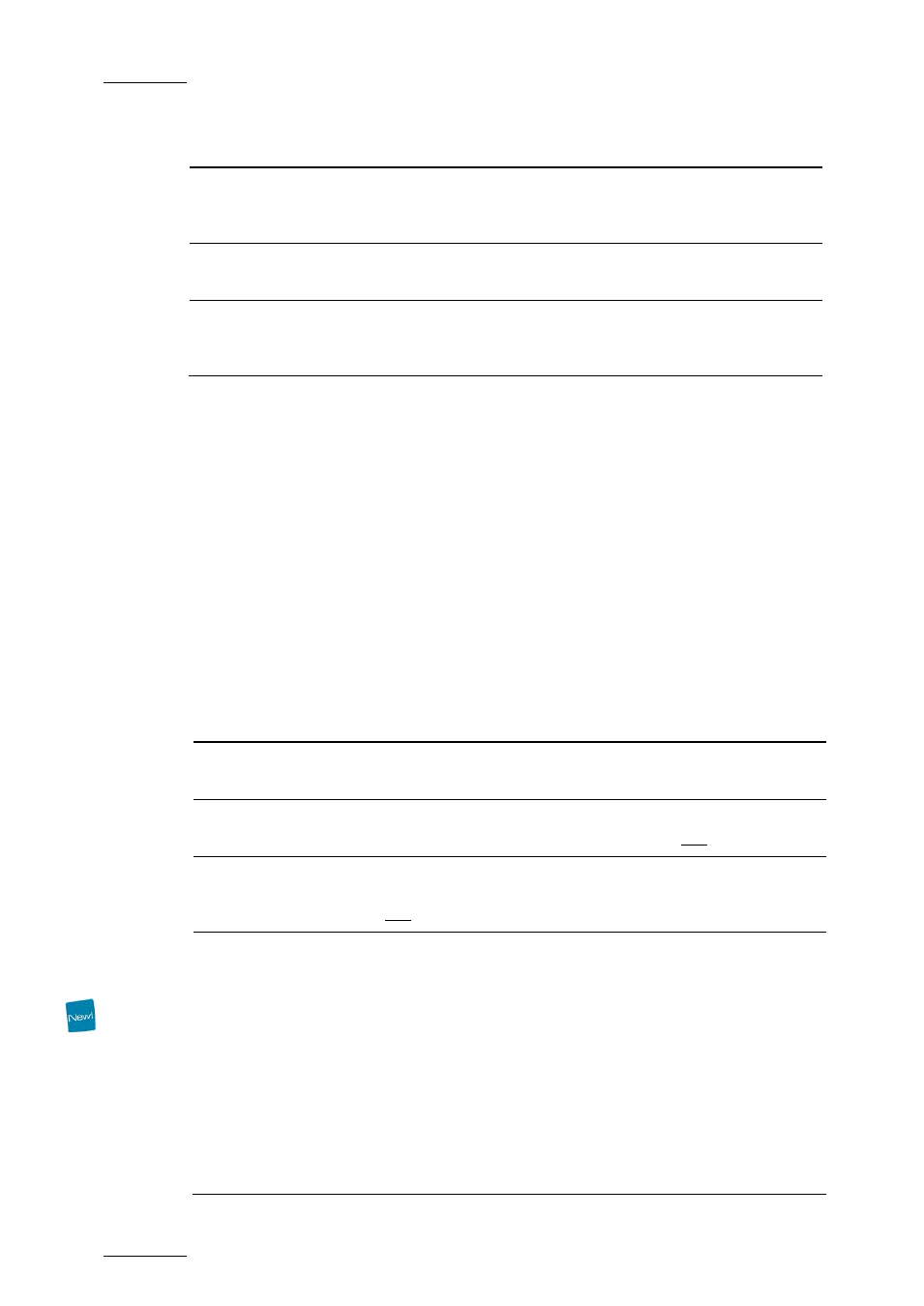
Issue 4.2.B
Xedio Dispatcher – Version 4.2 – User Manual
EVS Broadcast Equipment – April 2012
52
User Interface
Element
Description
See also …
1. Search Tools Provides a Quick Text Search field and
Advanced Filters fields to restrict the list to
specific data.
Section 5.3.3
(pp.86 and
2. Saved Filters
Tabs
Allows to save filters and to apply them later
on.
Section 5.3.3
3.
Elements
Grid
Displays the list of clips corresponding to the
selected source in the Device area, or returns
the result of a search applied to the list.
Next 2
sections
D
ISPLAYED
C
OLUMNS
It is possible to re-arrange the columns order, and to add or remove some
columns.
Right-clicking on any of the column headings displays a contextual menu. The
Choose Displayed Columns option opens the Select Visible Columns window
allowing you to choose the columns you want to be displayed in the Elements grid.
The column width and order can be adjusted using standard computer commands
and drag and drop techniques.
E
LEMENTS
G
RID
C
ONTEXTUAL
M
ENU
A contextual menu is available when you right-click on an item in the list:
Menu Item
Description
Play
Loads the clip in the Clip Player window to allow the clip
to be browsed.
Render List
Opens the Render List window listing all types of
rendering that have been done with the clip.
Archive History
Opens the Archive History window listing the archive and
restore processes that were achieved for the selected
clip.
View Properties
Opens the Media Properties window which shows the
properties for the selected clip. If a default metadata
profile has been defined for the media, a metadata tab is
displayed and allows the users to modify the clip
metadata values. See section 3.3.3 ‘Media Profile
Association’ on page 21 for more information on the
selection of a profile. As the Media Properties window is
similar to the Edit Properties window, refer to section
5.2.1 ‘How to Create an Empty Storyboard’ on page 79 for
a description of the window.
The Allow Change Media Properties option must have
been selected from Parameters > Parameters
ProfilesMedia Dispatcher > Cefiltermgr to allow the
