3 exporting a storyboard to a target, How to export a storyboard to target, Exporting metadata – EVS Xedio Dispatcher Version 4.02 - April 2012 User Manual User Manual
Page 117: Exporting a storyboard to a target, Xporting a, Toryboard to a, Arget
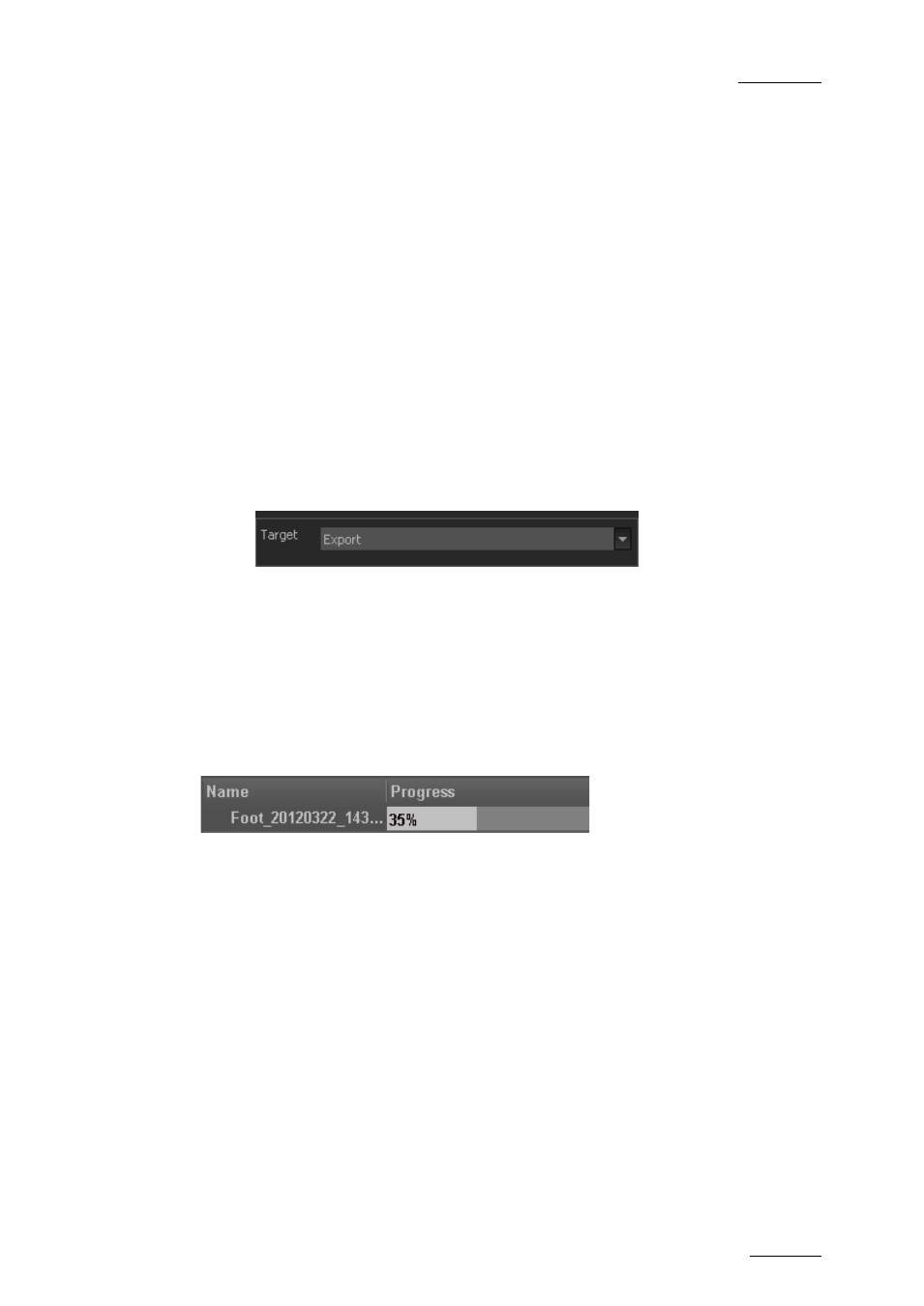
Xedio Dispatcher – Version 4.2 – User Manual
EVS Broadcast Equipment – April 2012
Issue 4.2.B
107
4. Launch the export process:
Click the Start button at the bottom of the Export tab to begin the conversion
process.
5.9.3 E
XPORTING A
S
TORYBOARD TO A
T
ARGET
H
OW TO
E
XPORT A
S
TORYBOARD TO
T
ARGET
To export a storyboard open in the Storyboard area to a target, proceed as
follows:
1. Click the Export to Target tab in the Tools area to expand it.
2. In the Target field, do one of the following:
o
to use an existing export profile: from the Target field, select the name of
the Target Profile you want to use to export the storyboard.
o
to create a new profile: select Create new target from the Target field and
proceed as described in section 3.1.2 ‘Creating your Own Export Target
3. From the Storyboard area, add the storyboard to the list of export jobs
The storyboard name is added to the list of export jobs.
4. Click Start at the bottom of the Export tool.
The storyboard is exported as defined in the selected target profile.
The progress of the export job is displayed in the List of export jobs:
Refer to section ‘Export Job Status’ on page 61 for the list of possible displays.
The storyboards added to the list will remain available in the list, whether they
have been exported or not, until the end of the user session.
E
XPORTING
M
ETADATA
During the creation of the export target profile, if the Generate EVS metadata file
option has been selected in the High Resolution File Creation dialog box, in the
Proxy/LoRes File Creation dialog box and/or in the Export to EVS Video Server
dialog box, an evs.xml file that contains all the metadata associated to the A/V
material is created for each codec/format, and destination folder defined in the
target profile.
