Manually purging restored clips, Automatically purging clips – EVS IP2Archive Deep Archive Manager Version 3.5 - July 2013 User Manual User Manual
Page 75
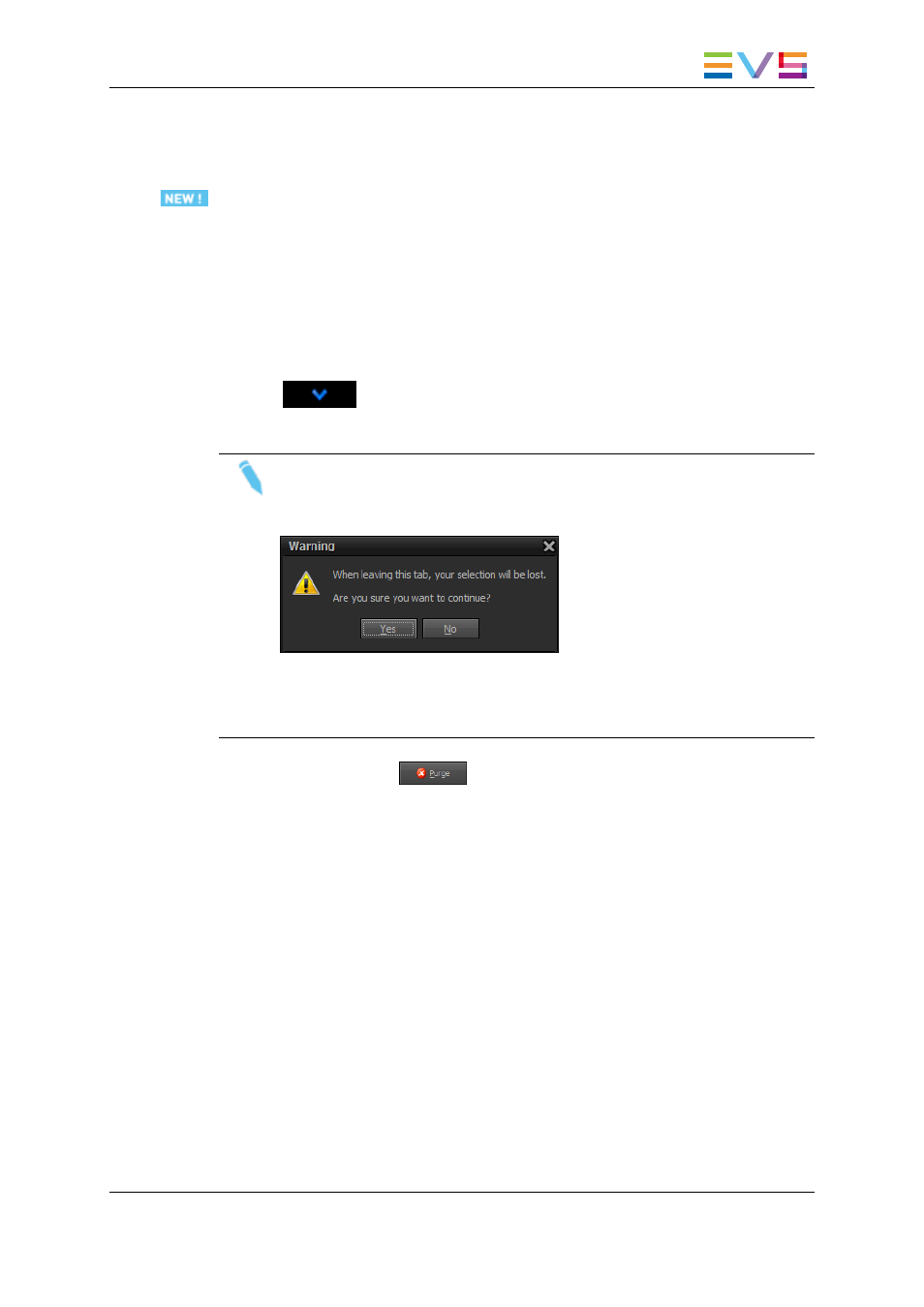
5.8.3.
Manually Purging Restored Clips
To purge from LTO tape the high-resolution video file of one or more restored clips,
proceed as follows:
1. Open the Restored tab.
2. Search for and select the desired clips from the Restored grid. Multiple clips can be
selected.
To select a consecutive group of clips, click the first item, press and hold down the
SHIFT key, and then click the last item. To select non-consecutive clips, press and
hold down the CTRL key, and then click each item you want to select.
3. Click
to add the selected clips to the Selected Clips grid. You can also
double-click a clip to add it.
Note
If you switch to another tab when there are still items in the Selected Clips grid,
a warning will appear.
If you click Yes, the selected clips will be removed from Selected Clips grid and
the other tab will be opened. If you click No, you will remain in the current tab
and the selected clips won’t be removed.
4. Click the Purge button
to initiate the purge process.
The selected clips will disappear from the Restored tab and will appear in the Purge
Queue tab. The high-resolution video file will be purged from LTO tape. See section
"Purge Queue Tab" on page 40.
5.8.4.
Automatically Purging Clips
In the Configurator one can specify for which types of clips the high- and low-resolution
video file should be automatically removed from the nearline storage and from LTO tape
by Deep Archive Manager. These clips will appear in the Purge Candidates tab.
To do this, proceed as follows:
1. Select the clips you want to purge from the Purge Candidates grid. To select a
consecutive group of clips, click the first item, press and hold down the SHIFT key,
and then click the last item. To select non-consecutive clips, press and hold down the
CTRL key, and then click each item you want to select.
IP2Archive - User Manual - Deep Archive Manager Version 3.5
5. Archiving, Restoring and Purging Clips
67
