Menu bar, Tabs – EVS IP2Archive Deep Archive Manager Version 3.5 - July 2013 User Manual User Manual
Page 24
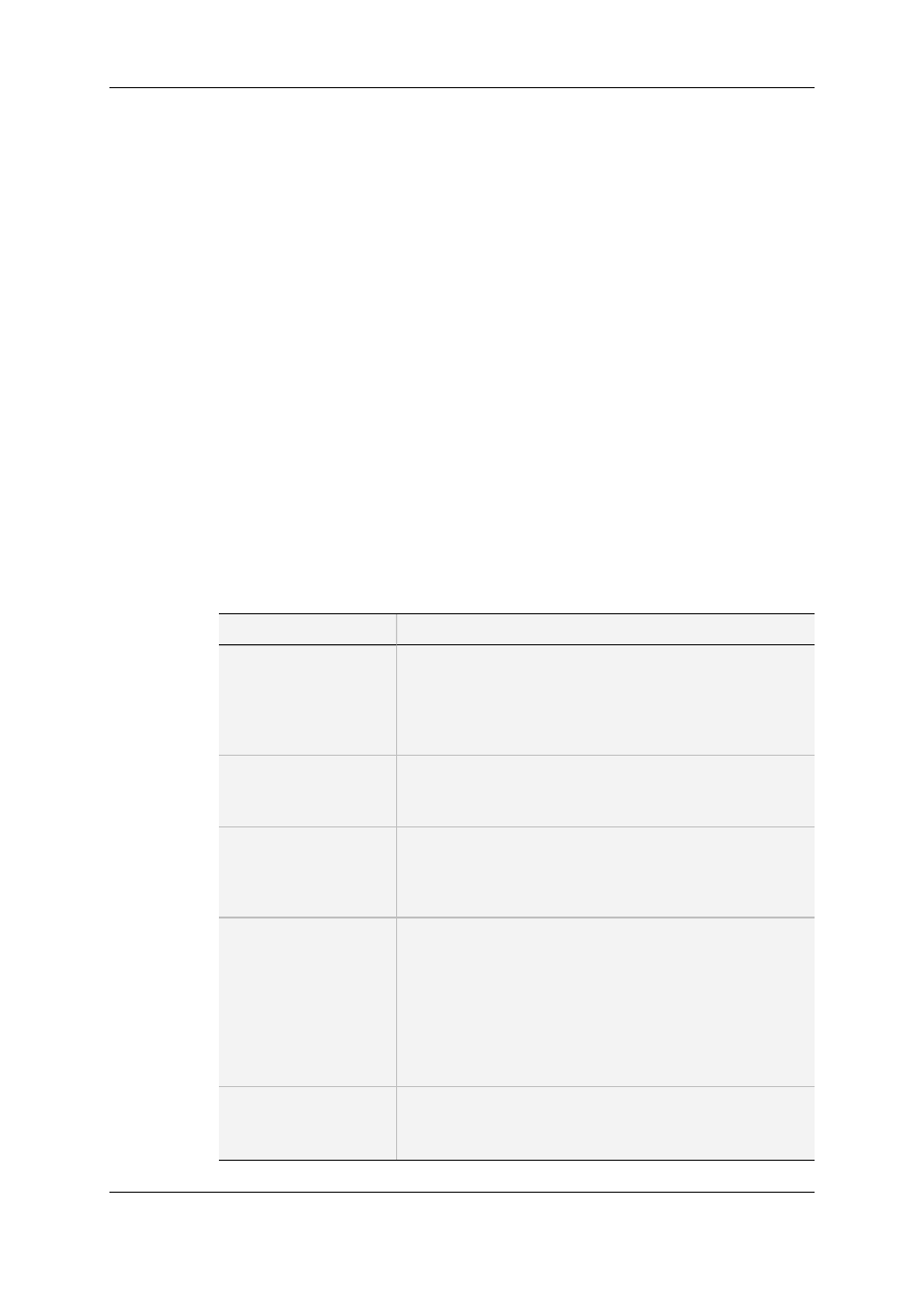
Menu Bar
The menu bar contains three menus: File, Settings and Help.
The File menu contains only one command: Exit. It is used to exit the application. Click
the File menu or use the keyboard shortcut keys ALT + F or F10 + F to open it. Click Exit
or use the keyboard shortcut key X to exit the application.
The Settings menu doesn’t contain any commands. It immediately gives access to the
application settings. Click the Settings menu or use the keyboard shortcut keys ALT + S
or F10 + S to access the settings.
The Help menu contains the following commands: About and Help. With the About
command the application splash screen can be opened. The splash screen displays the
application software version, the name of the database the application is logged on to and
the login name used. With the Help command you can open the application help file. Click
the Help menu or use the keyboard shortcut keys ALT + H or F10 + H to open it. Click
About or use the keyboard shortcut key A to open the splash screen. Click Help or use
the keyboard shortcut key H to open the application help file.
Tabs
The main window contains twelve tabs. The table below briefly describes the function of
each tab.
Tab
Description
Archive Candidates
This tab displays a list of clips that might be eligible for being
archived. You can select the clips that should be archived
and initiate the archive process. You can also refuse certain
clips from being archived. See section "Archive Candidates
Tab" on page 20.
Refused
This tab displays a list of clips that have been refused. You
can still search these clips and select those you want to be
archived after all. See section "Refused Tab" on page 22.
Archive Queue
This tab displays a list of clips that have been requested for
archiving. You can monitor the progress of the archive
process of each video clip. See section "Archive Queue
Tab" on page 24.
Archived
This tab displays a list of clips that have been archived, but
whose high-resolution video file has not yet been removed
from the nearline storage. You can select the clips whose
high-resolution video file needs to be removed and initiate
the removal.
It also displays the clips whose high-resolution file has been
fully restored to the nearline storage. See section "Archived
Tab" on page 26.
Remove Hires Queue
This tab displays a list of clips whose high-resolution video
file has been requested to be removed from the nearline
storage. See section "Remove Hires Queue Tab" on page
16
4. Interface
EVS Broadcast Equipment S.A. - July 2013
Issue 3.5.D
