Searching for clips, Introduction, How to search for clips – EVS IP2Archive Deep Archive Manager Version 3.5 - July 2013 User Manual User Manual
Page 55
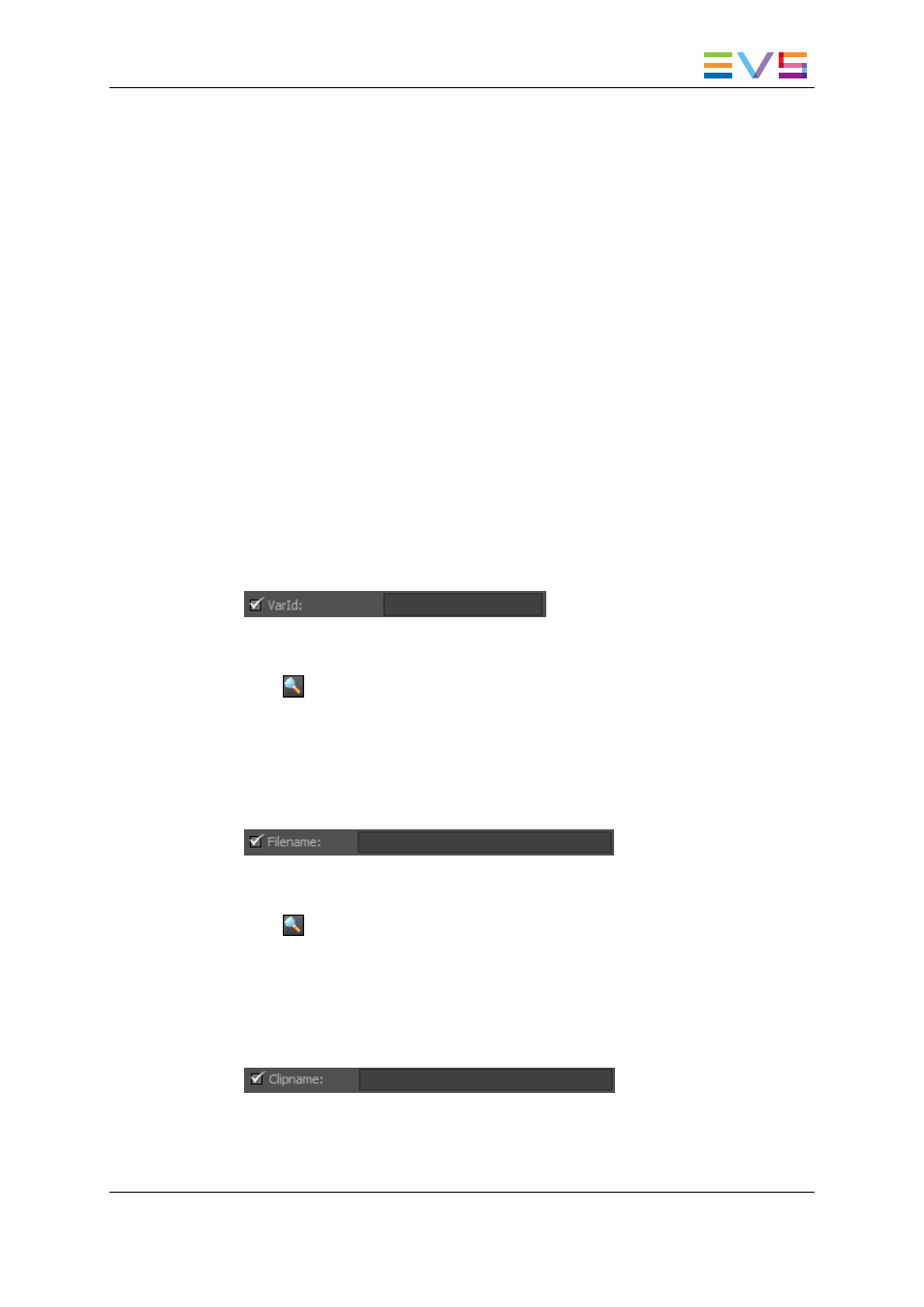
5.2.
Searching for Clips
5.2.1.
Introduction
Deep Archive Manager allows you to search for clips in two possible ways:
•
You can use the search bar that is provided in the Archive Candidates, Refused,
Archived, Hires Removed, Restored and Purged tab to search for clips with a specific
archive status. For example, in the Archived tab you can search for clips that have
been archived.
•
You can also make use of the Search tab. This tab allows you to search for all clips in
the IP2Archive database. See section "Search Tab" on page 43.
5.2.2.
How to Search for Clips
Searching by VarID
To search for clips in a particular tab using the clip VarID, proceed as follows:
1. (Optional) Select the VarId check box.
2. Enter (part of) the VarID in the field next to the VarId check box. The check box will be
automatically selected.
3. Click
to start the search.
The clips whose VarID matches (part of) the VarID you entered are displayed.
Searching by Filename
To search for clips by their filename, proceed as follows:
1. (Optional) Select the Filename check box.
2. Enter (part of) the filename in the field next to the Filename check box. The check box
will be automatically selected.
3. Click
to start the search.
The clips whose filename matches (part of) the filename you entered are displayed.
Searching by Clipname
To search for clips by clipname, proceed as follows:
1. (Optional) Select the Clipname check box.
2. Enter (part of) the clipname in the field next to the Clipname check box. The check
box will be automatically selected.
IP2Archive - User Manual - Deep Archive Manager Version 3.5
5. Archiving, Restoring and Purging Clips
47
