Navigation buttons – EVS IP2Archive Deep Archive Manager Version 3.5 - July 2013 User Manual User Manual
Page 60
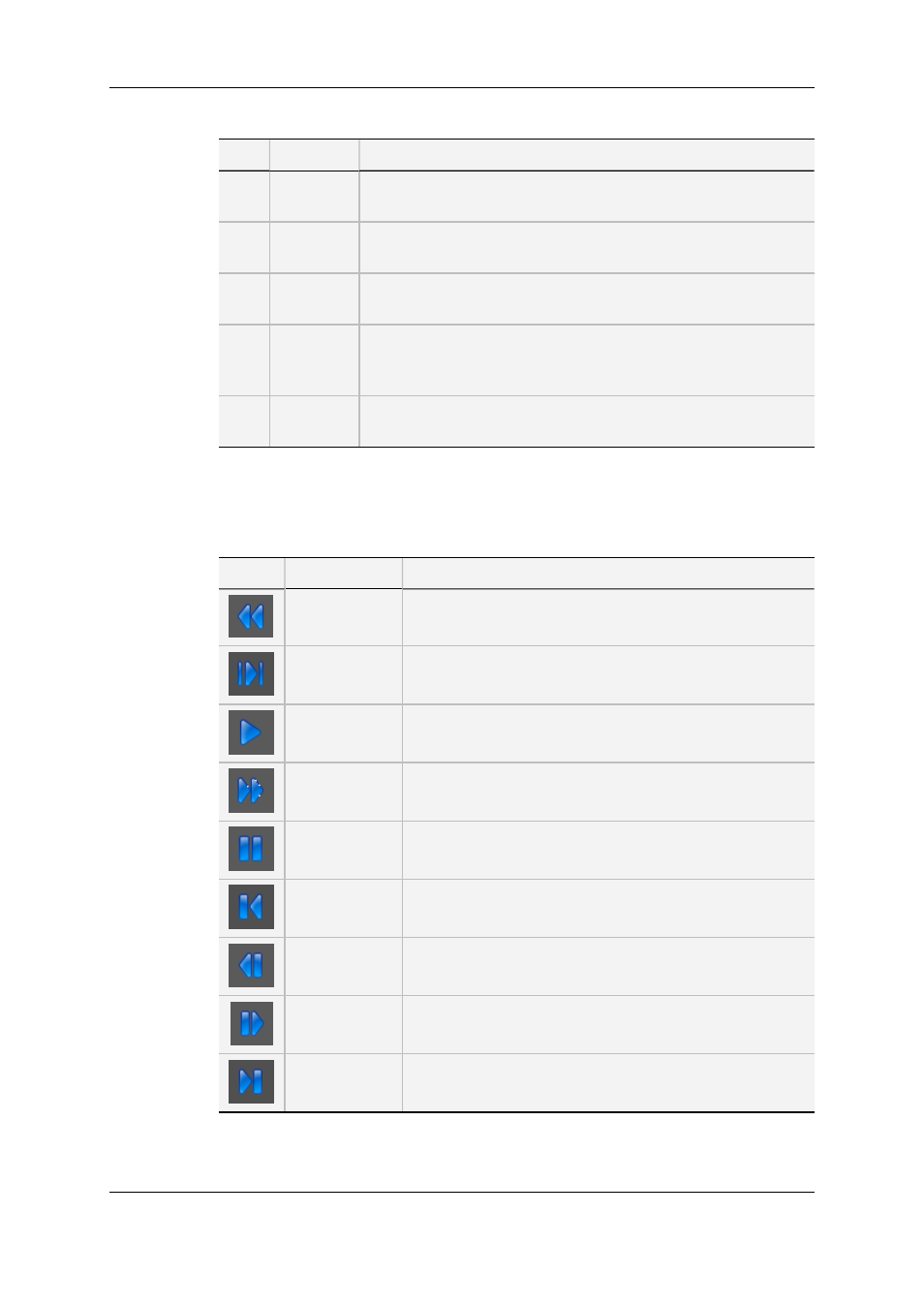
The table below describes the various areas of the media player:
Area
Name
Description
1
Video
Display
The file is played back in the video display.
2
Timecode
Field
The Timecode field displays the timecode value corresponding to
the current position of the file being played back.
3
SnapShot
Button
The SnapShot button is used to take a screenshot of a particular
frame of the source file.
4
Timeline
The timeline is a visual representation of the duration of the video
file. The current position is represented by a Current Position
marker.
5
Navigation
Buttons
The navigation buttons are used to navigate through the loaded
file.
Navigation Buttons
The following navigation buttons are available:
Button
Name
Description
Rewind
This button allows moving backward through the loaded
video file at a speed faster than real time.
Preview
This button allows playing back the video file from the
newly marked In and Out Point.
Play
This button allows playing back the video file.
Fast Forward
This button allows moving forward through the loaded video
file at a speed faster than real time.
Pause
This button allows you to pause the loaded video file.
GoToMarkIn
This button allows moving to the In point.
Jog Reverse
This button allows moving backward through the loaded
video file frame by frame.
Jog Forward
This button allows moving forward through the loaded video
file frame by frame.
GoToMarkOut
This button allows moving to the Out point.
52
5. Archiving, Restoring and Purging Clips
EVS Broadcast Equipment S.A. - July 2013
Issue 3.5.D
