Automatically archiving clips, Archiving refused clips – EVS IP2Archive Deep Archive Manager Version 3.5 - July 2013 User Manual User Manual
Page 63
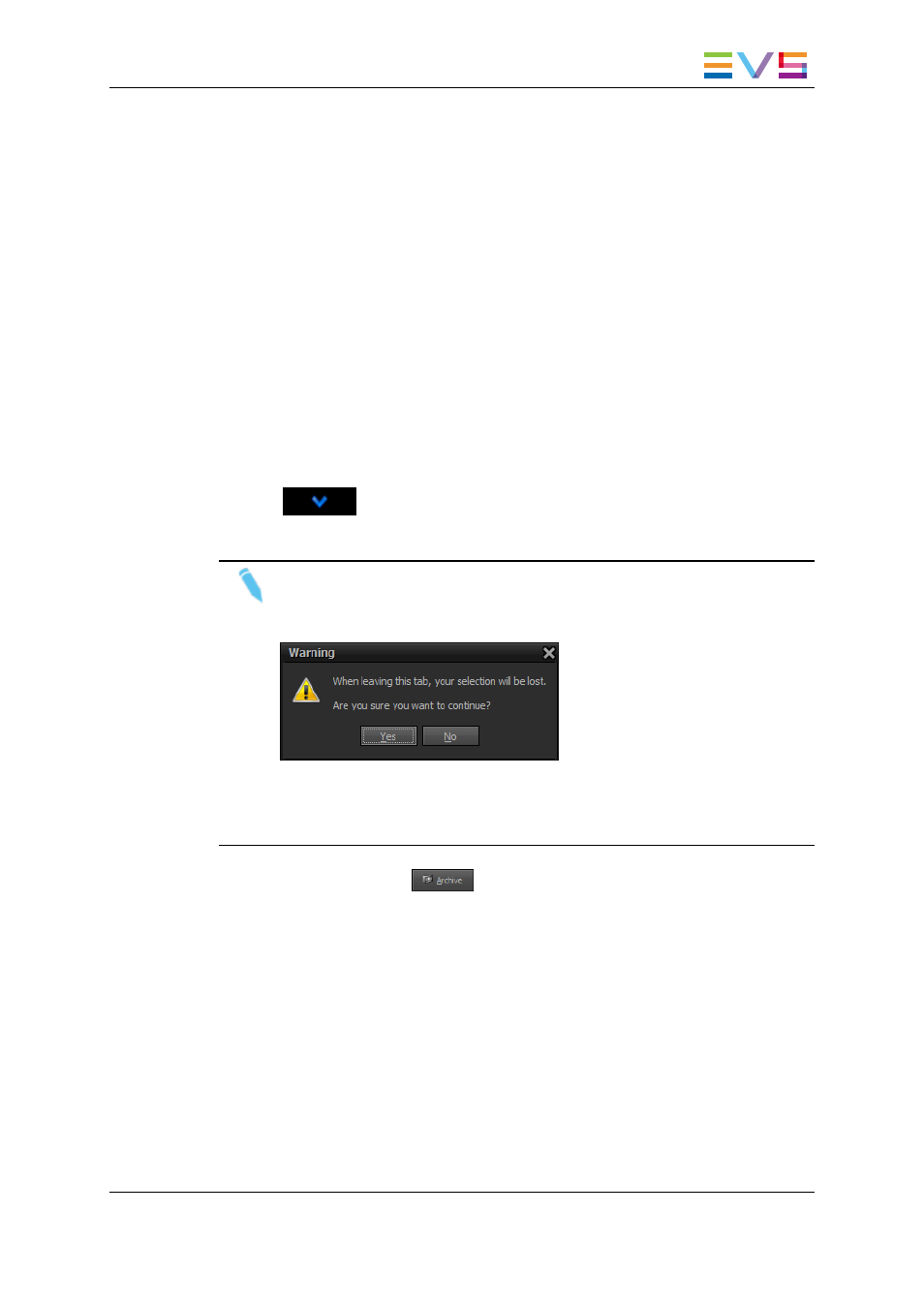
5.5.2.
Automatically Archiving Clips
In the Configurator one can specify which types of clips should be automatically archived
by Deep Archive Manager. These clips will not pass the Archive Candidates tab, but will
immediately appear in the Archive Queue tab.
5.5.3.
Archiving Refused Clips
To archive a clip that has been refused, proceed as follows:
1. Open the Refused tab.
2. Select the desired clips from the Refused grid. Multiple clips can be selected.
To select a consecutive group of clips, click the first item, press and hold down the
SHIFT key, and then click the last item. To select non-consecutive clips, press and
hold down the CTRL key, and then click each item you want to select.
3. Click
to add the selected clips to the Selected Clips grid. You can also
double-click a clip to add it.
Note
If you switch to another tab when there are still items in the Selected Clips grid,
a warning will appear.
If you click Yes, the selected clips will be removed from Selected Clips grid and
the other tab will be opened. If you click No, you will remain in the current tab
and the selected clips won’t be removed.
4. Click the Archive button
to initiate the archiving process.
The selected clips will disappear from the Refused tab and will appear in the Archive
Queue tab with the Request Archive status.
IP2Archive - User Manual - Deep Archive Manager Version 3.5
5. Archiving, Restoring and Purging Clips
55
