Archiving purged clips – EVS IP2Archive Deep Archive Manager Version 3.5 - July 2013 User Manual User Manual
Page 64
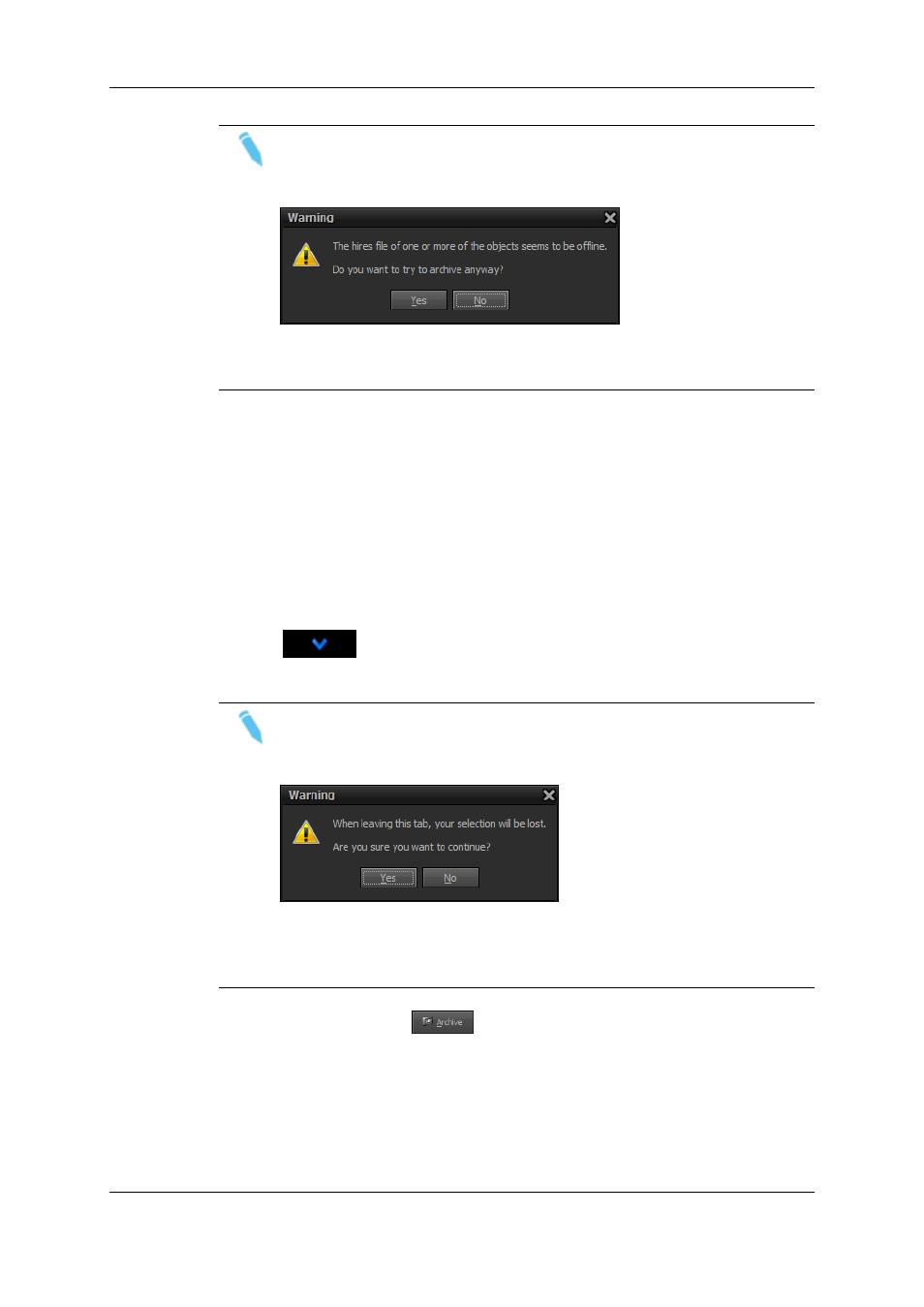
Note
If have selected a clip whose high-resolution video file is not online, a warning
will appear.
Click Yes to continue, or No to abort the action. Move the clip in question back
to the Refused grid and retry archiving the clips.
5.5.4.
Archiving Purged Clips
To archive the hi-res video file of purged video clips again, proceed as follows:
1. Open the Purged tab.
2. Select the desired video clips from the Purged grid. Multiple clips can be selected.
To select a consecutive group of clips, click the first item, press and hold down the
SHIFT key, and then click the last item. To select non-consecutive clips, press and
hold down the CTRL key, and then click each item you want to select.
3. Click
to add the selected clips to the Selected Clips grid. You can also
double-click a clip to add it.
Note
If you switch to another tab when there are still items in the Selected Clips grid,
a warning will appear.
If you click Yes, the selected clips will be removed from Selected Clips grid and
the other tab will be opened. If you click No, you will remain in the current tab
and the selected clips won’t be removed.
4. Click the Archive button
to initiate the archiving process.
The selected clips will disappear from the Purged tab and will appear in the Archive
Queue tab with the Request Archive status.
56
5. Archiving, Restoring and Purging Clips
EVS Broadcast Equipment S.A. - July 2013
Issue 3.5.D
