How to view an event on a log – EVS IPDirector Version 6.2 - June 2013 IPLOGGER User Manual User Manual
Page 55
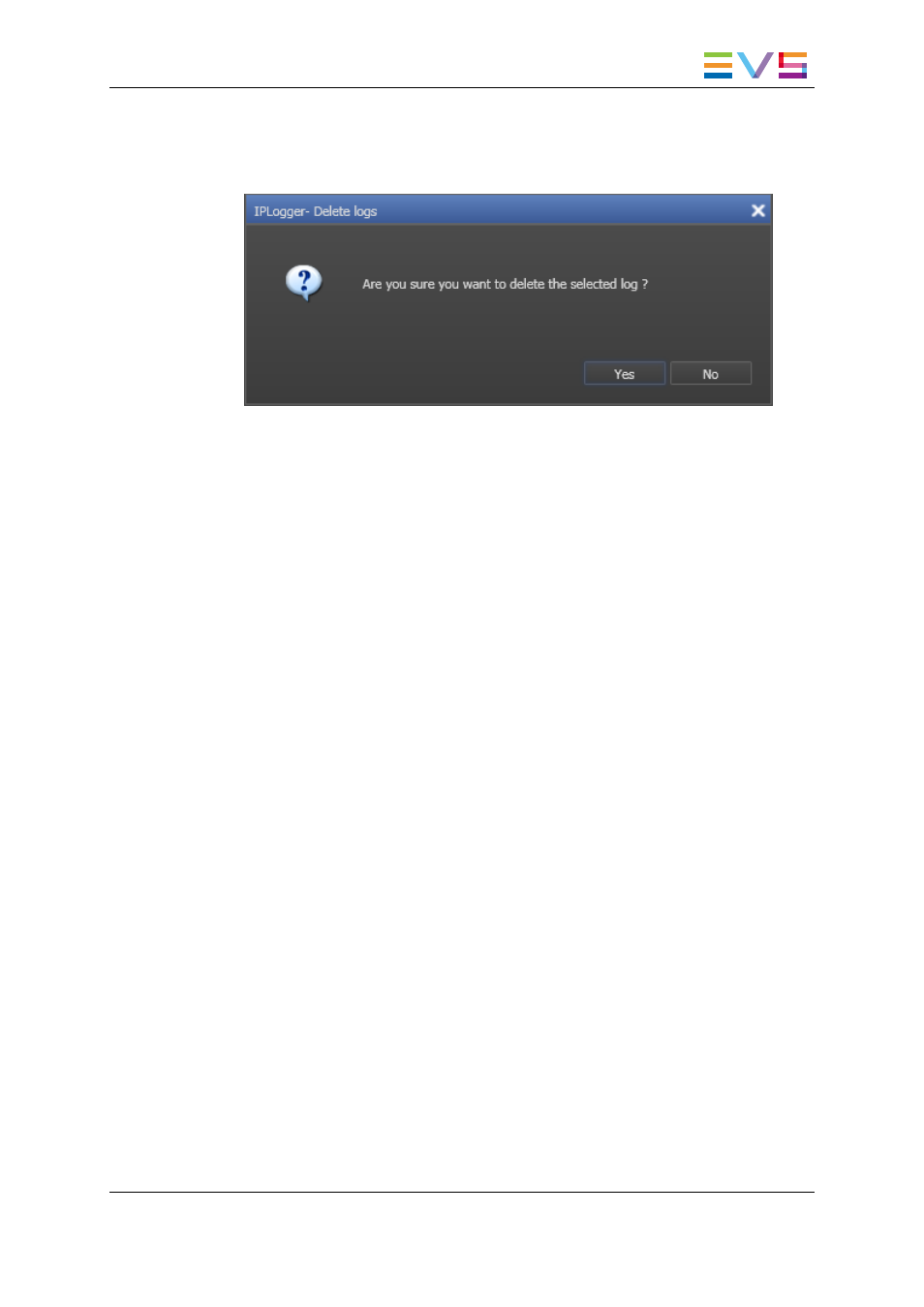
The Log contextual menu opens.
3. Select Delete from the menu.
The following message is displayed:
4. Click YES.
7.5.
How to View an Event on a Log
To view an entry from a logsheet (i.e. load the log on the player channel at the relevant
timecode position), proceed in one of the following ways:
Double-Click a Log Line
1. Associate a player channel or the Software Player to the IPLogger main window and
the same player to a Control Panel.
2. Click:
◦
Double-click a log entry in collapsed view to load the log from the recorder
selected as "preview" in the step 3 of the Create a New Logsheet wizard
OR
◦
Expand the log line to see all the recorders selected as relevant recorders and
click a recorder channel name for the log, in the expanded view, from which to
load the log.
The log is loaded on the player channel or on the Software Player at the log timecode.
View Option from the Contextual Menu
1. Associate a player channel or the Software Player to the IPLogger main window and
the same player to a Control Panel.
2. Right-click the log entry (collapsed view).
The Log contextual menu is displayed.
3. Select View from the menu.
The log is loaded on the player channel or on the Software Player at the timecode of the
log entry on the record channel defined as the preview channel for the logsheet.
IPDirector - Version 6.2 - User Manual - IPLogger
7. Editing, Viewing and Deleting a Log Entry
45
