Timecode fields display, Logs grid, Logs display – EVS IPDirector Version 6.2 - June 2013 IPLOGGER User Manual User Manual
Page 17
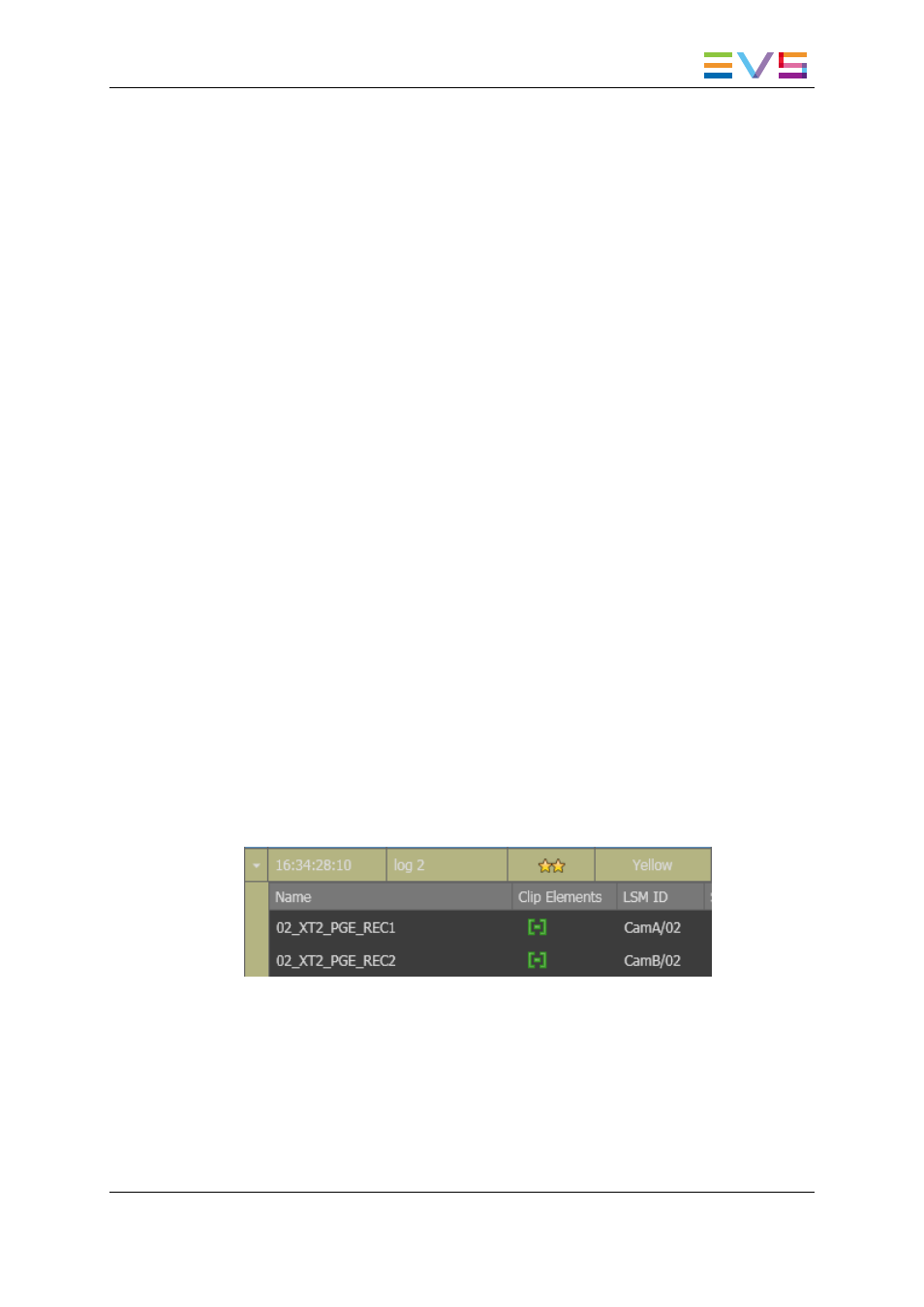
2.3.2.
Timecode Fields Display
Information displayed in the LIVE Timecode field and in the Player Timecode field can
be changed as follows:
1. Right-click the Timecode field.
The following contextual menu is displayed:
◦
Timecode
◦
Timecode and date
◦
Timecode and date and TC type
◦
Timecode and TC type
2. Select one of the options.
3. When the TC type is displayed, right-clicking it in the Timecode field permits to shift
from one type to the other (LTC or user).
4. When the date is displayed, right-clicking it in the Current Timecode field opens a
calendar to allow a date selection.
2.4.
Logs Grid
2.4.1.
Logs Display
The Logs grid represents the logsheet content, with one row representing one log and a
customizable set of columns to display log data.
The view can be expanded thanks to a small arrow at the beginning of each line. Different
kinds of elements can be displayed on separate lines:
•
Log entries: a log is created on each relevant recorder channel defined at the
logsheet creation. See section "Step 3: Defining the Relevant Recorders" on page 19,
and section "Adding Logs to Media" on page 23.
•
Clips Created Automatically: the log has been dragged into a bin, so a clip has been
automatically created by the system. The clip duration depends on the Automatic
Clip creation based on Logs setting, defined under Tools > Settings > Clips >
General.
IPDirector - Version 6.2 - User Manual - IPLogger
2. User Interface
7
