Iplogger toolbar, File menu – EVS IPDirector Version 6.2 - June 2013 IPLOGGER User Manual User Manual
Page 13
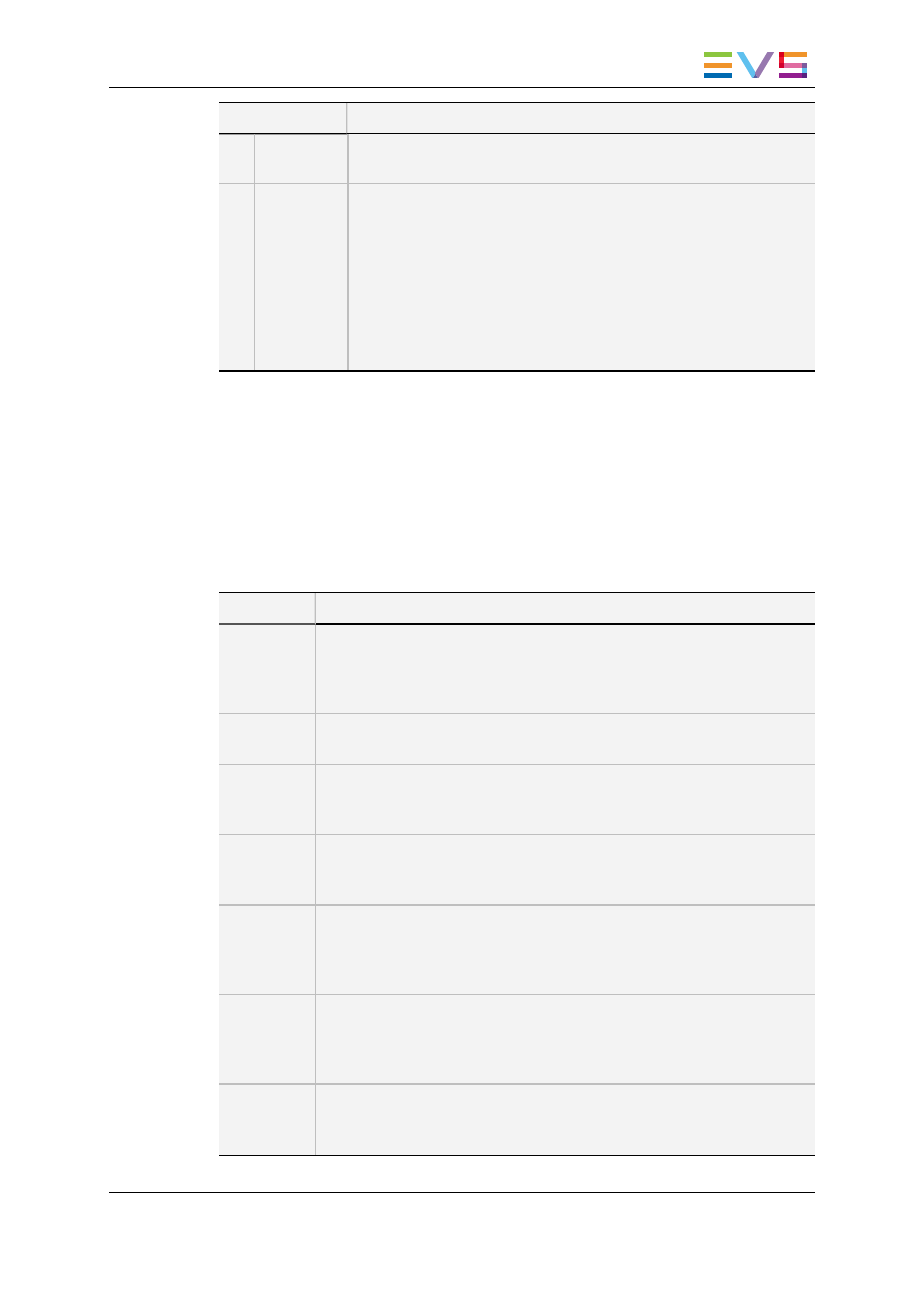
Area
Description
4.
Logs grid
This area displays all log entries in columns.
See section "Logs Grid" on page 7.
5.
Associated
Channel
zone
This area provides information regarding the associated player
channel, if any.
When no channel is associated to IPLogger, No Channel is
displayed.
See section "Assigning a Player" on page 29 for more information
on how to assign a player channel.
If the selected player channel is connected to an IN port of a video
router, itself associated to OUT ports, the name of the router
OUT port(s) is displayed after the player channel name.
2.2.
IPLogger Toolbar
2.2.1.
File Menu
Clicking the File button displays the File menu.
The various menu items in the File menu are detailed in the table below:
Menu Item
Description
New
Logsheet
Opens the Create a New Logsheet Wizard window to create a new
logsheet.
The logsheet creation process is described in detail in "Creating a
Logsheet" on page 14.
Open
Logsheet
Opens the Open a Logsheet window which provides the list of existing
logsheets.
Import
Allows the users to import a logsheet.
See section "Publishing and Transferring Logsheet and Logsheet Profile"
on page 54.
Export
Allows the users to export a logsheet or a logsheet profile.
See section "Publishing and Transferring Logsheet and Logsheet Profile"
on page 54.
Publish
logsheet
Opens the Publish a Logsheet window from which the selected logsheet
can be published, i.e. made available to selected groups of users.
See section "Publishing and Transferring Logsheet and Logsheet Profile"
on page 54.
Enter TC
Offset
Opens the Enter Logsheet Offset window from which you can set a
timecode offset when logs and clips are created on different machines,
with different timecode values.
See section "Entering a Timecode Offset" on page 49.
Properties
Opens the Update a Logsheet Wizard to check or update the information
previously entered.
You can also click the Properties button on the toolbar.
IPDirector - Version 6.2 - User Manual - IPLogger
2. User Interface
3
