Step 3: defining the relevant recorders, Accessing the log relevant recorders window – EVS IPDirector Version 6.2 - June 2013 IPLOGGER User Manual User Manual
Page 29
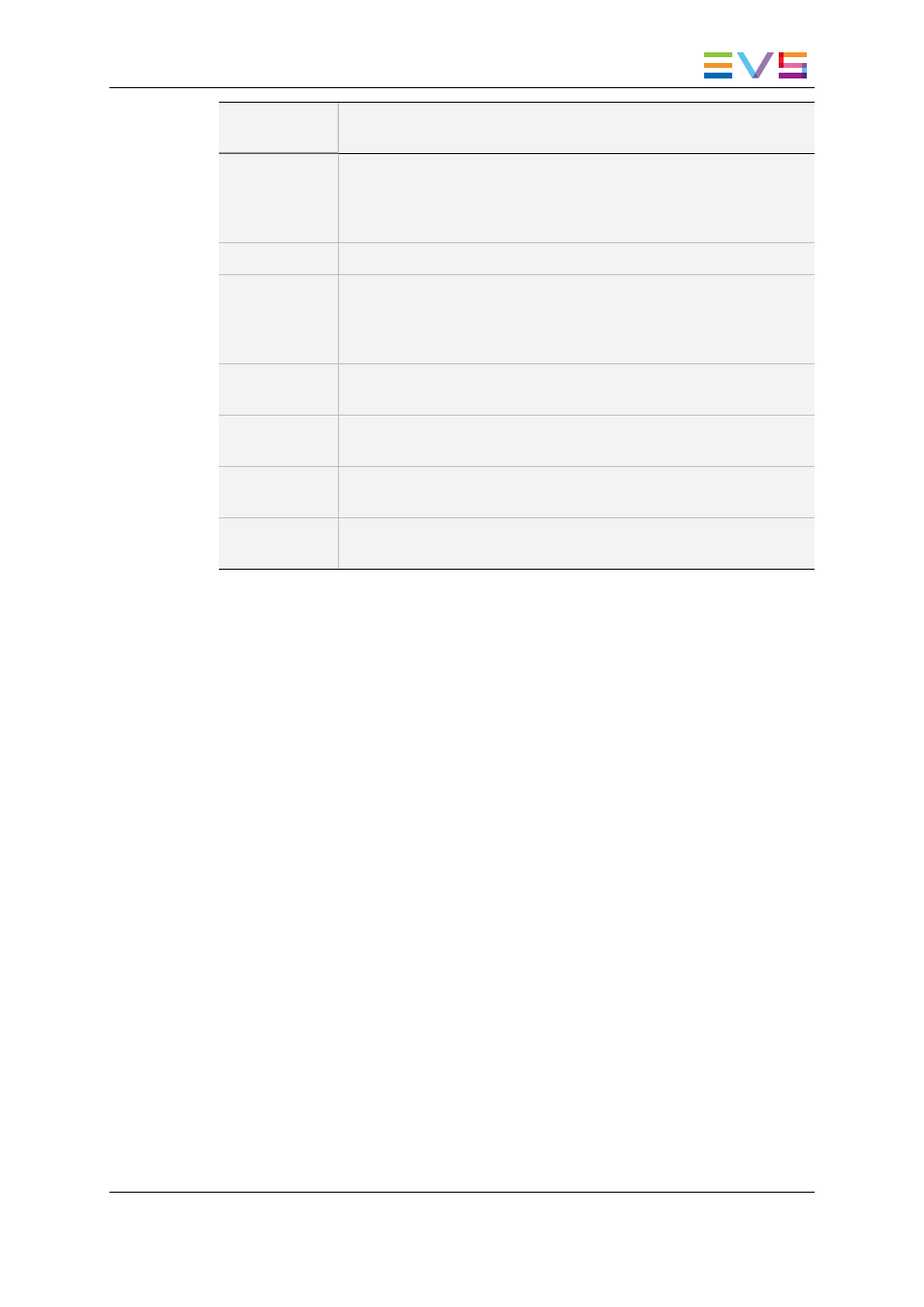
User Interface
Element
Description
Search for
Keyword (left)
Search for a keyword in the Keyword List box, for example a keyword
you would like to add to the logsheet.
Type the beginning of the keyword and the first matching keyword in
the Keyword List will be highlighted.
Keyword List
Displays all the keywords available in the IPDirector database.
Search for
Keyword
(right)
Search for a keyword in the Keyword Selection box, for example to
check whether this keyword is already in the selection.
Type the beginning of the keyword searched for and the first keyword
matching the search criteria will be highlighted.
Keyword
Selection
Displays the keywords that have been associated with the current
logsheet.
Add
Button to add the parent keyword(s) selected in the Keyword List box
to the Keyword Selection box.
Remove
Button to remove the selected parent keywords from the Keyword
Selection box.
Clear
Selection
Button to clear all the keywords from the Keyword Selection box.
3.4.
Step 3: Defining the Relevant
Recorders
Accessing the Log Relevant Recorders Window
Click the Relevant Recorders Definition button in the Create a New Logsheet wizard to
display the Log Relevant Recorders window:
IPDirector - Version 6.2 - User Manual - IPLogger
3. Creating a Logsheet
19
